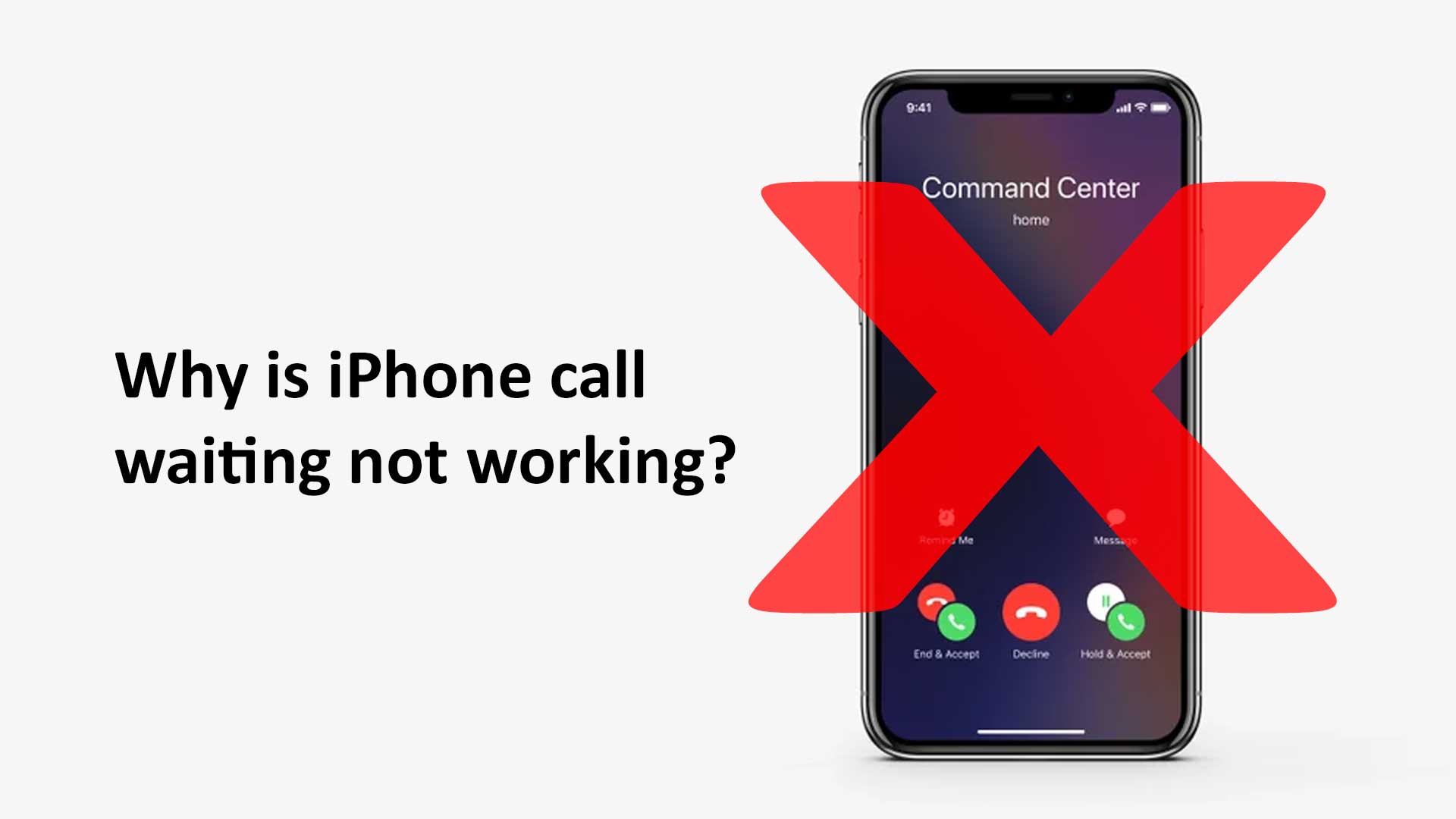Call waiting is a primary want for every mobile user. If you are talking to one of your friends, meanwhile, if an emergency call comes to your iPhone, you cannot get it. Even if you won’t know who tried to call you. To get rid of this problem, you have to enable the call waiting function of iPhone or Android device. All the models and versions of the iPhone, including iPhone 6, 7, 8, X, 11, 12, and 13 offer the call waiting feature. But, in some cases, the call waiting function of the iPhone does not work.
In this blog, we will learn about the causes for which iPhone call waiting is not working. Moreover, we will go give some easy solutions to fix them.
What is the Call Waiting feature on iPhone?
Call waiting is a default feature of every handset, including the iPhone. It allows you to handle several phone calls at the same time. When the call waiting feature is activated, you will get notification beeps if someone calls you when you are on a call. You can accept or decline the call while on another phone call. If you neither accept nor decline the call, you will see a miss call notification on your iPhone device.
Why is iPhone call waiting not working?
There are several reasons why call waiting is not working on your iPhone. We have identified the causes for which call waiting is not working on your iPhone.
- Not enabling the call waiting function
- System malfunction
- Carrier problem
- Double call waiting problem
Moreover, we have identified the solutions too. Here we will provide you the causes and fixes elaborately. These causes and fixes are applicable for all the versions of the iPhone, including 5, 6, 7, 8, X, Xs, XR, Xs Max, 11, 12, and 13.
Not enabling the call waiting function on iPhone
If you don’t enable the call waiting feature, the call waiting system won’t work on your iPhone. When I used my iPhone 8, I wondered why I didn’t get a call alert when I talked to someone. All the time, it showed an error. After a good securitization, I found that I didn’t activate the call waiting on my iPhone. Thus, the call waiting was not working on my iPhone.
How can I enable the call waiting function on my iPhone
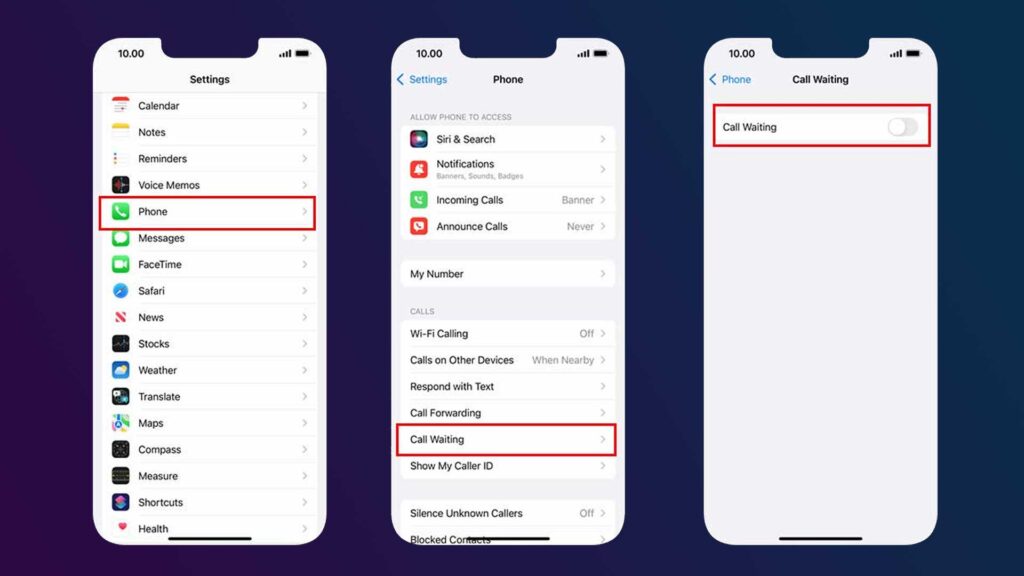
If you don’t enable the call waiting feature, call waiting will not work on your iPhone. Enabling the call waiting is very easy. Here are some easy steps to enable the call waiting function on your iPhone.
Steps to Enable Call Waiting on iPhone
You must first activate the service to use the call waiting function on your iPhone device. One of the essential requirements for configuring and using call waiting on a smartphone is cellular access over a GSM network.
If you’re unfamiliar with the iOS operating system and would want some guidance on how to activate the service on the just-released iPhone handset, feel free to use the following steps:
- To access the iPhone settings, go to the Home screen and press the Settings button.
- Tap Phone while you’re on the Settings menu.
- To continue, go to the Calls section and hit Call Waiting.
- To activate the function, move the Call Waiting slider to the ON position on the following window.
The iPhone call waiting is switched on or enabled and ready to utilize for your upcoming calls when the switch becomes green.
Tutorial video on how to enable the call waiting feature on iPhone
Carriers supporting Call Waiting
The five top USA and Canada carriers and network service providers enable call waiting.
Call waiting is turned on by default if you use Verizon, Sprint, AT&T, Visible, and T-Mobile. This indicates that since the feature is already active on your device, you don’t need to enable it using the methods described above.
Whether you activate or de-activate the default call waiting feature on your iPhone, the call waiting feature functions automatically on your iPhone.
System malfunction
The internal system of the iPhone can malfunction at any time. So, in spite of activating the call waiting feature, the call waiting sometimes doesn’t work on your iPhone. But the good thing is, that you can quickly get rid of the malfunctioning of the iPhone.
How can you get rid of system malfunction to function the call waiting feature on iPhone?
You don’t have to worry if you use any carrier that enables the call waiting by default. But if your carrier does not allow automatic call waiting from its system, you have to depend on the default call waiting feature of the iPhone. When your iPhone system malfunctions and you cannot get a call notification while talking to someone else, you must take a few steps. Follow the steps below.
Refresh Call Waiting on your iPhone
To refresh your iPhone, follow the steps. On the Settings app, tap. Next, choose Phone. Next, click Call waiting to disable the selection after seeing the call waiting option. Wait a moment or two. Then switch back on.
Hard restart your iPhone
If the iPhone call waiting feature is still not functioning, the next step is to forcibly restart your iPhone device. Press the volume up button, immediately release it, then press the volume down button. Finally, press and hold the side button. Release the button once you see the Apple logo.
Update iOS version to get call waiting feature on iPhone
Sometimes the old version of iOS does not work with your new model of iPhone. Moreover, to overcome the bug-related system issue on your iPhone, you should update your iOS version. Apple periodically releases iOS upgrades to enhance the functionality of your iPhone, address problems, and provide new features. Navigate to Settings > General > Software update to check for the latest iOS updates.
Reset Network Settings
If none of the aforementioned fixes were successful, it’s conceivable that your network settings are to blame. Go to Settings > General > Transfer or Reset iPhone > Reset > Reset network settings to clear these settings. However, keep in mind that resetting your network settings may remove any previously saved information, including VPN settings and WiFi passwords.
Reset all settings
If your iPhone’s call waiting feature is not functioning, it’s time to reset all settings. Your iPhone’s settings will all be reset to their factory defaults if you do this. We might be able to solve a software issue by fully wiping off the problematic software from your iPhone by resetting these settings to their factory values. To reset all settings, go to Settings > General > Transfer or Reset iPhone.
Carrier problem
Sometimes, the call waiting feature does not work properly due to the carrier of your phone network. Generally, it happens because of two reasons. The first one is due to the internal problem with the carrier’s network. The second one is due to the overlapping of the default and carrier’s call waiting function.
How can I get rid of the Carrier Problem?
For the first problem, i.e., the internal problem on the carrier’s network, you don’t have anything much to do. You can contact the carrier’s customer support. They will provide you the assistance. For the 2nd issue, you can check your call waiting by turning on and off the default call waiting feature.
Double call waiting problem
Double call waiting happens on the Asian versions of the iPhone. The Asian version of the iPhone offers a dual sim. So, if you activate the call waiting function and talk on one sim card, you won’t get a call notification from another sim card. That means, in spite of turning on the call waiting feature, when someone calls you on your 1st sim card, you cannot get a notification when you talk using 2nd sim card.
How can I get rid of the double call waiting issue?
So far, it doesn’t have any solution. What we can suggest is you should use two separate iPhones for two sim cards.
Conclusion
We hope you can now find the problem for which the call waiting is not working on your iPhone. Using our tips, you can get rid of the iPhone call waiting problem.