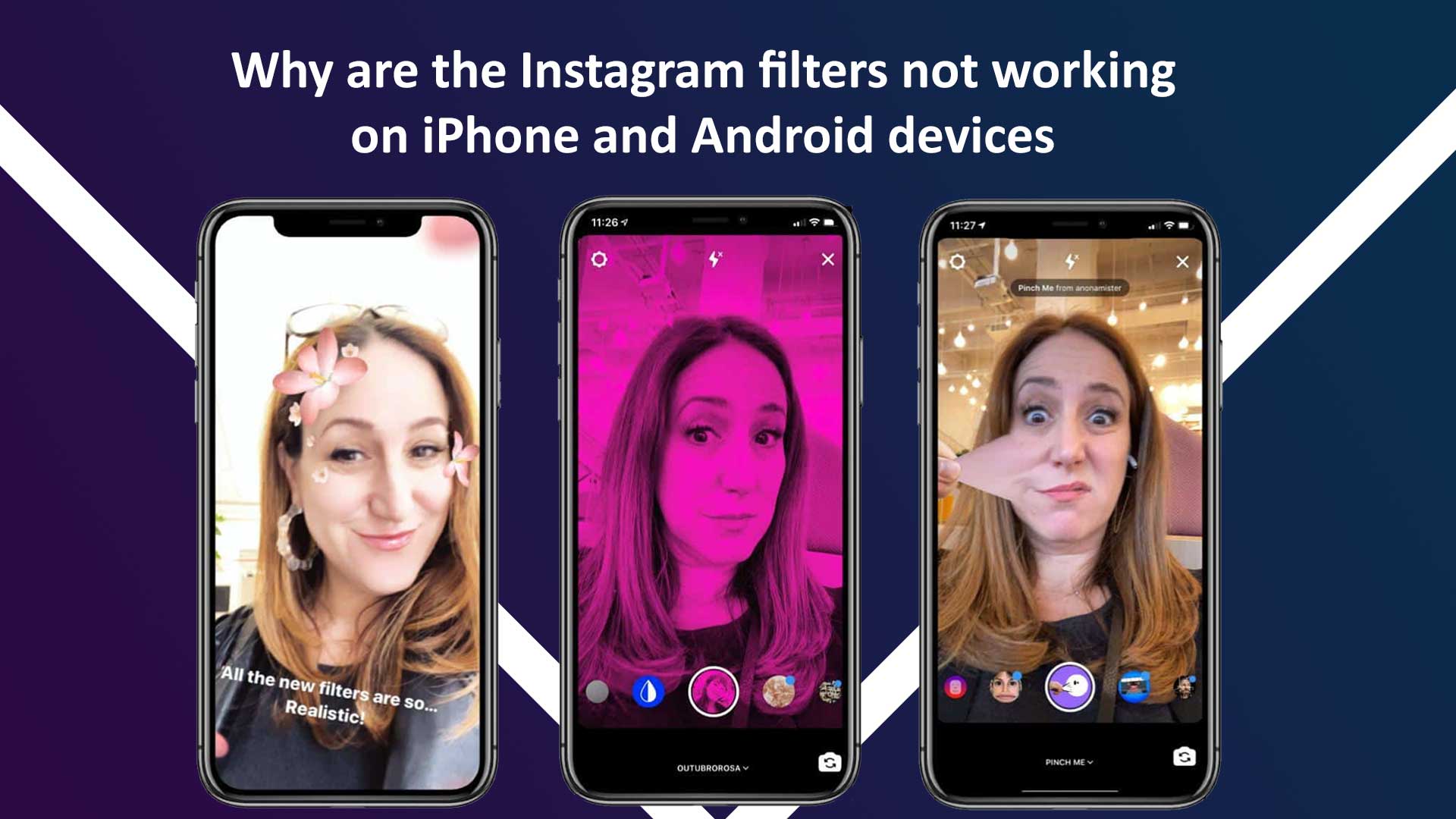Instagram is a popular social media app. It helps you to share your images and videos to your followers. You need different filters on Instagram to enhance the photo quality and add effects to your photos. But the problem arises when Instagram filters do not work on iPhone and android devices.
In this blog, we will cover all the possible reasons for Instagram filters now working on iPhone and Android devices. Moreover, we will also cover the solutions. Thus, the Instagram filters will again work perfectly on your iPhone and Android devices.
What is called the Instagram Filter?
Instagram filters are the default filters on Instagram. When you turn on the camera on the Instagram app, you may see different kinds of effects appear beside the capture circle at the bottom center. Using these filters, you can easily enhance your photo quality. Moreover, you can also make your photography more funny, engaging, and lively.
Why are Instagram filters not working on iPhone and Android devices
Instagram filters may not work on your iPhone for various reasons. In our research, we have found some common and critical causes for which the Instagram filters are not working on iPhone and Android devices. Here are the most common reasons:
- Instagram app cache
- iOS and Android version update
- The old version of Instagram on iPhone
- Instagram internal server error
- Finding the search option for filters on Instagram
We will discuss all these points in our blog. So, you may know why are the Instagram filters not working on iPhone and Android devices.
Instagram app cache
Due to the Instagram app cache on your iPhone or Android devices, the Instagram filters may not work. In our research, we found nearly 30% time; the Instagram filters are not working on iPhone and Android devices because of the app cache. The app cache doesn’t provide you the actual usability of the app by blocking the app’s system. You must remove the app cache from your iPhone and Android devices to use the Instagram filters ideally.
How can I get rid of the Instagram app cache to use the filters?
For both iPhone and Android, there are distinct settings.
If you’re using an Android device, long-press the Instagram app, choose App Info, navigate to Storage, and select the option to Clear Cache.
If you’re using an iPhone, go to Settings > General > iPhone Storage > Instagram, and then press the Delete App button. Now just download the app again from the AppStore.
iOS and Android version update
If you don’t update the version of your iOS or Android operating system, you may face some problems on your Instagram. I faced the same issue. My Instagram was not working on my iPhone. I found that I had an old iOS on my iPhone 12 Pro. Then I updated to iOS 15. Afterward, my Instagram is working perfectly.
How can I get rid of the iOS and Android version issues?
You should update the version of your iOS or Android. It will help you get secured all the time. Moreover, you should also expect better performance on Instagram when you update your OS. Better speed and performance are the bonuses.
To update your iPhone’s iOS version, follow the steps. Connect your iPhone to a power source and a Wi-Fi network to access the internet. Click Software Update after going to Settings > General. Select the software update you wish to install if you choose between two. Select “Install Now.”
To update your Android device’s OS version, follow the steps. Ensure that your Android device is Wi-Fi enabled. Launch Settings. Choosing “About Phone”. Select Check for Updates. An Update button will show up if an update is available. Tap it. Install. You could see Install Now, Reboot and install, or Install System Software, depending on the OS. Tap it.
The old version of Instagram on iPhone or Android device
If you use an old version of Instagram on your device, you may not get all the features of the new Instagram. Sometimes, due to the internal server issue, some features, including photo and video filters on Instagram, may not work correctly. So you should use the updated version of Instagram on your iPhone and android device.
How can I get rid of the old version of Instagram on iPhone or Android devices?
You should update your Instagram app on your iPhone or android device. Moreover, you can also turn on automatic app updates. Thus, Instagram will regularly get updated. To update your Instagram app on your iPhone manually, go to the App Store. Type in “Instagram app”. You will find an update icon beside the app list. Tap there, and the Instagram app will get updated automatically.
The process for iOS and android is pretty similar. To update your Instagram app on your Android device manually, go to the Play Store. Type in “Instagram app”. You will find an update icon beside the app list. Tap there, and the Instagram app will get updated automatically.
Instagram internal server error
Instagram runs on its own server. The app gets data from that server. Due to technical issues, Instagram sometimes does not work correctly. In that case, the filters may not work properly.
How can I get rid of the Instagram internal server error?
It’s not in your hand. You can contact the app or play store from the app support team. Moreover, you can knock them or call them from the app using the support center.
Finding the search option for filters on Instagram
You may notice that there is a search icon at the end of the effects. If the Instagram filters are not working, you can find the search option and choose your desired filter from the list. Thus you can make the filters workable and pick the right Instagram filter for your photo or video.
How can I find the search for filters on Instagram?
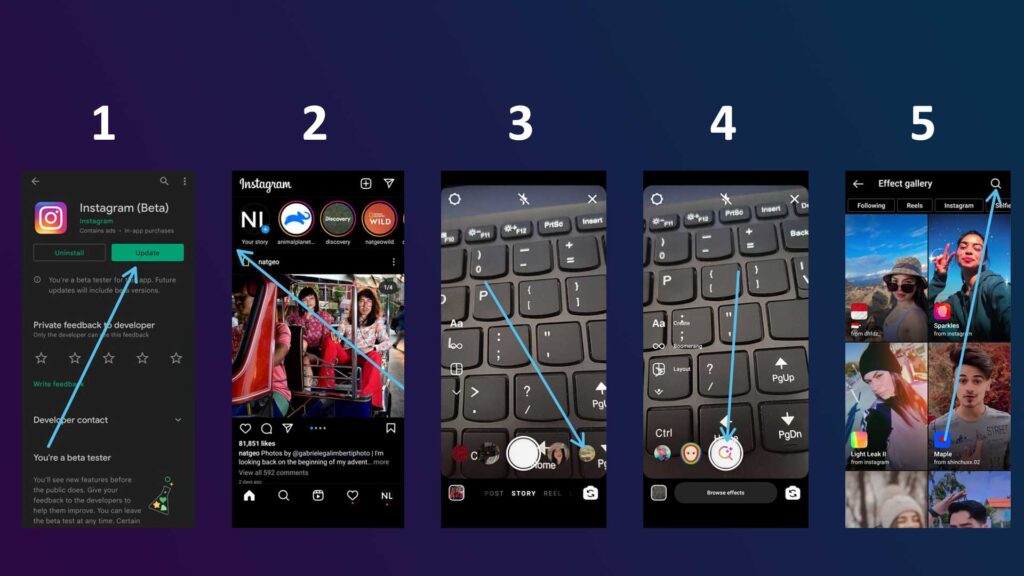
It’s easy to find search options for the filters on Instagram. Follow the steps to get the search option on Instagram. Before restarting your phone and opening the Instagram app once more, first update your Instagram app. Scrolling to the right on the Instagram site will launch the Instagram app’s camera. Next to the shutter button, you can see a filter here. If you have your filter, verify it here; if not, go left to the end. You’ll find a search option after the filters; just press on it. The filters are all shown here, and if you press the top-right corner, you can search for any Instagram filter you’re looking for.