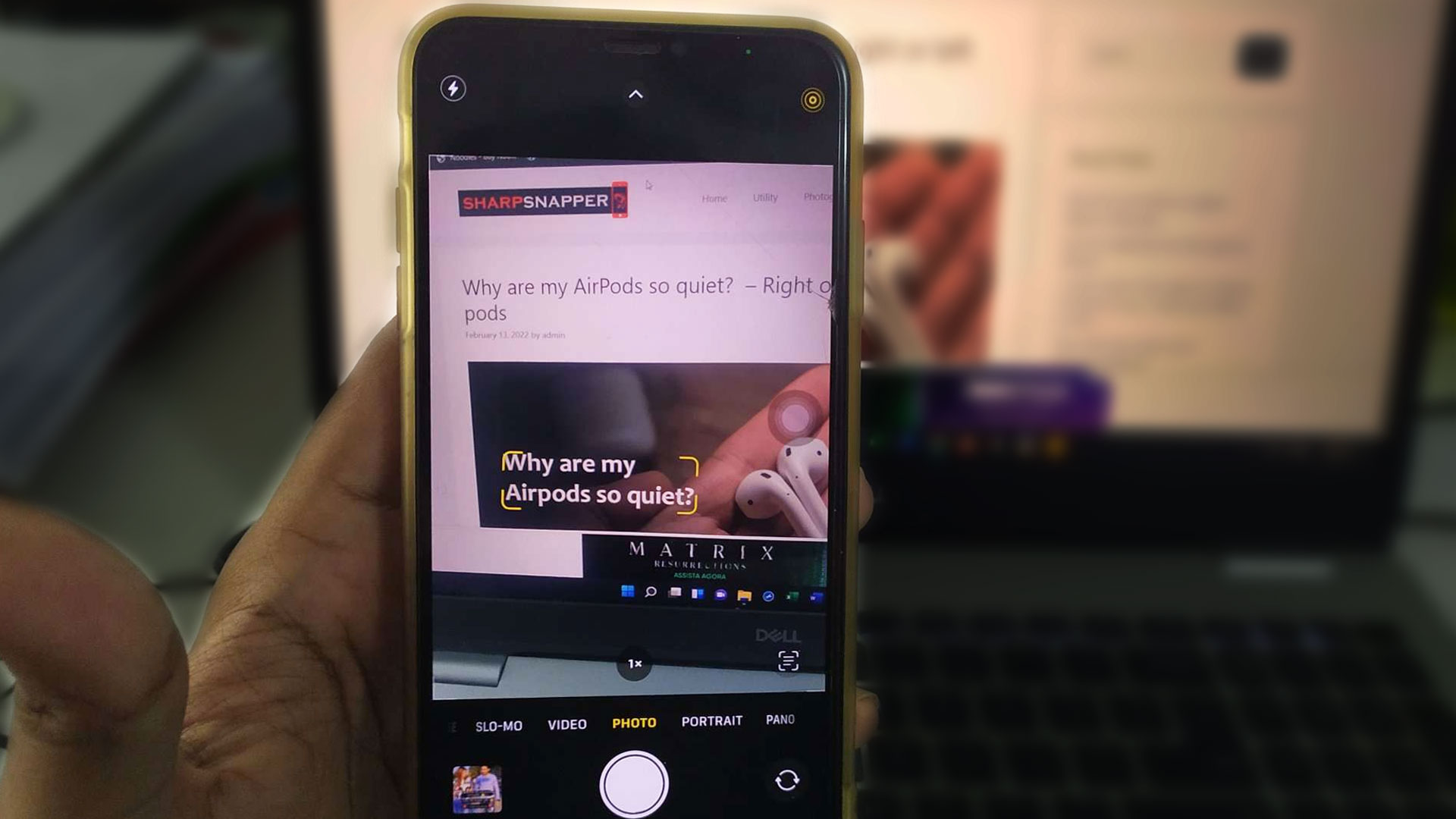Several specialists say the iPhone shakes when shooting photos and movies due to interference. Above the camera is a metal shield with two screws on opposing corners. It also serves as an EMI shield. However, if your iPhone has a grounding issue, the interference will cause the iPhone camera to wobble. In other words, the iPhone’s camera steadiness has deteriorated.
Dirty lenses might also cause a camera shake. By eliminating the cause, you may resolve the iPhone camera shaking issue. However, this is a personal opinion and disassemble an iPhone. Before you dismantle an iPhone, you can try some other techniques.
Why does my iPhone camera shake – possible reasons?

Here are some possible reasons that may shake your iPhone camera. Check the following points one by one and check them with your case.
- iPhone camera stabilizer damage can cause the camera to shake
- Using any third party app can cause the iPhone camera to shake
- Dirt or dust on the lens can cause the iPhone camera to shake
- Backdated iOS version can cause the iPhone camera to vibrate
- Disbalance of the lens can cause the iPhone camera to jiggle
- Water or moisture inside the lens can cause the iPhone camera to shake
- Camera circuit connection issue may cause the camera to vibrate
- Flashlight of the iPhone camera may cause to shake
- Different modes of the camera can cause the iPhone camera to shake
iPhone camera stabilizer damage can cause camera shake
Many components are present inside the camera, like sensor, ISP, lens. If any of them get displaced by a hit, your iPhone camera may shake.
A few years back, my iPhone slipped off my hand. The camera sensor was damaged. After then, when I wanted to take a picture with my iPhone, the camera shook.
Using any third party app can cause the iPhone camera to shake
Sometimes third-party apps can adjust with the camera. There are many beauty cameras in both Play and App store that cannot synchronize with the camera. Therefore, when you capture an image or video using these apps, you will see that your iPhone camera is shaking.
Related article: How to unblur a video on iPhone
Dirt or dust on the lens can cause the iPhone camera to shake
It sounds silly. But it’s true. Sometimes, dirt particles scatter light rays. So the sensor cannot understand the color of the light. It also impacts understanding the object. Therefore iPhone camera can shake if you have dirt or dust particle on your iPhone lens.
Backdated iOS version can cause the iPhone camera to shake
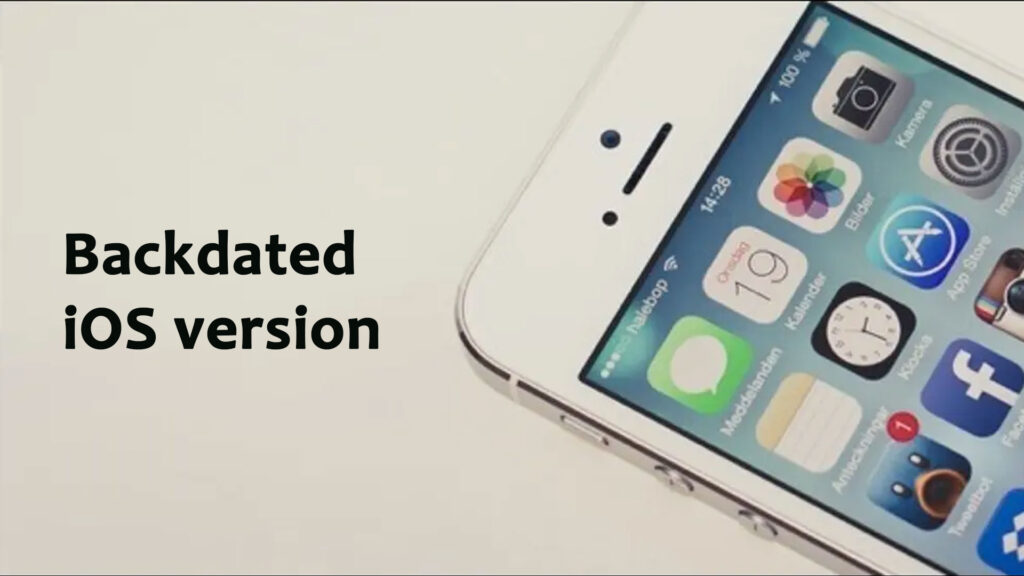
Sometimes new iOS versions can not adjust with backdated iPhone devices. Similarly backdated iOS versions can not also adjust with new iPhone devices. Therefore you may see some malfunction of different apps on your iPhone. As the camera is a default app of the iPhone, it may not change with the new or old version of iOS. So you may experience the shaking of the camera on your iPhone.
Disbalance of the lens can cause the iPhone camera to jiggle
When I was using iPhone 11, I broke my iPhone lens. But the maintenance specialists could not place the lens perfectly. So, when I took the picture with my iPhone camera, I saw my camera was shaking. Sometimes the camera got complete blackout. Therefore, the disbalance of the iPhone lens can cause your camera to shake.
Water or moisture inside the lens can cause the iPhone camera to shake
Moisture or water scatters light rays like a dust particle. So the sensor of your iPhone cannot understand the color of the light. It also impacts understanding the object. Therefore iPhone camera can shake if you have moisture or water inside the lens of your iPhone.
Camera circuit connection issue may cause the camera to vibrate
The motherboard of the iPhone connects all the cameras. If the connection gets loosed by any damage, you can experience camera shaking. Sometimes, the camera appears in complete blackout mode. It’s the most common cause of iPhone camera shaking.
The flashlight of the iPhone camera may cause to shake
In very dark or very light environments, the iPhone camera shakes often. Moreover, when you turn on the flashlight in a very bright background, you may experience your camera shaking. You may also experience camera shaking when turning on a flashlight in a very dark environment.
Different modes of the camera can cause the iPhone camera to shake
You can capture images and videos on your iPhone in different ways. Moreover, you can also tweak different settings of your camera to take a photo or video. When you tweak the camera setting, you make the resolution too large that the hardware cannot process. Therefore you may experience shaking of your iPhone camera.
How to prevent my iPhone Camera from Shaking
Here are some tips to prevent your iPhone camera from shaking caused by different reasons.
Clean your front and rear camera lens.
Let’s begin with the most basic, although not always successful, solution. If your iPhone camera shakes uncontrollably, the lens may be filthy.
The problem is that if your lens has gathered dust or dirt, the camera’s auto-focus (AF) will go haywire. So, try cleaning your lens clean with a soft microfiber cloth. Get the ProCase screen-cleaning pad cloth wipes if you want a dependable scratch-resistant cloth. Because they are composed of imitation suede, they quickly absorb dust and filth from your iPhone displays. Use no liquid cleaning agents!
Now, after cleaning the lens, check to see if the shakiness has gone away.
On the other hand, if your iPhone was recently repaired by a specialist, they may have overlooked cleaning particles within your camera. We understand that this is inconvenient, but try bringing it back to the technician.
If your iPhone camera is shaking and it’s still under warranty, bring it to your nearest Apple store.
Try Restarting your iPhone
In general, restarting the iPhone will resolve the majority of device issues. Because the iOS system is closed and only functions on Apple’s environment, restarting your iPhone will cause the system to erase certain expired cached items. At the same time, the iOS system will restart all of the iPhone’s software. While the iPhone is reopened, it should function normally.
For iPhone 13/12/11/X/XR and subsequent models:
- Long press a volume and a side button together until the power off slider displays. Turn off the iPhone and wait a few seconds before turning it back on.
- Hold down the side button until the Apple logo appears.
For the iPhone SE (second generation), 8, 7, or 6:
- To switch off your iPhone, long press the side button and drag the power off slider. You may need to wait a few moments before turning on your iPhone.
- Hold the side button down until the Apple logo displays.
For iPhone SE (1st gen), 5, 4, or earlier:
- Long click the top button and then drag the power off slider. Set your iPhone away and wait a few moments before opening it.
- Hold down the top button until the Apple logo appears.
Reset and Wipe the iPhone
We strongly advise you to back up your iPhone before wiping and resetting it, because wiping and resetting an iPhone will remove all of its material. This means that following this advice will result in data loss.
If the first two steps fail to resolve the iPhone camera shaking issue, you may attempt the reset-an-iPhone method. Wiping and resetting the iPhone will wipe off all of the device’s content, as well as the causative component that caused the camera shaking problem.
To erase and reset your iPhone, follow the steps below.
- Navigate to the Settings menu on your phone.
- Select the General option.
- Select Reset, then Erase All Content and Settings.
When you touch the Erase All Content and Settings button, the device will ask you if you have backed up your iPhone, or you may skip this step. If you haven’t synchronized your data via iCloud, you may choose Finish Uploading Then Erase; otherwise, you can just click Erase Now to reset the iPhone.
Replace your phone case and use a magnet
Check to see whether your case has any metallic or magnetic embellishments.
If you have an iPhone model that was launched after the iPhone 6s Plus, your camera features optical image stabilization (OIS).
This function compensates for hand motions by using a tiny gyroscope within your iPhone. Magnetic sensors in the gyroscope detect the position of the lens.
Consider photography to be a dancing competition, with the OIS as a suitable dance partner. It allows the camera to move in sync with your hand, allowing you to shoot crisp, clear photographs that aren’t grainy.
If you just purchased an iPhone cover with metal accents or an iPhone case with a magnet, this might be the cause of your camera’s malfunction.
Because your iPhone contains magnets, using a cover made of magnets or metals may result in the creation of a magnetic field. This might be causing your back camera to fail.
As a result, try removing your case. After that, restart your iPhone to check whether the shakiness has gone away or has improved.
iTunes may be used to restore and upgrade your iPhone
Many software-related issues can be resolved by restoring an iPhone. A software problem might occur if your iPhone had poor performance, no reaction on the touchscreen, or became stuck on a black screen.
Surprisingly, iPhone camera shaking can be caused by a software issue that can be resolved by restoring via iTunes. To restore your iPhone, follow the instructions listed below.
- Connect your iPhone to the computer via iTunes.
- Click on the device icon when iTunes has detected your device.
- On the screen, click Restore.
The computer will delete your device and install the most recent iOS, iPad OS, or iPod software. When the Restore trip is complete, the device will resume as a new one.
Contact Apple Support team
Some may advise you to change a camera on your own. If you’re an expert in iPhone components, this should be OK. If not, we don’t advocate making your own iPhone camera. Because the iPhone is such a complicated device, any casual action might result in permanent harm.
Here’s the usual advice for contacting iPhone after-sales assistance. You may just phone them for assistance, or you can obtain online assistance through Support.Apple.
Replace the camera on your iPhone
If you have the money to acquire a new iSight camera, you may replace your old one online.
Didn’t the magnet work? It’s possible that you’d be better off replacing your camera. You can accomplish it, especially if you’re familiar with basic troubleshooting. However, we must caution you that this might be a costly enterprise.
If you have the funds and are confident in your troubleshooting abilities, you’ll need iPhone repair kits and DIY rear camera replacement instructions. Follow the instructions given in the video.
Why does the camera on my iPhone wobble when I zoom in?
When you zoom in, it shakes due to your hand/s—unless your iPhone is placed on a tripod. If you need to reduce shaking. Moreover, there are some other causes that we have told earlier part of this article.
Why does the camera on my iPhone shake at night?
In very dark or very light environments, the iPhone camera shakes often. So when you take a photo or video on a dark night, the camera may shake. It happens because the sensor can not distinguish different elements in a dark environment.
Why does the camera on my iPhone shake after the iOS update?
Sometimes backdated iOS versions cannot adjust with new iPhone models. Backdated iPhone devices can not also adjust with new iOS versions. Therefore you may see some malfunction of different apps on your iPhone. As the camera is a default app of the iPhone, it may not change with the new or old version of iOS. So you may experience the shaking of the camera on your iPhone.
How can you shoot perfect photos with an iPhone?
Learn how to take better photos with your iPhone by getting to know it better.
Taking virtually flawless images takes a high level of skill. However, there are instances when you just need to master a few iPhone techniques.
Other applications outside your camera, according to seasoned iPhone photographers, should be explored. Some software, like Lightroom and SnapSeed, offers a broader variety of photography options, allowing you to play with your images.
Aside from that, you may enable the HDR function in your native camera app to produce crisper, more emphasized photographs. There are two options for getting rid of motion blur:
- Request that your subject remain motionless while you photograph them.
- Or overexpose the highlights in your images so that the shutter of your camera lens remains open for a longer period of time. The subjects will not have that motion blur effect this way.
Conclusion
It might be disheartening to experience the shaking issue, especially if you purchased your iPhone for its camera quality.
We hope that after reading this blog on “Why does my iPhone camera shake”, you will be able to find out the key reason and address the solution to fix the camera shaking issue.