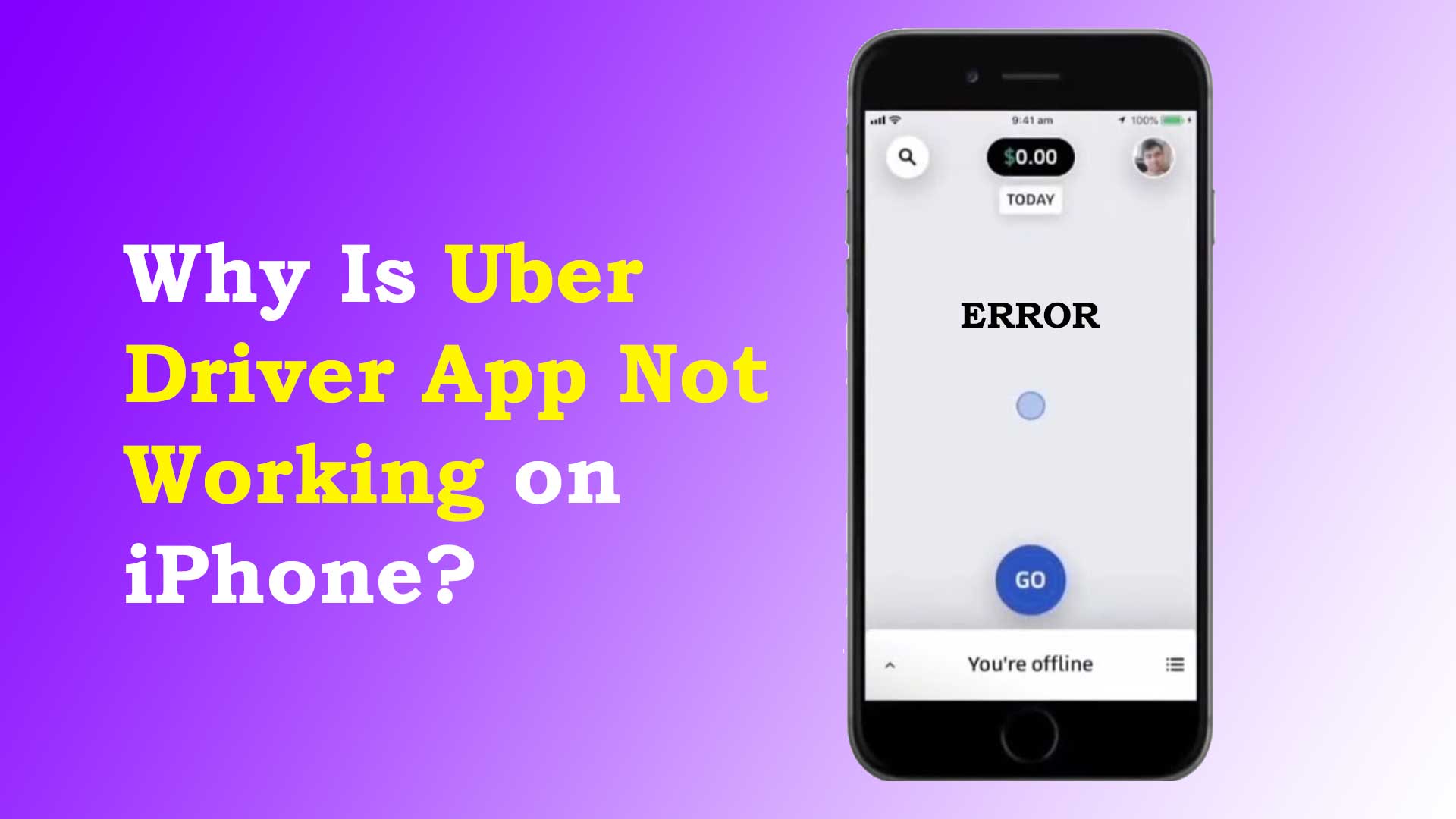The Uber driver app is helpful for drivers to manage their ride requests, track earnings, and navigate to their passengers’ destinations. However, sometimes the app may not work as expected on an iPhone. This can be frustrating for drivers, as it may impact their ability to accept rides and earn money. In this blog, we’ll explore why the Uber driver app may not work on an iPhone and provide solutions to fix the issue.
Causes of Uber Driver App Not Working on iPhone
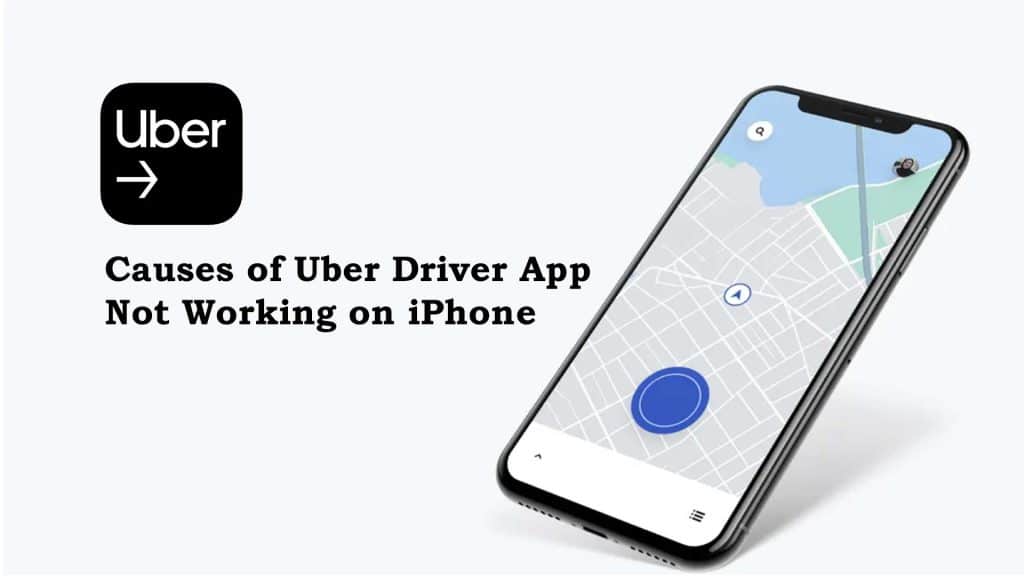
Several factors can contribute to the Uber driver app not working on an iPhone. We have scrutinized lots of complaints, reviews and emails from the past to identify the most common causes. Moreover, our experience in dealing with iOS apps also helps us to validate the causes and provide a solution for this problem. We have also written so many vehicle apps not working blogs, like my subaru app not working on iPhone and, Toyota app not working on iPhone. Some of the common reasons for Uber Driver app not working on iPhone include:
- Outdated app version
- Poor internet connectivity
- Internal server error of Uber
- Old iPhone models
- Old version of iOS
- App cache issues
- App conflicts
- App bug
Outdated app version
If you’re using an old version of the Uber driver app, it may not be compatible with the latest iOS version. As a result, the app may need to be fixed or may crash frequently. Your iOS may not be compatible with the old version of the Uber driver app. So, the device may not connect with app.
Poor internet connectivity
The Uber driver app requires a stable internet connection to communicate with the Uber server and provide ride requests and other app features. If your iPhone is not connected to a reliable Wi-Fi network or cellular data, you may experience app issues.
Internal server error of Uber
The Uber driver app for iPhone gets data from its internal server and connects them to your app using API. Due to server maintenance or problem, Uber driver may not work perfectly on your iPhone. Moreover, due to the large traffic volume at a time, the Uber driver may not work. On the other hand, if any problem occurs on the server, the Uber driver app for iPhone may not also work on your iPhone.
Old iPhone models
The Uber driver app is designed to work with specific iPhone models and iOS versions. The app may not work as intended if you’re using an outdated iPhone or iOS version. The Uber driver may not work on iPhone 6, 6s, 5, 5c, 4, or any model below.
The old version of iOS
Researching the topic of the Uber Driver app not working on iPhone – we found that the maximum number of people complaining about this issue has the iOS version lower than 14 on their iPhone. The Uber driver may not work on any iOS lower than 14.8.
App cache issues
Like other apps, the Uber driver app stores temporary files and data in the device cache. Over time, these files can accumulate and cause app performance issues, such as slow loading times and crashes. So, the Uber driver app may not work on your iPhone when you have many app caches.
App conflicts
If you have multiple ride-sharing apps or other apps running in the background, they may conflict with the Uber driver app and cause performance issues. Thus, you may face that Uber drive is not working on your iPhone.
App Bug
Uber frequently updates their Uber Driver app. Updates are made to fix the bugs. But making a new function on an app introduces new bugs. So, every time an update comes, a new bug arises. Due to the app bug, the Uber driver app may not work perfectly on iPhone. Moreover, app bugs sometimes prevent apps from working smoothly.
Solutions to fix Uber Driver App Not Working on iPhone
If you’re experiencing issues with the Uber driver app on your iPhone, here are some potential solutions to try:
Update the App
As mentioned earlier, an outdated app version can cause app issues. Therefore, keeping your Uber driver app up to date is essential. To update the app, go to the App Store, search for the Uber driver app, and click on “Update” if available.
Check your internet connectivity
The Uber driver app relies on a reliable internet connection. Therefore, if you’re experiencing app issues, it’s essential to check your internet connectivity. If you’re using Wi-Fi, try switching to cellular data or vice versa. If neither of these works, consider resetting your network settings to resolve connectivity issues. Moreover, you can contact your internet service provider.
Restart the App
Restarting the app can sometimes resolve minor app glitches. To restart the Uber driver app:
- Swipe up from the bottom of your iPhone’s screen to open the app switcher.
- Find the Uber driver app, and swipe up on the app’s preview to force it to close.
- Open the app again.
Restart your iPhone
Sometimes, a simple device restart can fix app issues. To restart your iPhone, press and hold the power button until the “slide to power off” option appears. Slide the button to the right to turn off your phone. After a few seconds, press and hold the power button again until the Apple logo appears.
Clear app cache
Clearing the app cache can free up space on your iPhone and improve app performance. To clear the Uber driver app cache, go to “Settings,” tap on “General,” select “iPhone Storage,” and find the Uber driver app. Then, tap on “Offload App” to delete the app cache.
Reinstall the App
If none of the above solutions works, consider uninstalling and reinstalling the Uber driver app. To do this, find the Uber driver app on your home screen, press and hold on the
Contact customer support
If something else works better to work your Uber driver app on your iPhone, you can contact uber driver customer support. Go to the Uber driver app from the App Store. You will see the link to the support team. You may share your problem with the developer using this link.
Checking the resource online
If you are facing trouble with your Uber driver app, the probability is high that, other uber drivers may also face the same issue. So you may find content related to your issue. So checking our videos and discussing on forums may also guide you to overcome the challenge.
Tutorial video on Uber driver app not working on iPhone
Why won’t your Uber driver app open?
When you encounter issues with your Uber driver app not opening, it can be frustrating and disrupt your workday. However, there are several steps you can take to troubleshoot the issue and get the app working again.
- The first thing you should check is your internet connection. A stable and strong connection is necessary to use the Uber driver app. If you have a weak or slow connection, the app may not load properly or at all.
- Next, try restarting your device. Sometimes, simply restarting your device can fix any bugs or glitches that are preventing the app from opening. On the other hand, restarting may prevent the app from the hang.
- It’s also important to make sure you have the latest version of the app installed on your device. Outdated versions of the app can cause issues, so check for any available updates in the App Store.
- Clearing the app cache is another troubleshooting step you can take. This can help to fix any glitches or bugs that may be causing the app to not open. On an Android device, go to Settings > Apps > Uber Driver > Storage > Clear Cache. On an iPhone, go to Settings > General > iPhone Storage > Uber Driver > Offload app.
- If none of the above steps works, uninstalling and reinstalling the app may help. This can reset the app and fix any underlying issues that were preventing it from opening. One of my friends got help using this process.
- If none of these steps works, it’s best to contact Uber support for further assistance. The support team can help you troubleshoot the issue and get you back to driving as soon as possible.
Whys is Uber driver app not showing trip details? And what to do to fix the issue
It’s a common issue that the uber driver app is not showing trip details. Similar to the payment update and trip cancellation, the trip details not showing issue is commonly asked by the drivers. There could be a few reasons why the Uber driver app is not showing trip details. The reasons are given below
Poor Internet Connection: A Common Cause of Missing Trip Details
About 60% of the cases of missing trip details happen due to poor internet connection. One of the most common reasons why the Uber driver app may not show trip details is a poor internet connection. If your phone is not connected to a stable Wi-Fi or cellular data network, the app may not be able to load trip details properly. This can cause delays and affect the quality of service you provide to passengers. To resolve this issue, make sure your phone is connected to a stable internet connection before opening the Uber driver app.
Outdated App Version: An Issue that Needs Updating
My friend Jordan used to be an Uber driver; he was using an old version of the Uber driver app on this iPhone. He neither updated the app manually nor enabled the automatic app update. Thus he was complaining about the issue the uber trip details were not showing up. If you’re using an outdated version of the Uber driver app, you may encounter bugs or glitches preventing trip details. To resolve this issue, check the app store for any available updates to the Uber driver app and install them.
Technical Issues with the App: Bugs and Glitches
Technical issues with the app can also cause the app not to show trip details. These issues may include bugs, glitches, or other technical problems. To resolve this issue, try restarting the app or clearing the app cache and data in your phone settings. If the issue persists, you can contact Uber support for further assistance.
Account Issues: A Possible Cause of Missing Trip Details
Account issues can also prevent the app from showing trip details. If there are issues with your Uber driver account, such as a suspension or deactivation, you may not be able to see trip details. To resolve this issue, you can contact Uber support for further assistance and resolve any account-related issues.
Solutions to the Problem: Troubleshooting Missing Trip Details
- To check for a stable internet connection, make sure your Wi-Fi or cellular data is turned on and connected to a network. Check the signal strength on your phone and try to load other apps or websites to confirm that the connection is stable. If your connection is unstable, try moving to an area with better network coverage or contacting your internet service provider.
- To check for any available updates to the Uber driver app, go to the app store on your phone and search for the Uber driver app. If there are any available updates, they will be displayed under the app name. Click on the update button to download and install the latest version of the app.
- To restart the app, close the Uber driver app entirely and then reopen it. To clear the app cache and data on your phone, go to your phone settings, select “Apps” or “Applications,” find the Uber driver app, and select “Clear Cache” or “Clear Data.”
- If the issue persists, you can contact Uber support for further assistance. To contact Uber support, go to the “Help” section of the Uber driver app and select “Call Support” or “Contact Us.” You can also visit the Uber website and submit a support request. Moreover, from the Support on the App Store, you can also get the Uber driver support team. But they will say the same thing that we already mentioned. So prepare to ask them something beyond our suggestion.
Conclusion
In conclusion, the Uber driver app not working on iPhone
can be a frustrating experience for drivers, but some several solutions and fixes can resolve the issue. Poor internet connection, outdated app versions, technical issues with the app, and account issues can all contribute to the problem. To fix the issue, drivers should check their internet connection, update the app, restart the app, clear the app cache, and contact Uber support for further assistance if necessary.
It’s essential to address the issue promptly to avoid any inconvenience to passengers and maintain a positive rating as an Uber driver. By following the solutions and fixes provided, drivers can ensure that they provide the best possible service to their passengers and avoid any negative impacts on their earnings. Overall, staying updated with the latest app version, maintaining a stable internet connection, and seeking assistance when needed can help drivers overcome any issues with the Uber driver app on their iPhone