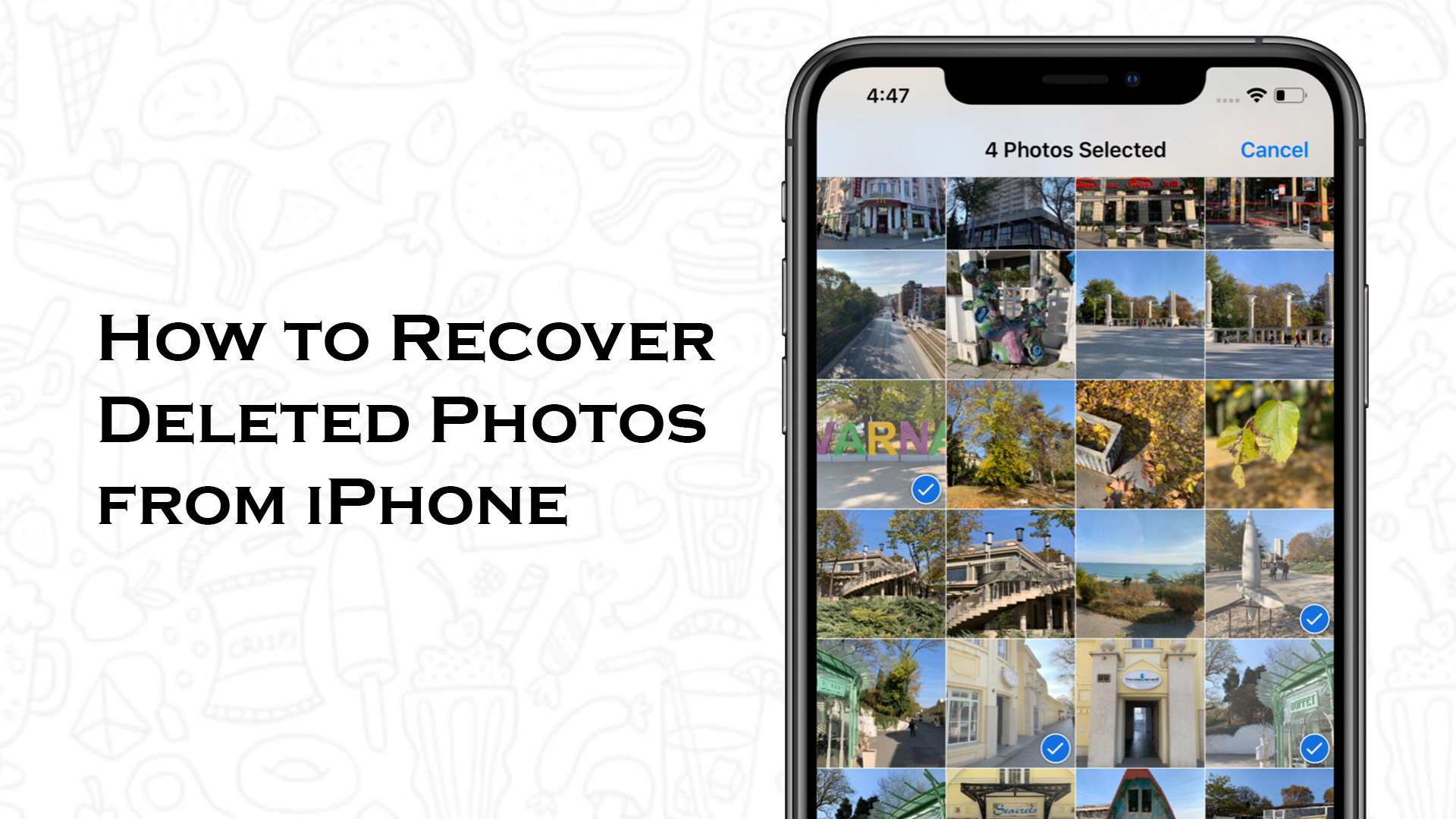Are you brutal with your iPhone photographs, removing all the ones you don’t want to preserve so everything stays in order? Staying organized is the first challenge that iPhone photographers confront since they only have so much storage capacity. The disadvantage of being extremely structured is that you may accidentally remove something you regret.
If you’ve ever lost a precious photo by accident, you know how stressful it can be. You might be wondering if you can recover deleted photographs from your iPhone, how to recover deleted photos from a backup, or even how to recover deleted photos from iCloud.
Here are some ways to help you retrieve photographs that you’ve erased by accident. First and foremost, don’t be alarmed!
Delete tons of duplicate photos and videos within a second on your iPhone, check out photo cleaner app.
How to Recover Deleted Photos from iPhone?
Various ways exist for recovering lost photos from your iPhone; all you need to know is where to look. Unfortunately, losing a significant image may lead to worry, which isn’t helpful.
So, the first step is to stay calm. The following stage is to assess your circumstance. Then inquire as to whether or not it is possible to retrieve deleted photographs from an iPhone. Yes, it is correct. You can recover lost photographs, restore photos from iCloud, and recover permanently deleted photos on your iPhone in a variety of methods.
Follow the step-by-step steps for retrieving lost photographs from your iPhone, depending on your situation. Here are the four most effective methods for recovering lost photos from your iPhone.
- Recover photographs that were recently Deleted
- iCloud photographs can be recovered.
- Recover deleted photos from an iTunes backup or a Mac backup.
- Without a backup, recover irreversibly lost pictures.
There is an article on “How to Recover Deleted Photos from iPhone?” that covered all the ways for recovering deleted photos using some easy step by step guide.
How to find deleted photos on iPhone
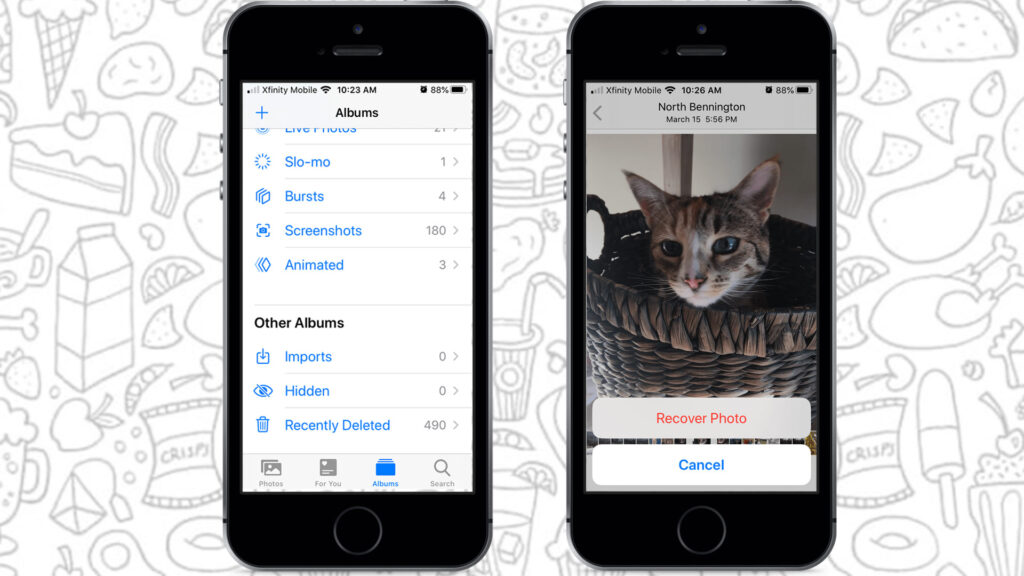
When you touch the trash can on your iPhone, where do deleted photographs go? Because we all make errors, photographs that are accidentally deleted from your phone are kept for 30 days in a recently deleted album. To put it another way, you can now breathe a sigh of relief.
How to recover photos from Recently Deleted
- Open the Photos app and select Albums from the drop-down menu.
- Tap Recently Deleted in the Other Albums section after scrolling down.
- You’ll find all of the photographs you’ve deleted in the last 30 days in this folder.
- Tap Restore after selecting the photo you wish to recover. Your image will be stored in your Photo Library.
Can you recover permanently deleted photos on iPhone?
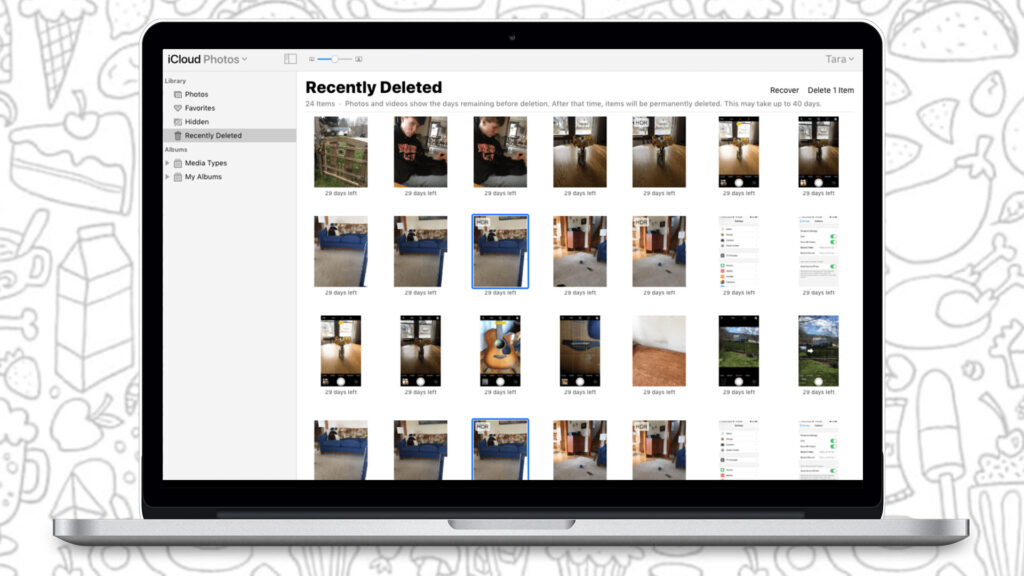
Maybe is the quick response to this question. If your photo was saved in iCloud or if you have a backup from which you may recover your photo, you may be able to restore irreversibly lost photographs. It’s likely that you’ll be able to retrieve your photo in most situations, but not all.
How to recover deleted photos from iCloud
If you were signed in to iCloud at the time you deleted the photo, it will be available for 30 days on the iCloud platform. If you were signed out of iCloud at the time you deleted your photo, you may be able to retrieve it after the 30-day period has passed. On the browser, go to icloud.com and then follow these steps:
- Log in to iCloud and select Photos from the drop-down menu.
- Check the Recently Deleted folder to begin your search.
- Click Recover after selecting the photo you wish to recover.
- Your photo may be in your iCloud photo library, depending on how long you’ve been signed out of iCloud. Open iCloud and select Photos from the drop-down menu.
- Scroll through the photos until you locate the one you want. To save the photo to a folder on your computer, click the download icon at the top of the screen.
How to retrieve deleted photos from a backup
You might be possible to retrieve your photographs if you’ve been backing up your iPhone photos to your Mac. Here’s a recommendation to help decrease the chances of losing a photo in the future: back up your iPhone data to iTunes or Finder on a Mac. This can be done according to the guidelines provided by Apple Support.
The disadvantage of this technique is that iTunes will only restore your complete backup, overwriting everything on your iPhone right now. This means that while you may be able to locate your photo, you may also lose other recent data on your phone.
If all you want to do is retrieve photographs from your iPhone backup, a third-party software is the easiest way to go. Using EaseUS MobiSaver, you may recover lost photographs from your iPhone.
- Open EaseUS MobiSaver on your computer after downloading it (EaseUS makes this software for Macs and PCs).
- Select Recover from iTunes from the drop-down menu, then select your iPhone from the menu and click Scan.
- You’ll be able to get a glimpse of the photographs you’ve lost. Select the ones you’d like to restore. Then, on your PC, save them to a folder.
Can you recover permanently deleted photos without a backup?
So, you accidentally erased your favorite photographs a few months ago and haven’t backed up your iPhone. Have you arrived to a fork in the road? There’s one additional option, and that entails the use of third-party software. PhoneRescue is a professional data recovery program that should only be used in extreme cases. The only stipulation is that your photographs must not have been overwritten by other data.
PhoneRescue may be installed on a PC or a Mac. Connect your iPhone to your computer via USB connection and use PhoneRescue to search for lost photographs. You can opt to scan simply for missing photos or to restore all of your destroyed data. Before recovering photographs, you will be allowed to preview them.
Mistakes happen, and there’s a strong possibility you’ll delete a photo by accident before understanding it’s something you want to retain. Hopefully, the suggestions in this article will aid in the healing process.