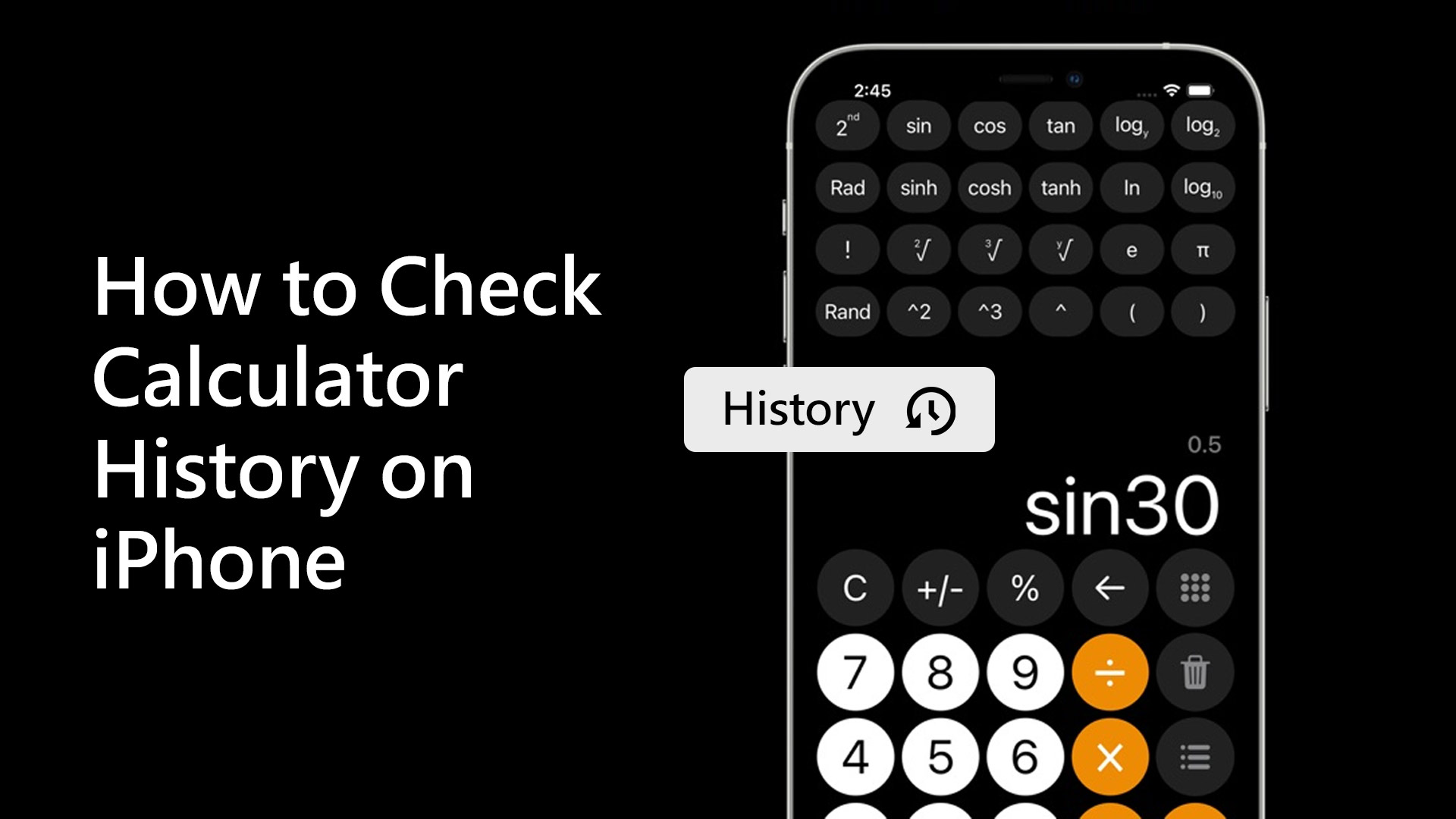Wondering about how to check the calculator history on iPhone? Your iPhone calculator allows you to create functions and get answers to important questions. Unfortunately, you can’t view your history or what you have typed on the default iOS calculator app because this functionality hasn’t yet been included in iOS upgrades. You may, however, check a history of the last result you received on the app, even if you cleared it.
In this article, we will discuss how to check the calculator history on iPhone. Apart from that, we will also discuss lots of other important things about the iPhone calculator.
How to check calculator history of the last result on iPhone
It’s really easy to check the history of the last result on your iPhone. Follow the instruction given below to check the calculator result history on your iOS device.
- Press and hold the default calculator app icon on the home screen for a few seconds.
- Choose Copy Last Result.
- The calculator app will launch with the most recent result of your query entered into the field.
This is how you see the calculator app’s history if you want to recall what you last typed in there. If you can’t see the last thing you typed in there but want to remember it, holding down on the calculator app with 3d touch will come in handy.
You don’t even have to utilize 3d touch to retrieve back the previous result; once you input a function in the calculator and obtain a result, the answer remains until you type anything new.
People also wonder, “Why is the iPhone calculator so bad?” This appears to be caused by an animation latency in the native calculator app. If you touch fast, the math operation symbols will not register since it is waiting for the preceding animation to finish. You’ll get the proper answer if you tap gently. The calculator app does not save past calculations, although it does feature a memory function comparable to a normal calculator.
How to check calculator history on iPhone – most convenient way
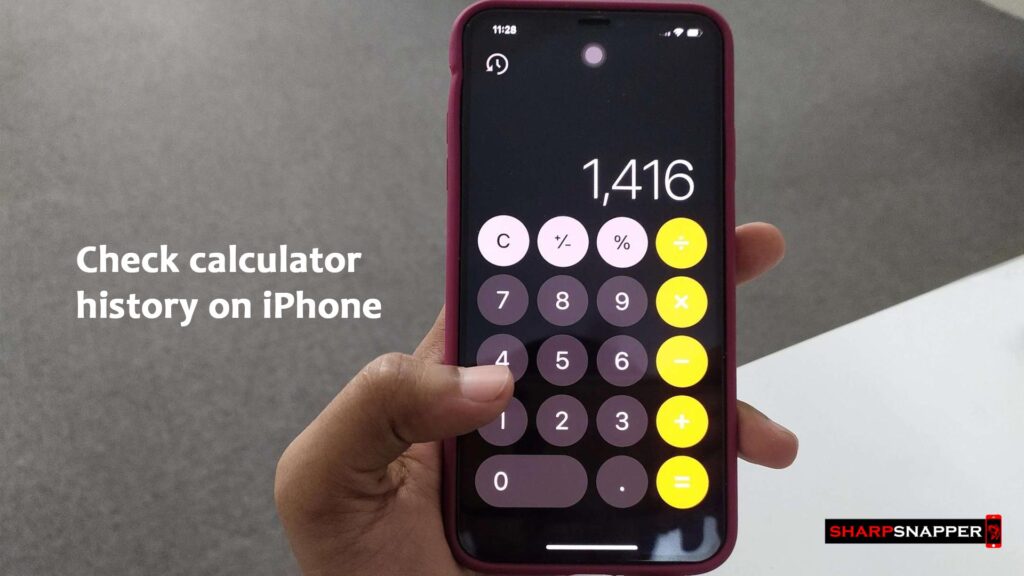
As the default calculator app for iPhone does not allow you to check history. We found a way to answer how to check the calculator history on iPhone. You can try any of the calculator apps available on the app store for iPhone. You can use Calculator Air or The Calculator app on your iPhone to check your calculator history.
How to check calculator history on iPhone using Calculator Air app
Follow the process to check calculator history on iPhone using the Calculator Air app.
- Install the app on your iPhone
- Do any type of sum with the Calculator‘ app on your iPhone
- On the screen of the calculator you will find a history button
- Press on the History button
- You will find all the calculations history.
How to check calculator history on iPhone using The Calculator app
Follow the steps given below to check calculator history on iPhone using the Calculator app.
- Install The Calculator app on your iPhone
- Do any type of math with the Calculator‘ app on your iPhone
- Press on the setting icon on top right corner
- You will find a history button on the setting
- Press on the History button
- You will find all the calculations history.
How do I recover files from The Calculator app for iPhone?
- Connect the iPhone device to your computer/PC using the a USB cable.
- Turn on iTunes in your computer.
- Choose your device.
- Click menu “Apps”.
- Choose App “The Calculator” at “File Sharing” zone, Then you will see default files.
- Click on “Add” button to select backed-up restored file.
How do I recover files from Calculator Air app for iPhone?
- Connect the iPhone device to your computer/PC using the a USB cable.
- Turn on iTunes in your computer.
- Choose your device.
- Click menu “Apps”.
- Choose App “Calculator Air” at “File Sharing” zone, Then you will see default files.
- Click on “Add” button to select backed-up restored file.
How do you find my calculator history on my iPhone?
If you require a calculator with a back button, go to the App Store and download Calculator + or The Calculator or Calculator Air app on your iPhone. These apps are not only free, but they also display your calculation history.
How do you view your calculator history?
After updating the program, you can access the history panel by touching the menu button in the top right corner of the screen and then choosing History. This will provide a list of all the calculations you’ve entered into the program.
How do you reset your iPhone calculator?
- Go to the App Store.
- Search for the app. Make sure that you use the exact name of the app. Find the correct name of built-in apps.
- Tap “User uploaded file” to restore the app.
- Wait for the app to restore, then open it from your Home screen.
Why is your iPhone calculator not working?
- There might be lots of options. Some common causes for not working the calculator
- If your app is not up-to-date
- If your iOS version is old
- If the app take some bug in its updated version
There are lots of other problems. So it’s not a good idea to identify the problem for not working the calculator on iPhone. So, the best way to fix it is by uninstalling and reinstalling the calculator app for your iPhone.
How do you get my calculator on your iPhone home screen?
If you’re talking about the Calculator on iOS on the iPhone, simply open the folder and hold down on the app until it begins to jiggle. Then, drag the app to the home page and press the Home button.
How do you clear my calculator on your phone?
Tap the calculator keys to enter numbers and mathematical operators on the calculator’s display, exactly like a regular calculator. To erase the last number or operator you input, use the Delete key. To clear the calculator’s display, use the Clear Key.
What is the best calculator app for iPhone?
There are lots of calculator apps for iPhone and iPad. Here are the best calculator apps for you:
- Calculator‘
- Calculator Air
- The Calculator
- Calculator +
- Calculator for iPhone and iPad
- Calculator <\>
- Haseba Calculator
How do you clear your calculator history?
If you wish to remove your calculating history for whatever reason, go to the History panel. Tap the menu button in the upper right corner of the screen again and select Clear. A confirmation dialog will appear to indicate that you wish to clear the history and memory.
Where is the square root button on an iPhone keyboard?
- Make a copy of the square root symbol.
- Navigate to the Settings app (the one with the gears). Then, choose General, followed by Keyboard (scroll down a bit to find Keyboard).
- Copy and paste the symbol into the Phrase line.
- You may use sqrt as a shortcut for in the Shortcut line.
What is C and CE on the iPhone calculator?
Both buttons allow you to delete or clear an entry. The CE (clear entry) button deletes the most recent entry, whereas the C (clear) button deletes all calculator input. If you make a mistake while inputting a long calculation, hit the CE button to remove only the final digit.
Is the iPhone calculator accurate?
An average calculator will measure 0.00001 before it can no longer calculate the value. The iOS versions were all able to compute to 0.0001, which is a little less than typical. So, the default calculator or other calculator apps for iPhone and iPad show accurate value.