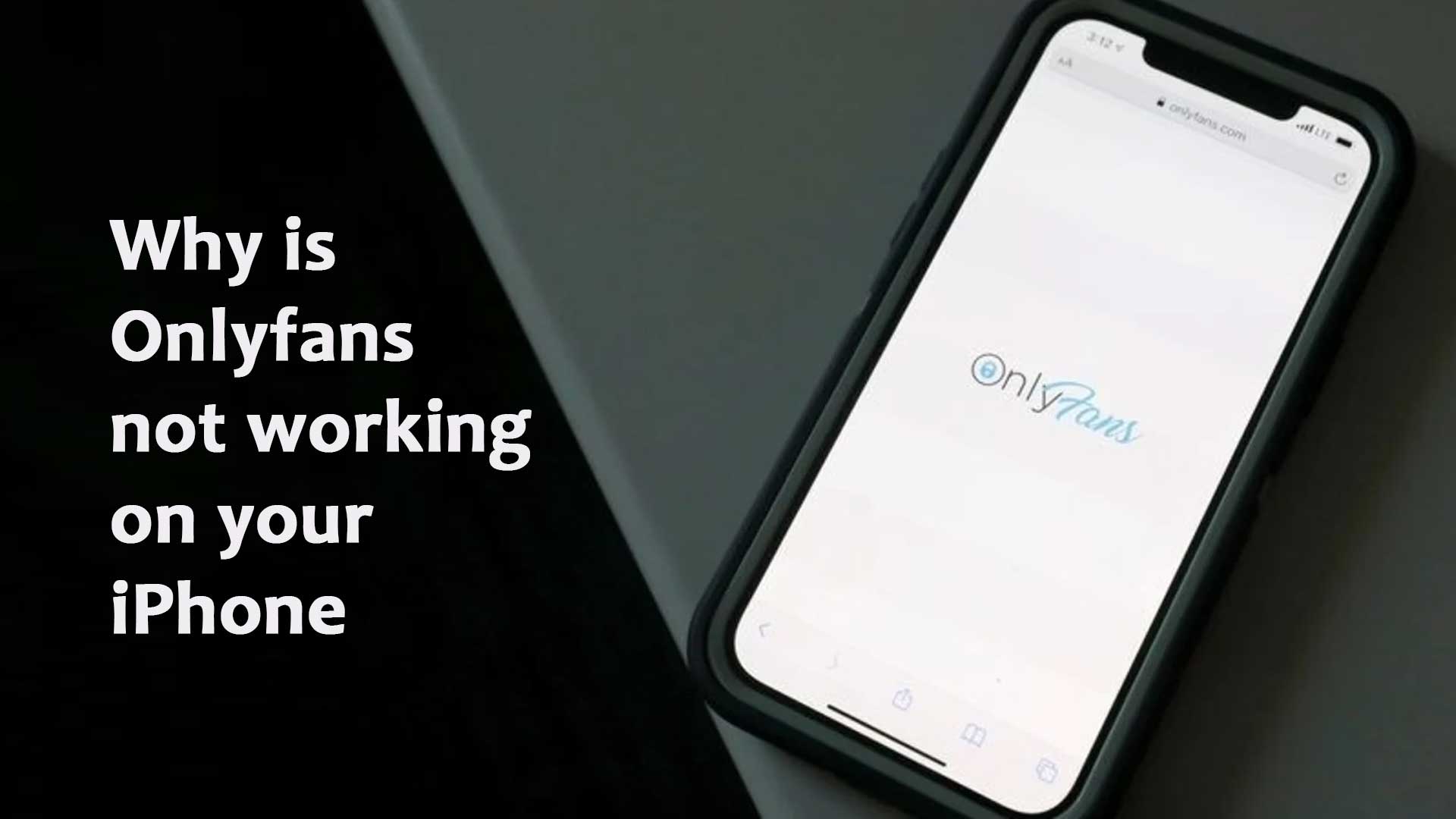Onlyfans is a social platform where artists, entertainers, and others can monetize their influence. It became popular during the pandemic. This article will discuss why Onlyfans is not working on your iPhone. We will also show you to processes to operate Onlyfans on your iPhone.
Why is Onlyfans not working on your iPhone?
We have found several reasons why Onlyfans is not working on your iPhone. We have also enlisted the reasons. So the probable reasons for which Onlyfans is not working on your iPhone are:
- The App store removed the Onlyfans app. So you don’t get it on the App store. If you have an old version of Onlyfans installed on your iPhone, it will not work. So you have to use the browser to access Onlyfans
- Browser caches don’t allow to load Onlyfans on the iPhone browser.
- You may try to access Onlyfrns from a restricted country. Try a reliable VPN.
- Onlyfans server or hosting is down.
- CDN or regional cache may make trouble sometimes.
- You may have a slow internet connection.
We will discuss the reason and fix broadly. Before that, you should know how to get the Onlyfans app on your iPhone.
How to get the Onlyfans app on iPhone?
You cannot download OnlyFans since it is not accessible on the App Store or Google Play Store. However, there is a simple way to quickly access Onlyfans by adding it as an app icon to your homepage. You can also access it through your iPhone’s browser. However, some countries do not allow only fans. As a result, you must use a reliable VPN service.
You can easily create a custom link to your phone’s home screen using Safari. This means that every time you tap the icon, it will take you directly to the Onlyfans homepage and, if enabled, will even remember your password. It will feel similar to using an actual Onlyfans App with this setup.
The only drawback to this workaround is that you cannot upload videos or images directly from an iPhone, so if you want to use all of the features available, you will need to use a computer. This is more of a problem for content creators, but if you’re using the Onlyfans app to view photos and watch videos, it’ll work fine.
How to Create OnlyFans App icon on iPhone
OnlyFans can be added to your iPhone’s homepage as an app icon in three simple steps:
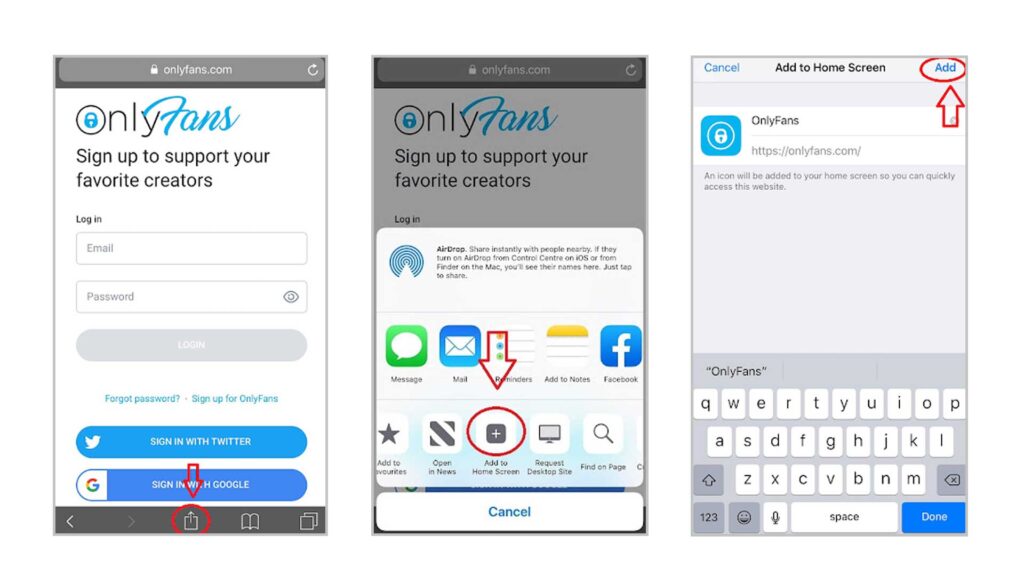
On your Safari, visit onlyfans.com
The first step is opening Safari and navigating to the OnlyFans website (onlyfans.com). If you’re using Chrome, you won’t be able to use OnlyFans on your homepage because the feature isn’t available.
Because Safari is not available on Android devices, you will be unable to include OnlyFans on your homepage if you own a popular Android phone such as a Samsung, Oneplus, or Google Pixel. Currently, the Onlyfans on Safari browser trick is only available on an iPhone.
Tap the “share” icon and choose “add to the home screen.”
Next, locate the “share” icon in the bottom navigation bar and click it. When you tap on “share,” a navigation drawer will appear. The navigation drawer contains many options, such as Copy, Add to Reading List, and other features.
To add OnlyFans to your home screen, launch Safari and select “Add to Home Screen.” Using the “Add to Home Screen” feature in the Safari browser, you can add any website as an app icon to your home screen. This allows you to visit websites with a single tap rather than typing in the URL.
Change the app’s icon name on your home screen.
The process is complete when you’ve renamed the application and clicked “Add” at the bottom of the page. Renaming the app is optional and only available as part of the “Add to Home Screen” feature.
When you add an item from a web source to your home screen, it usually displays the full title of that article or site. This can be annoying in most cases, but because Onlyfans is so short, it’s an ideal candidate for the renaming method.
After clicking “Add,” exit Safari and return to your home screen. On the OnlyFans website, OnlyFans will appear as an app icon. You will be taken directly to the OnlyFans website when you click the icon.
Why is Onlyfans not working on your iPhone – Discussions and solutions
In this part, we will discuss the reasons and their solutions. Onlyfans may not work on your iPhone for several reasons.
| Reasons for not working Onlyfans | Solutions to the problems |
| The older version of the Onlyfans app on Your iPhone | Try to access the Onlyfans from the iPhone browser. You can also jailbreak your iPhone and install the Onlyfans app from their website. |
| Browser cache-related issue | Clear your iPhone browser caches and try to access the Onlyfans website. |
| Country restrictions | Try to access the Onlyfans website using a good VPN. |
| Server or Hosting down | Try to access the Onlyfans website after half an hour. |
| CDN or regional cache issues | Try to access the Onlyfans website after a day. |
| Wrong process | You may perform wrong process to use Onlyfans |
| Slow internet connection | Change your wifi or mobile internet connection |
Using the older version of the Onlyfans app on Your iPhone
The App store removed the Onlyfans app. So you don’t get it on the App store. Thus you can not use the app on your iPhone. If you have an old version of Onlyfans installed on your iPhone, it will not work. So you have to use the browser to access Onlyfans. There is another option; you can install the Onlyfans app on your iPhone by jailbreaking. Follow the steps below to install the only fans app on your iPhone:
- Jailbreak your iPhone
- Download the Onlyfans app on your iPhone from their website
- Now you can open and run the Onlyfans app
Browser caches
Caches are temporary data storage areas on your device. These caches are used by devices to keep your personalized data for a more optimized experience.
Onlyfans is an online platform. That means you’ll need a browser to visit the site. And we already mentioned that browsers use cache.
As a result, many websites do not appear to work when the cache is full.
Again, some sites are not always well-optimized for cache data. This could be why your Onlyfans website isn’t working on iPhones or other mobile devices.
As a result, when this cache is loaded, the app or website stops loading. You will need to clear your caches for this. We provided a step-by-step procedure for clearing caches.
How to clear browser caches to run Onlyfans on your iPhone
- Launch your browser, either Safari or Chrome.
- Navigate to your browser’s settings menu. Safari users can get to it directly from the settings section. On Chrome, there is a more buttons in the upper right corner.
- On Chrome, click on more tools on more tools. Clearing browsing data is an option. Safari, on the other hand, has the same option.
- On Chrome, you’ll notice a time range. Choose all time. Safari probably doesn’t have a time range option because it clears the cache all the time by default.
- Clear all caches from the browser section and check to see if the website is still stalling.
Follow these steps exactly, and you should be able to solve your problem with Onlyfans not working on Chrome and Safari.
Restricted country for not running Onlyfans on iPhone
Every site is not compatible with every location in the world. Onlyfans live stream is not working on your phone because of this.
Onlyfans, for example, will not work in a country where the site is unfamiliar. Your phone may have come from a location where Onlyfans is available. This is a common issue that people encounter.
Furthermore, iPhones have a robust security system and prioritize location services. Onlyfans won’t let me log in, which you may encounter.
In this section, we provide a step-by-step solution.
- On your iPhone, locate the settings icon. They are still available in the app drawer. As a result, it will be simple to identify.
- Tap the settings icon and navigate the various options to find general settings.
- Look for the VPN option, which is a variable proxy network. It enables you to use IP addresses from various locations.
- Next, select ‘add VPN configuration’. This allows you to change your VPN settings.
- Choose your VPN type. There are numerous options available, including IKEv2, IPSec, and L2TP. Configure your VPN according to its kind.
- Finally, enter the VPN configuration information. The description, remote-id, and server are all included.
- Enter your username and password to access your VPN.
- Next, decide whether you want to control the von manually or have it manage itself. Then click finish.
These steps will resolve your issue with Onlyfans not working on iOS.
Onlyfans server or hosting is down.
We saw that sometimes the server of the Onlyfans website gets down. But it usually gets fixed within a few minutes. Website hosting or server needs maintenance to provide better performance. So, the website gets down when engineers do maintenance-related work.
When you see the server is down, you should wait. We recommend you access the website after half an hour. Hopefully, you will get the Onlyfans website on your iPhone browser ideally.
CDN or regional cache-related issue
Sometimes, CDN or regional cache makes issues for accessing any website, including Onlyfans. CDN and regional cache store the content near your location, allowing you to access the website content quickly.
CDN or regional cache sometimes makes problem to access any website. The user doesn’t have anything to do to fix this problem. When you see this type of problem, you should wait for at least one day. We hope you can access the Onlyfans site perfectly.
Slow internet connection
Slow internet is one of the most common problems with the Onlyfans app iPhone extension. This problem could be caused by background apps that slow down your internet access. Follow the steps outlined below.
- Open the recent app drawer by using the navigation bars. Remove all apps that are running in the background from the drawer.
- Once the apps have been cleared, download a booster to the app store.
- Clear the RAM with the booster.
- Boosting gives the network priority, allowing the sites to load faster.
You can also change your wifi connection or mobile internet connection. Our test found better results when we tested with different connections.
Conclusion
Hopefully, this article will help you understand why Onlyfans is not working on your iPhone. Moreover, it will allow you to better access the Onlyfans website. If you have any suggestions, please let us know.