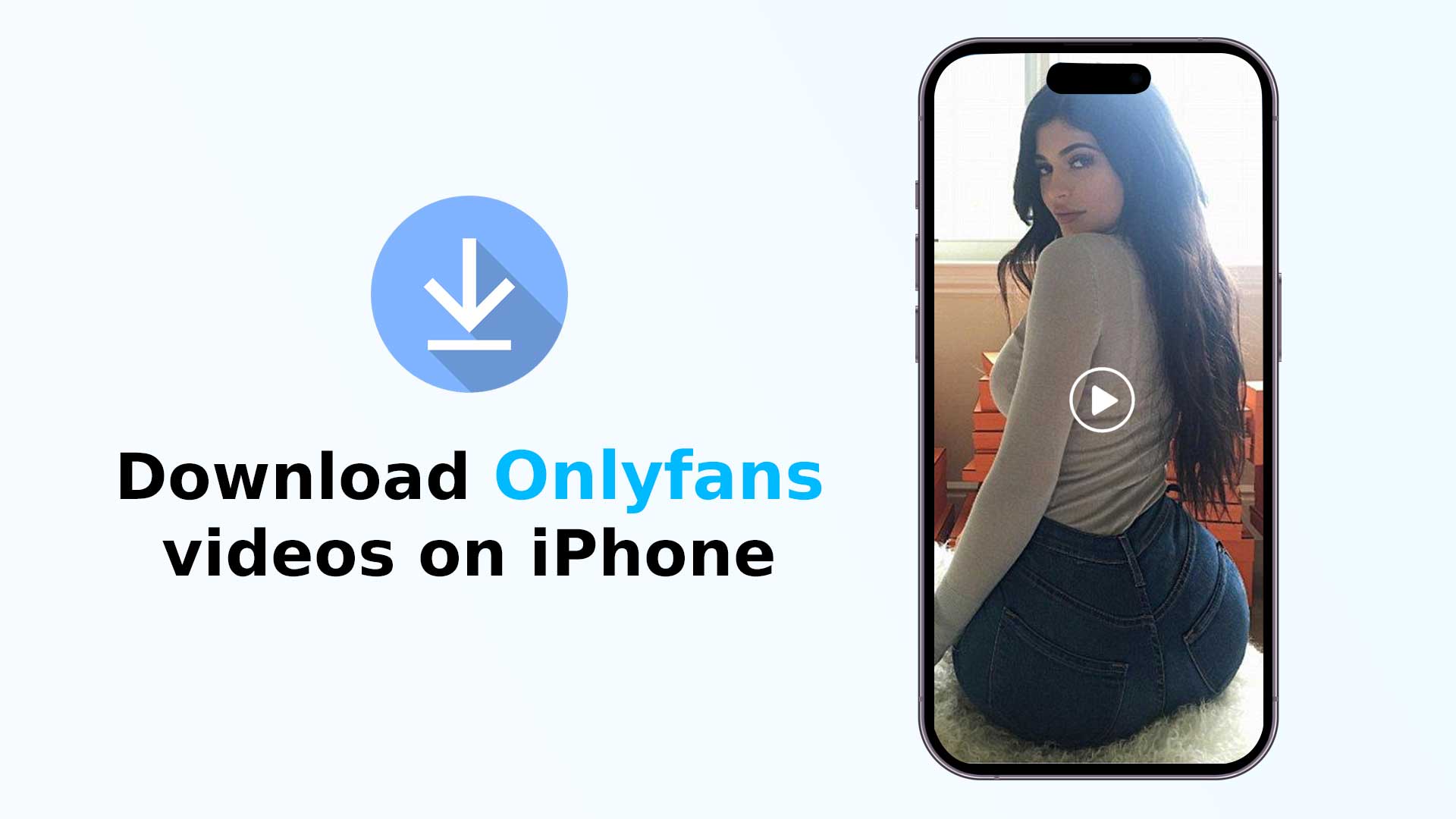OnlyFans is a subscription-based social media platform that allows content creators to share exclusive content with their subscribers, who pay a monthly fee to access it. The Onlyfans platform is used by different kinds of content creators, including actresses, actors, musicians, fitness trainers, chefs, and other creators who want to monetize their content.
Content creators on OnlyFans have profiles where they can share photos, videos, and other content with their subscribers. Moreover, the subscribers may directly contact the content creator through chat and message options. The creators can set their subscription fees and decide what content they want to make available to their subscribers. The platform provides creators with tools to manage their content and communicate with their subscribers.
In the past, to access OnlyFans on iPhone, you could download the OnlyFans app from the App Store. Additionally, Once you created an account and subscribed to a creator’s content, you could view their profile and accessed their exclusive content from the app. Unfortunately, the Onlyfans app is not available on the App Store. So, you have to use it from your iPhone browser if you want to use Onlyfans on your iPhone.
In this blog, we will talk about how to download Onlyfans videos on iPhone. We will show different type of methods for downloading Onlyfans videos on your iPhone. Before that, let us introduce that downloading videos or any other type of content without the consent of the content creator or the Onlyfans platform violates the terms of service of a platform or the copyrights of the content creators or the law. So, you should take consent from the content creator or the Onlyfans platform before downloading the videos.
My experience on Onlyfans and iPhone
As an experienced iPhone app developer and user, I have had several years of experience with different video-downloading apps and web-based video-downloader software. I have also been a user of OnlyFans for a significant amount of time, which has allowed me to gain a unique perspective on the Onlyfans platform.
During my time as an iPhone app developer, I worked with various video-downloading apps, which allowed me to understand the technical aspects of video downloading on iPhone. I also worked on a video recording app that allowed users to record videos from different sources, including streaming platforms like OnlyFans.
As a user of OnlyFans, I have experienced various issues related to using Onlyfans on my iPhone. One of the most common issues I have faced is Onlyfans not working correctly on my iPhone, which prompted me to write an article about it.
If you are a subscriber to a content creator on OnlyFans and have their permission to download their videos, you can use various methods, such as using a screen recording feature or a third-party video downloading app, to download the videos on your iPhone.
As a technical content writer, I enjoy sharing my experience and knowledge on different subject matters, including OnlyFans, iPhone, video downloading and so on. I believe that by sharing my experience, I can help other users who may face similar issues or have similar interests.
How to download Onlyfans videos on iPhone
There is no straightforward way to download videos from Onlyfans. This means you can not download the videos shared by the content creator with one tap. You can download videos from Onlyfans to your iPhone in various methods. These methods are given as under:
- Using third-party video downloader iPhone app.
- Using third-party video downloader web software
- Downloading Onlyfans videos on iPhone by using the screen recorder app
- Using the camera or another iPhone device to record the video
Downloading Onlyfans videos on iPhone by using a third-party video downloader iPhone app
There are many different third-party video downloader apps on App Store. These apps will help you to download Onlyfans videos on your iPhone. But you have to check the app before installing it on your iPhone. Because different video-downloading apps have different capabilities and specializations, some are good at downloading online videos and Youtube videos, while some are good at downloading Instagram or Tiktok videos. Very few apps offer the functionality to download Onlyfans videos.
Video Saver PRO+ Cloud Drive is an iPhone app that allows you to download Onlyfans videos on your iPhone. The app is not completely free. Instead, it is freemium, i.e. free with in-app purchases. As there is no app for Onlyfans on App Store, you have to use the Onlyfans website from your iPhone browser in order to use Onlyfans on your iPhone. This app allows you to download videos from different websites.
Follow the steps below to download Onlyfans videos on iPhone using the Video Saver PRO+ Cloud Drive app.
- Install the Video Saver PRO+ Cloud Drive app on your iPhone first. Use the link given above or search with the name of the app on the App Store to find and install the app.
- Open the Onlyfans video on your iPhone browser.
- Copy the link to the page where the video is playing.
- Open the Video Saver PRO+ Cloud Drive app on your iPhone and tap on the download icon at the bottom right corner.
- Paste the link to the only fan video that you copied earlier. And tap on the download.
- The video will start to download on your iPhone.
Downloading Onlyfans videos on iPhone by using third-party video downloader web software
There are lots of video downloading software available online. Using any of this software, you can easily download Onlyfan videos on your iPhone. 5KPlayer is one of the web-based video downloaders that will help you to seamlessly download Onlyfans videos on your iPhone. This software is free of cost. You can use the downloaded videos on your iPhone, iPad, Mac and Apple TV. All you need to have is an iPhone and a PC(Mac/Windows)
Follow the steps below to download Onlyfans videos on iPhone using the Video Saver PRO+ Cloud Drive app.
- Download and install the 5KPlayer on your pc.
- Open the Onlyfans video on your PC browser.
- Copy the link to the page where the video is playing.
- Open the 5KPlayer, and navigate to the video downloader from the menu in the right corner.
- Past the link and click on the download button.
- When the video is downloaded, it will automatically be saved on your PC.
- Upload the video on your iCloud
- Download the Onlyfan videos on your iPhone from iCloud.
Downloading Onlyfans videos on iPhone by using the screen recorder app
If you find difficulties downloading Onlyfans videos on your iPhone, you can screen record the Onlyfans videos with sound on your iPhone. The screen-recorded video will be the same as the downloaded video.
There are lots of screen recorder apps for iPhone. Moreover, iPhone now has default screen recording functionality. But it is generally not possible to screen record OnlyFans videos on an iPhone using the default screen recorder feature of the iPhone due to the platform’s security measures. OnlyFans uses a feature called “screen blocking” to prevent users from taking screenshots or recording the screen while viewing content on the platform. So you have to use a screen recorder app. However, it may violate policy and copyright law. So, you have to take consent from the Onlyfans content creator or Onlyfans authority before recording any video.
To screen record Onlyfans videos on iPhone by using the screen recorder app, follow the steps below.
- Install the screen recorder app for iPhone.
- Open the app, tap on the “Start” button, and then tap on the “Start Broadcast” button to start recording.
- Go to your Onlyfans account.
- Play the video that you want to record.
- When the recording is done, Swipe down the screen to go to the control centre, where you will find a screen recording icon. Tap on the screen recording icon to stop the recording.
- Again open the screen recorder app on your iPhone.
- Select your recorder video. And tap on the edit button.
- Now you can trim off the parts before starting the video and ending after the video. And tap on save.
Using the camera or another iPhone device to record the Onlyfans video
It’s the easiest way to save an Onlyfans video on your iPhone without any hassle. To record the Onlyfans video using a camera or another iPhone device, follow the steps below.
- Open the Onlyfans video on your iPhone browser.
- Take another iPhone or camera. Start recording video on that iPhone or camera.
- Start playing the only fans video on your iPhone and make the sound as loud as possible.
- Try not to move the recording device and emphasize the focus.
- When the video is ended, stop the recording
- Take the recorded video on your iPhone.
Some paid accounts credential that you can use to watch and download Onlyfans videos on your iPhone (login emails and passwords)
For your convenience, we are going to share some paid account credentials with your so that you can watch and download Onlyfans videos on your iPhone. Keep in mind that downloading Onlyfans videos is prohibited without permission from the content creator or the Onlyfans authority.
| Login email(username) | Password |
| Paulbrown@gmail.com | 145@3PaulXZV1 |
| Methew@gmail.com | MethewGZ%%123 |
| Jonny@gmail.com | ADvat##12ad34 |
| allmens@gmail.com | 123@ARtv123 |
| buttlerdenis123@gmail.com | 25$shjj** |
| rennoladgear@yahoo.com | devis@@123 |
| Lookatme@gmail.com | Look12$$enough |
Conclusion
I hope this article will help you to download Onlyfans content on your iPhone. If you still have any issues, you can contact me by sending an email to admin@sharpsnapper.com.