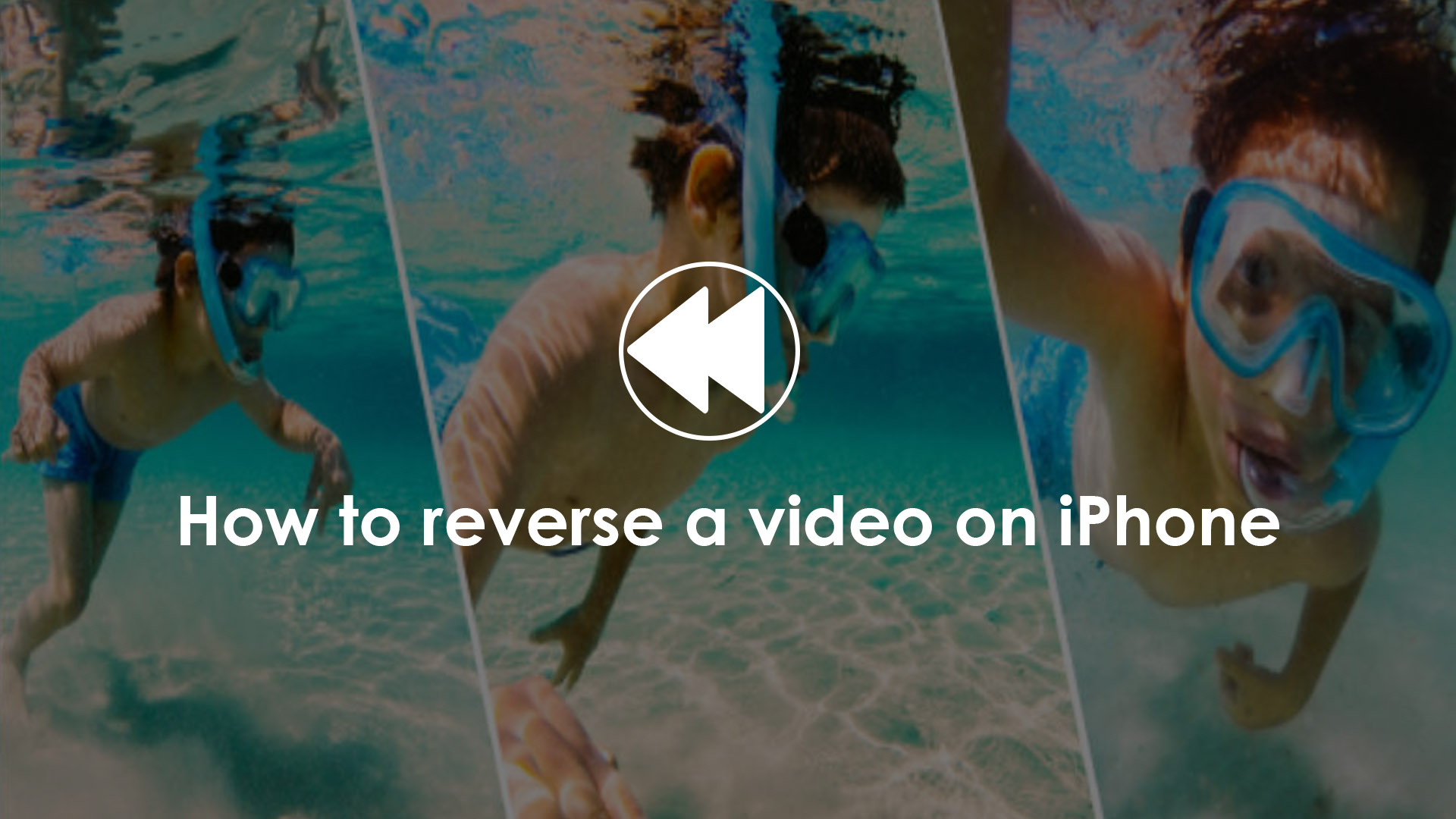Users of the iPhone should be aware that the device does not have any capabilities that allow them to reverse videos. To do so, they’ll need to download third-party iPhone app that allows them to reverse a recorded video and play it backwards. In this article, we will discuss how to reverse a video on iPhone.
How to reverse a video on iPhone Using the Reverse Vid app for iPhone
Reverse Vid, for example, is a free and user-friendly mobile App that allows you to effortlessly reverse films on your iPhone or iPad. Follow the steps outlined below to do so:
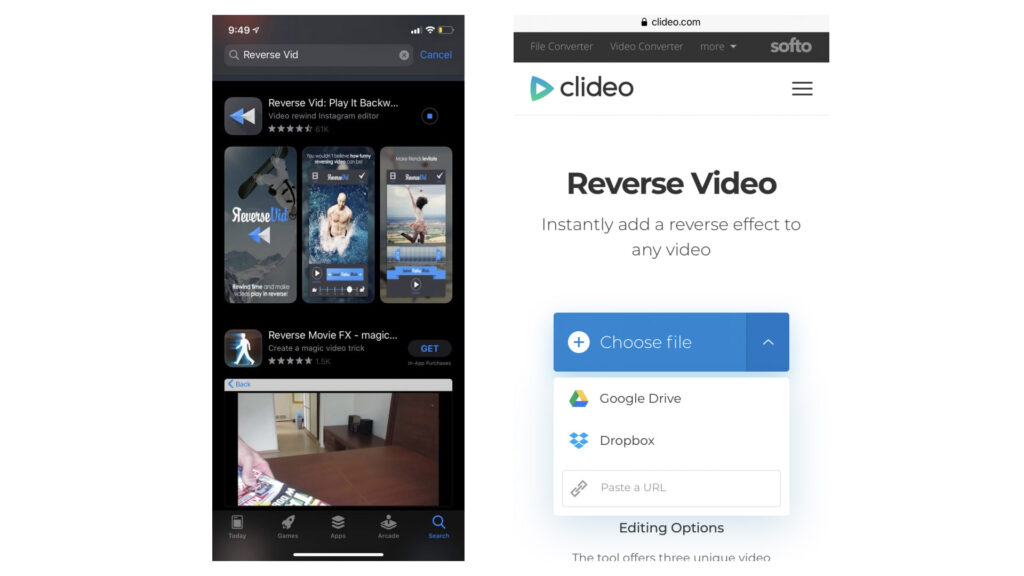
- Go to the App Store on your iPhone.
- Use the search bar to find what you’re looking for. Enter “Reverse Vid” and hit the keypad’s “search” button.
- Download the app “Reverse Vid: Play It Backwards” from the search results shown. Install the app by tapping on it.
- Choose the type of video you wish to reverse on the main page. When you first open the app, hit “New” to start recording a new video. By clicking on “Library,” you may also pick a previously captured video or screen recording to reverse.
- You may use the slide bar to modify the pace at which the video reverses once you’ve picked a video to reverse. This is located at the bottom-right corner of your screen. If you select “Preview,” the App will automatically reverse the video at the pace you want.
- When you’re happy with the outcome, click “Save” in the upper right-hand corner.
Some individuals, on the other hand, may not want to download a whole program for this reason, especially if it would only be used once. Clideo’s Video Reverser tool can help you with this.
- In the search box of your preferred browser, put in ‘Clideo’s Video Reverser tool.’ From the search results, go to the website.
- In the middle of the page, there will be a ‘Choose file’ button. It should be tapped.
- You will be given the option of uploading a reversed clip. Following that, the website will reverse the video for you.
It’s worth noting that the tool may be used in any browser. Furthermore, it is not limited to iPhone users. It’s available on any device. This can be a Windows or Mac computer, as well as an Android or iPhone phone.
You may submit your video directly to Clideo’s tool if it’s saved in a cloud account. Simply click the down arrow on the right-hand side of the button to bring up a drop-down menu with Dropbox and Google Drive choices.
If you can find the movie you wish to reverse online, type it into the text box at the bottom of the screen. This will allow you to paste a URL video link, allowing you to submit the clip directly from a web page.
Reverse videos on iPhone
It’s a lot of fun to watch videos backwards. When you toss a basketball, for example, it appears that the ball is heading toward you. You can perform a variety of fun activities, such jumping backwards, walking backwards, driving backwards, pouring milk into a glass, falling down, and anything else that comes to mind. Videoshop is an iPhone video editing App that makes it simple to reverse videos. Don’t make the mistake of thinking it’ll be tough. This video editor makes reversing a movie on an iPhone a breeze. Simply record a video, import it into the editor, reverse it, and save it to your Camera Roll. Check out the screenshots and complete instructions below.
How to reverse a video on iPhone or iPad?
Get this iPhone video editor. When you first start it up, you’ll have the choice of taking a new video or importing an old one. Select a video from your Camera Roll to import into the video editor. After that, you’ll see something like this. Trim, Resize, Rotate, Reverse, and other tools may be found in the lower area of your phone screen. REVERSE is the option. Then, above the video, touch the Play button to play it backward. You may also change the iPhone video speed to make the movie quicker or slower if you like. Then press Next to save the movie to your Camera Roll or share it with your friends on social media.