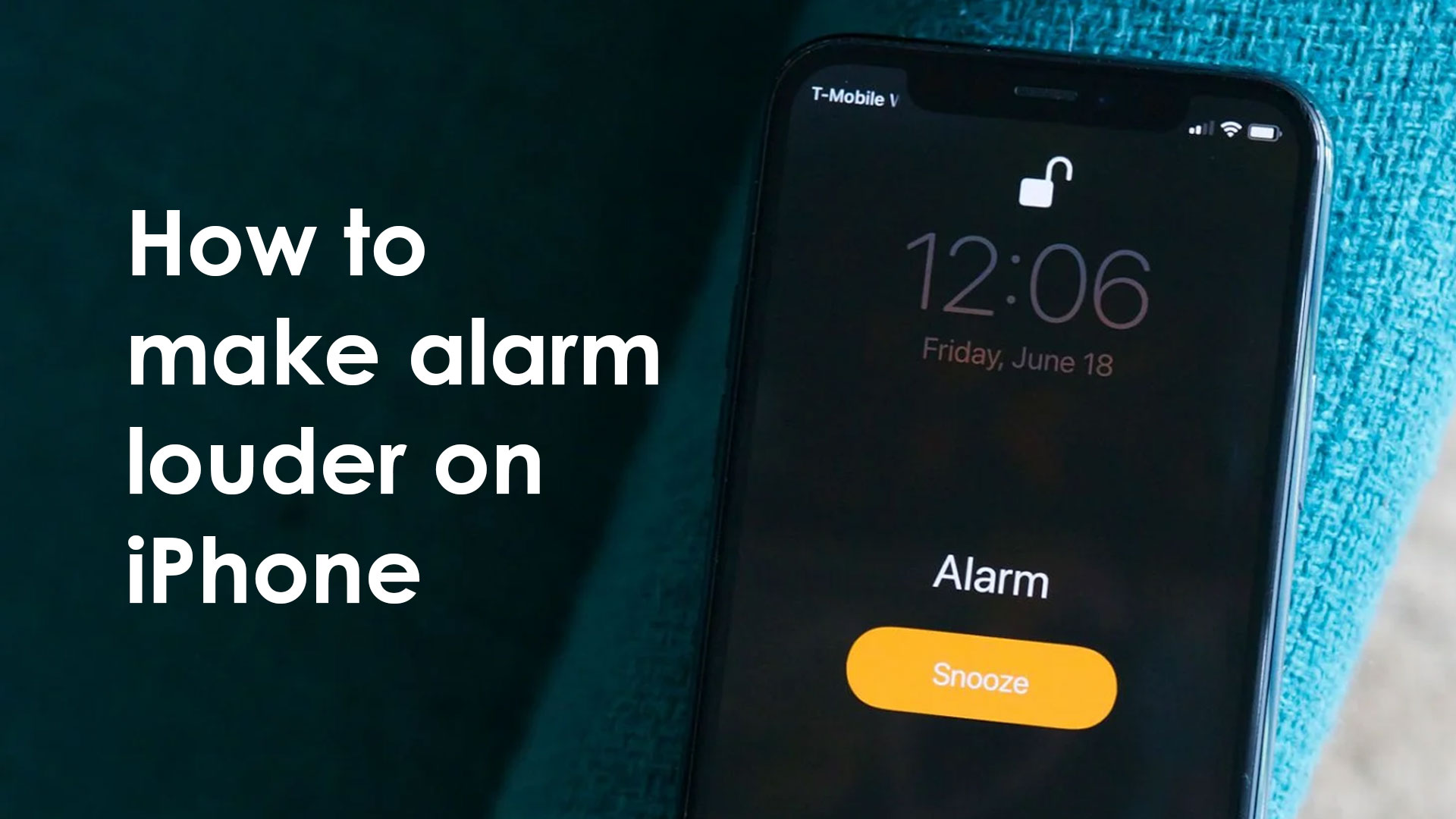I frequently use the alarm function on my iPhone, and you most likely do as well. The Apple Clock app also functions as an alarm clock. Some users have expressed dissatisfaction with the alarm’s volume. Is it impossible for the Clock app to wake you up? Are you seeking for a solution to increase the volume of your alarm clock? This post is for you if you think you’re experiencing trouble with your alarm volume.
In this blog of how to make alarm louder on iPhone we will talk about iPhone alarm and show the process
How to make alarm louder on iPhone – Manual Process
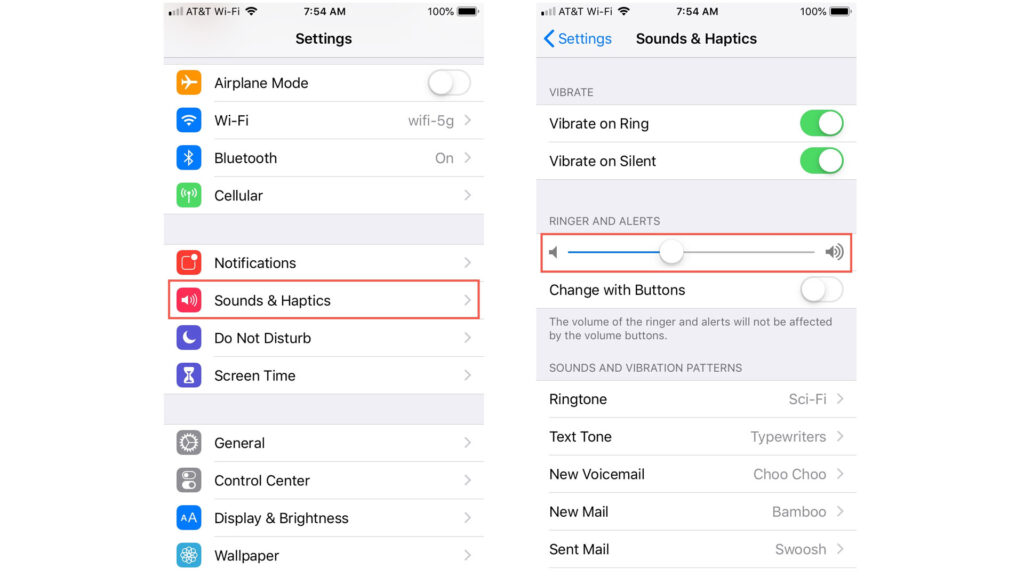
- Tap Settings on your iPhone.
- Sounds and Haptics, or Sounds and Haptics.
- Drag the slider to the right in the Ringers And Alerts section to raise the volume.
Is your iPhone alarm too low?
Please follow the procedures below if your alarm does not go off or is set too low:
- There are two volume controls on your iPhone:
- The volume of the ringer can be changed in Settings > Sounds & Haptics. This controls the level of your iPhone ringer, as well as other alerts and sound effects.
- The volume of your media or music can be adjusted using the buttons on the side of your iPhone.
- The volume of your alarm is linked to the volume of your ringer. This, however, can be altered. Under the Ringer and Alerts area of Settings > Sounds & Haptics, you’ll see a setting called “change with buttons.” When you turn it on, you can control the volume of the alarm by using the volume buttons.
- This implies that if you use the side buttons to mute your alarm before going to bed, you may be doing so unintentionally.
- Open the Clock app on your iPhone. Edit the alarm by going to the Alarm tab. Make sure that Sound is not set to None on the alarm that you believe is too quiet. Your alarm will only vibrate if it is set to None.
- Not all sounds are created equal. Make the alarm sound louder. There are a lot of different alarm sounds. Some of them aren’t as loud as others. Open the Clock app once more and navigate to Alarm > Sound to select a sound. Experiment with a few different sounds. Volume dynamics may differ from one sound to the next.
- You can choose a loud tune if Sounds aren’t functioning for you. Open the Clock app once more and navigate to Alarm > Sound > Choose a Song. Also, from your Library, choose a loud song.
- You can also use external speakers with your iPhone. The sole stipulation is that the connection be connected. The sound of your alarm is played through wired speakers.
- And, regardless of your Do Not Disturb or Ring/Silent switch settings, your alarm will still sound.
How to make alarm louder on iPhone – Few additional methods
Many of us use our iPhones as primary alarm clocks, but if you’re a heavy sleeper, the volume of the alarm may not be enough to get you up, and you can easily cancel the alarm in a half-awake condition, which isn’t much help either.
The easiest and most obvious remedy is to make sure you have your iPhone’s general volume turned all the way up before going to bed. However, because the general ringer level and the alarm clock volume on the iPhone are the same, you can’t have one all the way up without the other, therefore it’s better to use a mix of Do Not Disturb and Do Not Disturb to avoid loud calls and alerts throughout the day.
So, what are your options? There are a few additional ways to make the alarm sound louder, and until Apple separates the Clock Alarm app volume from the overall iOS system level (if they ever do), you might want to check out these volume booster tactics, which range from entirely genuine to a little ridiculous.
1: Make the alarm sound louder
The alarm sound’s actual ringtone / sound effect can have a significant impact on how loud it plays. Alarm sound tones like “Ripples,” “Silk,” and “Slow Rise” are pleasant and soothing, but they aren’t always loud or irritating enough to wake you up. As a result, going for a sound effect that is both loud and irritating is a smart technique. The classic sound “Alarm” wonderfully fits the description; it sounds like a volcano nuclear tsunami alert system that will almost certainly wake you up from your deepest REM sleep. Alternatively, use a very loud music for the alarm, which also works well.
Change the sound effect of your iPhone alarm by going to Clock app > Alarm > Edit > Sound.
2: Use External Speakers with the iPhone
External speakers may blast your alarm throughout the neighborhood, whether they’re Bluetooth speakers, an iPhone speaker dock, or simply plugging the iPhone in through an AUX cord. You won’t find a better solution if you’re a deep sleeper, and you can still use one of the more nice sounding alarm sound effects because the speaker volume can be so loud that even “Silk” isn’t pleasant.
Outside of the alarm issue, having a good set of Bluetooth speakers is useful. A decent iPhone Dock is also a wonderful alternative because it can charge your iPhone as well.
3: Use an Amplifying Container or the Irrational Toilet Paper Roll Trick
If you’re stuck, the container amplification trick or the toilet paper roll trick can help. What do you mean? So, to use the amplification container, acquire a glass or plastic bin, put your iPhone inside, and then angle the open face of the container to your bed. A deep cereal dish or a large coffee cup can also be used (just make sure it’s empty).
How to turn down the alarm volume on your iPhone
Whether you want to lessen the volume of your iPhone alerts permanently to avoid waking roommates or modify the volume based on the noise level in the office or coffee shop, Apple provides iPhone users with a variety of options for controlling the volume of the alert feature.
For both, you’ll need to go into your iPhone’s settings. One allows you to manually reduce the volume of your iPhone’s ringer and alerts, with the modifications affecting all of your iPhone’s alarm, alert, and call noises. The other allows you to increase or reduce alert levels by using your phone’s side volume keys, which are generally used for music and video playback.
Here’s how to lower the loudness of your iPhone’s alarm.
How to manually lower the alarm volume on an iPhone using Settings
1. Go to your iPhone’s Settings app.
2. Press the Sounds button.
3. To manually alter the level of your phone noises, tap and drag your finger to the left on the Ringer and Alerts slider.
How to use the volume buttons on an iPhone to lower the alarm volume
1. Go to your iPhone’s Settings app.
2. Press the Sounds button.
3.Toggle the Change with Buttons option to green beneath the Ringer and Alerts slider.
4. Switch to your Clock app after closing the Settings app.
5. Tap Edit and choose an existing alarm or use the + sign in the upper right to create a new alarm.
6. Select the Sound tab for the alarm.
7. Choose any available tone from the drop-down menu.
8. Turn down the volume on your alarm by pressing the down volume button on the side of your phone as it plays.