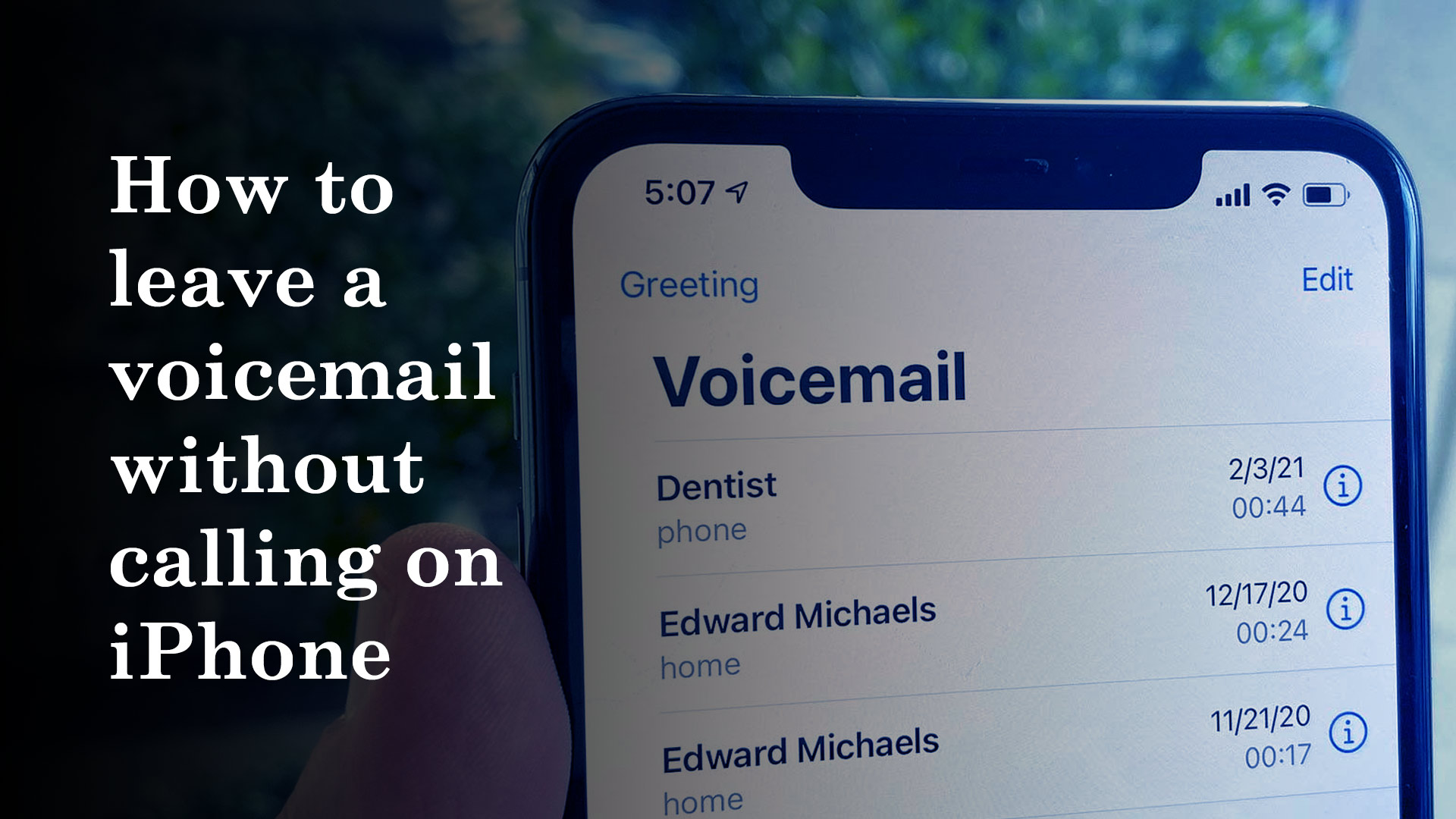In certain cases, you may question how to leave a voicemail without calling on your iPhone in order to avoid annoying someone or having an embarrassing chat directly with someone. Instead of leaving a message without calling, you may think about texting or sending an email, but there is no substitute for the emotion and intonation of your voice.
Whatever position you’re in, there are occasions when we need to avoid making critical phone calls. You might wish to leave a voicemail instead. However, if you merely call the person’s phone number, they may not answer and you will not be able to leave a voicemail.
In this article, we will talk about leaving a voicemail without calling on iPhone. Moreover, we will also talk about some relevant information about making voicemail without calling on iPhone. Here is the list of the topic that we will cover.
- Making a voicemail without calling on iPhone Using Slydial
- Leaving a Voicemail without Calling on iPhone with iOS before 9.2
- Leaving a Voicemail without Calling on iPhone with iOS 9.2 or Above
- Making a voicemail without calling on iPhone using Whatsup
- Recovering Mistakenly Deleted Voicememo/Voicemail
How to leave a voicemail without calling on iPhone using Slydial
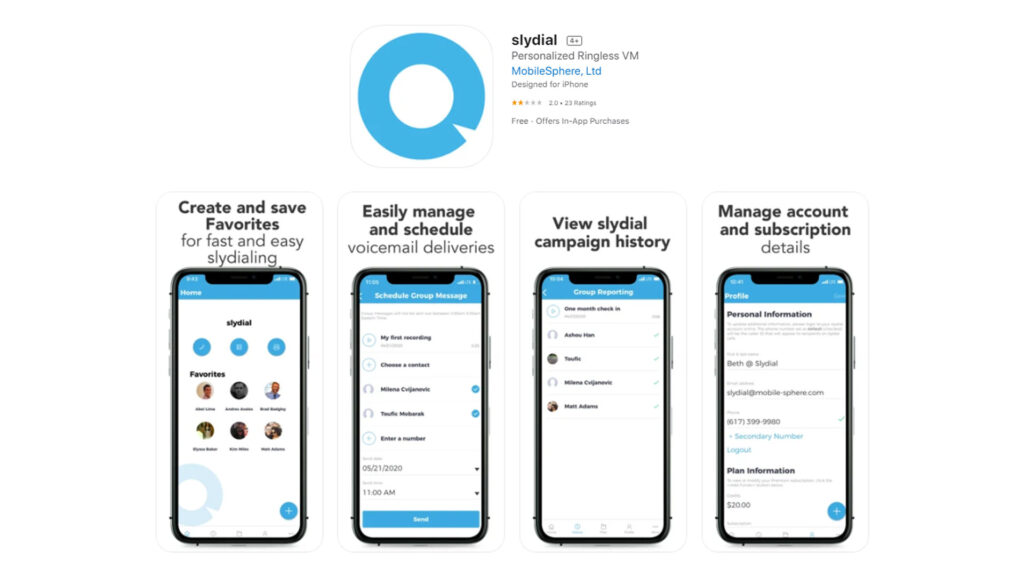
There are a few things you should know about Slydial before utilizing it.
You may obtain Slydial for free and use all of its features for free, but you will be interrupted from time to time by adverts.
To circumvent this, there is a premium option for Slydial for which you will have to pay a modest fee.
Before making the calls, you need to have the app loaded and ready to use.
After you’ve created an account, you may use its services by calling 267-SLYDIAL from your phone’s standard call app.
As an audio prompt, you will hear a series of instructions and will be requested to input the number when prompted.
Even if the recipient has a digital landline with voicemail recording capabilities, the app will not let you send voicemails to that number.
How to Leave a Voicemail without Calling on iPhone with iOS before 9.2

To leave a voicemail message without dialing? Using an iPhone with iOS prior to 9.2 and discovering that your iPhone does not natively support this feature? Mmm… That’s what Slydial may accomplish for you, allowing you to skip a person’s phone and get straight to their voicemail. What’s even better is that you don’t have to pay for it!
- Download the app from iTunes and then activate it by tapping the slydial icon on your iPhone.
- Log in with your existing account or sign up for a new account, which is free unless you choose to upgrade to a premium slydial account to enjoy more functionality such as skipping advertisements, dialing by recipient’s name directly from your iPhone without having to memorize the exact number, or approaching up to ten contacts with the same voicemail, among other enhanced features.
- Select a contact or input the phone number of the person to whom you want to leave a voicemail without contacting.
- Record your voicemail, and the app will connect to the slydial network and route your call to voice mail without dialing.
How to Leave a Voicemail without Calling on iPhone with iOS 9.2 or Above
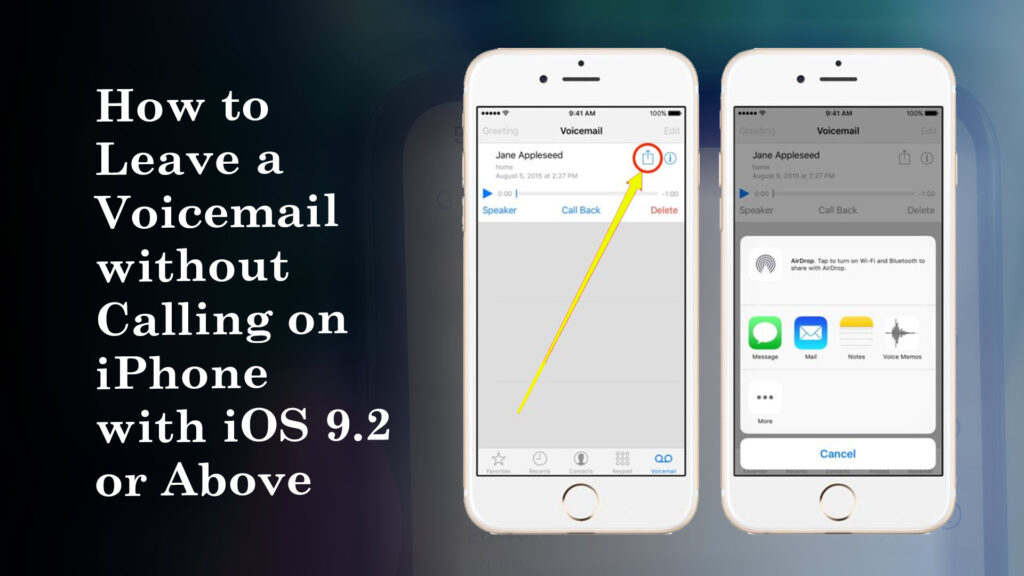
If your iPhone has been upgraded to iOS 9.2 or higher, you can leave a voicemail without calling straight from your iPhone without the use of third-party software. Before you may transmit voicemail straight from your iPhone, you must first set up voicemail on your iPhone.
Setting up Voicemail on an iPhone with iOS 9.2 or Above
- From the Home screen, go to the Phone app.
- In the lower right corner of the screen, tap the Voicemail tab.
- In the middle of the page, tap Set Up Now.
- Create a password, the length of which may vary depending on the carrier, and then hit Done in the top right corner of the screen.
- Enter your password again to confirm, and then press Done.
- To record a new welcome, choose Custom.
- To record your voicemail message, tap Record.
- When you’re finished, tap Stop.
- Save the file.
- In addition, your recorded voicemail message will be added to your voicemail list.
Your iPhone voicemail should now be active, and you may proceed. However, if you discover that this strategy is not appropriate for you, please assist yourself in locating other efficient methods available.
Leaving a Voicemail without Calling on an iPhone with iOS 9.2 or Above
- Launch the Phone app on your iPhone and navigate to Voicemail to view your most recent voicemails, including ones you previously recorded.
- Choose the voicemail message you want to send to the persons you want to leave a voicemail for without calling, and then press the Share icon in the app’s upper right corner.
- Tap Messages, Mail, or Notes in the Share menu to choose how you want to share your voicemail.
- Click the Send button to send the voicemail.
You have now successfully left a voicemail without dialing. Instead of a phone call, the recipient will get your voicemail as an audio file attachment in M4A format.
How to leave a voicemail without calling on iPhone using Whatsup
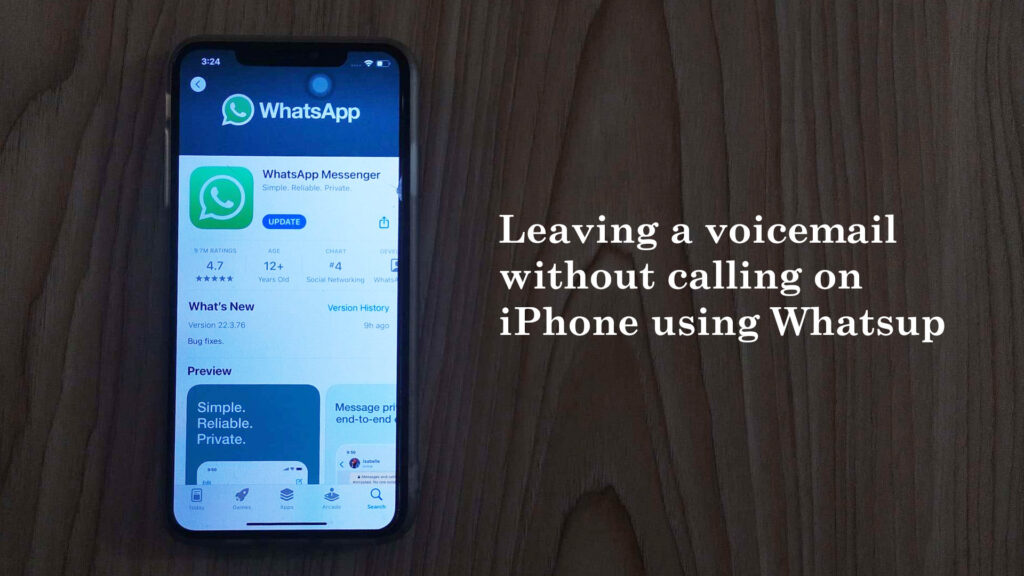
WhatCall is another app available for both iOS and Android that allows you to leave voicemails without dialing.
Unlike Slydial, its services will cost you $0.99.
The software has the ability to import contacts from the user’s phone into the app for easy access.
Simply choose the number to which you wish to send the Voicemail and dial the number.
The call will not be sent, and your option will go immediately to Voicemail without ringing on the other end.
How to Recover Mistakenly Deleted Voicememo/Voicemail
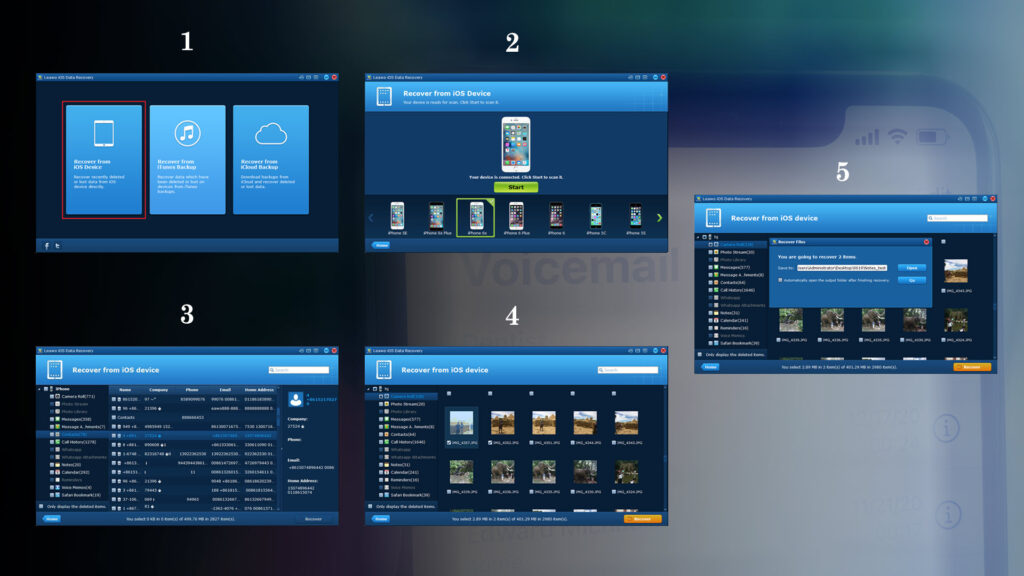
Aside from voicemail, voice memo is also commonly used; however, what if you mistakenly deleted or lost all of your voicemails or voice memo, including some critical ones? Is it possible to reclaim them? The answer is YES; follow the steps below to retrieve your voicemails.
- Launch the Phone app and navigate to the Voicemail area.
- Scroll all the way to the bottom and choose Deleted Messages (which will only appear if you have any).
- Tap Undelete on any message you wish to retrieve.
It is fairly straightforward to restore your lost or deleted voicemail messages on your iPhone using the Voicemail app itself as long as your voicemails are still in the Trash folder within 24-48 hours and you haven’t synced your phone since losing your voicemails.
When a voicemail disappears from the Deleted Messages area, it’s gone for good. However, if you still want to recover them, Leawo iOS Data Recovery should be the most efficient method.
Leawo iOS data recovery
Leawo iOS Data Recovery is an all-in-one data recovery software for iPhone, iPad, and iPod that is risk-free, comprehensive, and unquestionably the best iPhone voicemail recovery program on Mac and PC, supporting up to 14 types of data recovery caused by as many as possible reasons from various modes including iOS device data recovery mode, iTunes data recovery mode, and iCloud data recovery mode. In addition, it is an amazing iPhone/iPad/iPod Touch data backup solution for recovering deleted data. The procedures for restoring accidentally lost data, such as voicemails and voice memos, are provided below.
Here are the steps to recover mistakenly deleted voicemail using Leawo iOS data recovery
- Launch Leawo iOS Data Recovery after downloading and installing it. The interface will have three tabs; click on the first one if you want to retrieve voicemails and voicememos from the device itself.
- Connect your device to your computer and choose your iPhone from the device list. Then press the Start button. The application will begin scanning your iPhone, and all of the data on your device will be shown on the screen.
- In the left column, choose Voice Memos to view all of your iPhone’s voice memos, even those that have been deleted. Check the “Just show deleted items” box to see only the deleted files.
- Select the files you want to restore to your iPhone and click the Recover button in the bottom right corner.
- After selecting the Restore button, a box will appear in which you must specify the location of the backup file (the voicememos you’ve decided to recover to your iPhone will be backed up to your computer hard drive at the same time). The final step is to press the Go button to begin the recovery process.
How to Send a Call Directly To Voicemail
Your phone rings, you see who is calling, and you wish you could direct them to your personalized voicemail message.
This is simple to perform simply by putting your phone on airplane mode or enabling Do Not Disturb. You may also reject any incoming calls and direct them to voicemail.
You’ll need to utilize a different approach depending on the phone you’re using to automatically divert a specific caller to your voicemail without your phone ringing.
How To Send a Call Directly To Voicemail on Android
- Go to your contact list and add the number you want to avoid as a contact.
- Navigate to Contacts and pick the newly added contact.
- Tap the three-dot menu symbol inside the individual contact.
- Choose Route to voicemail.
Another solution for Android users who don’t have the ‘Route to Voicemail’ option in their settings is to use the Do Not Disturb function. Although this stops anybody from calling, exceptions can be added.
Assuming you just want to hear from a few individuals, go to your phone’s Settings and choose Notifications. Toggle on Do Not Disturb from this screen. Now, hit Allow Exceptions and enter the phone numbers of the people you want to receive calls from.
How To Send a Call Directly To Voicemail on iOS
Unfortunately, sending individual calls to voicemail on an iPhone requires the use of a non-native software.
You may simply block marketing calls if you wish to avoid them. This will not stop the initial call, but it will block any following calls.
- Navigate to Recents on the phone app.
- Locate the telemarketer call.
- Select the right-hand information icon, then scroll down and hit Block this Caller.
- In the future, calls from that number will be prohibited.
Calls will still be sent to your phone, but you will not be notified of the call. This is a handset, not a network, ban. Persistent telemarketers can be blocked from your network, but you must contact your network provider to do so. To listen to voicemails from banned callers, go to Voicemail, then scroll to the bottom and press “Blocked Messages.”
How to leave a voicemail without calling on iPhone and some more relevant information
In this section, we will cover some more relevant information related to leaving a voicemail without calling iPhone
Can you call someone and go straight to voicemail?
Some wireless carriers allow their subscribers to send voicemail without ringing the other party’s line. This is generally only available if both parties are on the same carrier, but when it is, it is extremely simple.
Send voicemail on At&t
To transmit a voicemail directly to another AT&T user, follow these steps:
- Hold the ‘1’ key and press 2 to access your voicemail box.
- Enter the 10-digit phone number to whom you want your message to be delivered.
- Record your message and then hit the # key. (Press 1 to replay your message before sending it.)
- Press 1 if you wish to choose a customized delivery option. There are special delivery options:
- Press 2 for Urgent.
- Press 3 for Private.
- To send your message, enter the # symbol.
Send voicemail on Verizon
To transmit a voicemail directly to another Verizon user, follow these steps:
- Call the number in your voicemail.
- To send a message, press 2.
- Follow the on-screen instructions. You’ll either record the message and then input the phone number, or you’ll do the opposite.
- Select one of the following delivery options: 1 for private, 2 for urgent, 3 for confirmation, or 4 for future delivery.
- To send the message, enter #.
Send voicemail on T-Mobile
To send a voicemail to another T-Mobile customer, follow these steps:
- Contact us at 1-805-637-7243.
- Access your voicemail account.
- Follow the directions after selecting the option to send a message.
Send voicemail on Sprint
To transmit a voicemail directly to another Sprint user, follow these steps:
- Sign in by dialing your personal voicemail number.
- Follow the directions after selecting the option to send a message.
Is it possible to leave a voicemail if you are blocked?
If you have been blocked and the message does not display among the usual messages of the recipient who has blocked you, you will be taken directly to their Voicemail.
Can you listen to a voicemail you left on someone’s phone?
Unfortunately, you cannot listen to a voicemail you left after pressing the transmit button on the phone.
How can you get your voicemail messages back?
If you have an Android phone, you can find your previous voice messages under the Deleted Messages section of your Voicemail in the built-in phone app. The processes may alter depending on the service provider.
How can you forward phone calls and texts to another number?
You may redirect your texts and phone calls to another number by going to the Settings menu in the upper left corner of your Android device’s Voice App. You may also forward messages from the Messages option in that box.
What are the Advantages of Leaving Voicemails without Calling?
Let’s be honest: a lot of individuals prefer to chat with someone in person. In practice, however, this is not always practicable. Voice messages, such as leaving voicemails instead of calling, maybe a far more effective method to utilize your time.
People nowadays live through their cell phones. That is, they perceive the world through the eyes of iOS, for example. That suggests they’ve gained power. They have the option of sending folks directly to voicemail at any time. Why bother battling it? Instead, you may just leave a phone message at a time convenient for you.
However, when you utilize a service like Slybroadcast, you also have access to a variety of capabilities that may help you improve your marketing message. You can, for example, leave voicemails throughout the day, when more people are likely to pick up the phone. You may also effortlessly send voicemails without having to pick up your phone. You’ll be able to make better use of your time while still achieving the same outcomes as leaving a voicemail message.
Even better, you’ll be able to track your progress using third-party tools such as Salesforce. What is the end result? You’ll be leaving voicemails with greater assurance in your marketing abilities. After all, 80 percent of phone calls are already sent to voicemail. Why should you fight it? When you use a straight-to-voicemail marketing solution, you can maximize your resources while still reaching out to potential consumers. As a consequence, you’ll have a clearer means of addressing potential clients, a better way of managing your time, and a way to track your efforts using current digital tools.