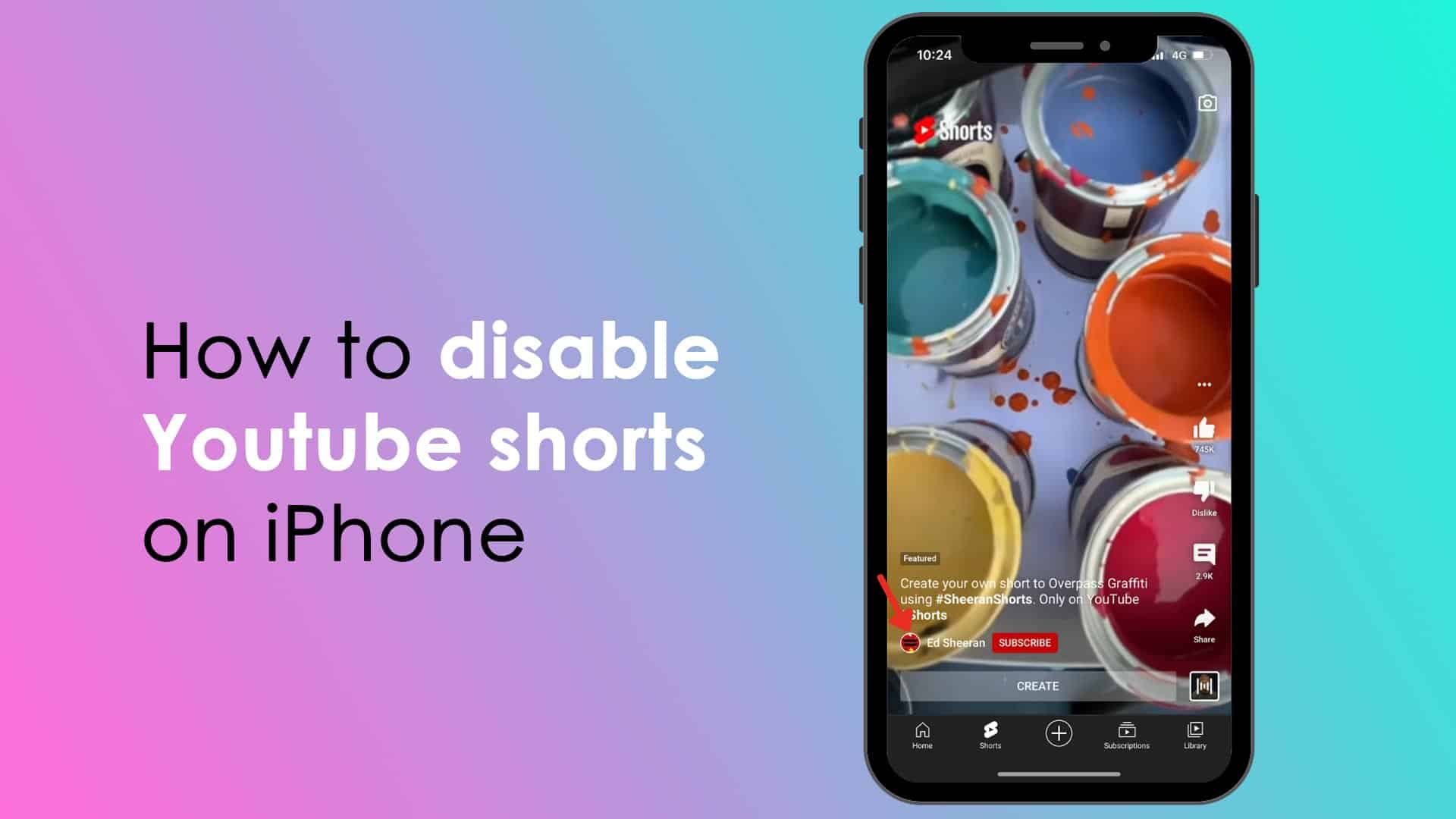A video service called YouTube Shorts enables users to publish 15-second or shorter movies to YouTube. As a well-liked feature with a sizable user base, it has been in use since 2020.
When it comes to sharing and searching based on your preferences, YouTube Shorts is uneven. Additionally, there could not be enough high-quality content in shorts. Therefore, you are not alone in your quest to disable YouTube Shorts on your iPhone. Moreover, there are also lots of reasons why you want to disable YouTube shorts. Like, Youtube shorts may be boring for some groups of people. These short videos focus more on entertainment content rather than informative content.
If you are looking for a way to remove or get rid of Youtube shorts on your iPhone, you are in the right article. In this article, you will learn to disable YouTube Shorts on iPhone in detail. We will show you serval effective and less time-consuming ways to disable YouTube shorts on your iPhone.
My experience on the iPhone Youtube app and disabling YouTube shorts.
I started content writing lots of years ago. I worked as an iPhone app developer for serval companies. So, I know each and every detail of iPhone apps. As I worked with Serval apps that integrated YouTube, so I also know lots of things about YouTube. Moreover, one of my apps offers the function of disabling YouTube shorts. You can see my expertise and experience from serval writeups live in this website.
How to disable Youtube shorts on iPhone in 5 ways
You can disable Youtube shorts on your iPhone in serval ways. But in this article, we have come up with the best five ways to remove or get rid of YouTube shorts. We saw that these ways are easy and can be executed within a few minutes. The ways to disable YouTube shorts on iPhone are:
- Disabling Youtube shorts from the Not Interested option
- Disabling Youtube shorts from the iPhone browser
- Downgrading The youtube app to disable shorts
- Contacting Youtube developers to disable YouTube shorts on your iPhone
- Using a third-party youtube player app
How to Disable Youtube shorts from the Not Interested option
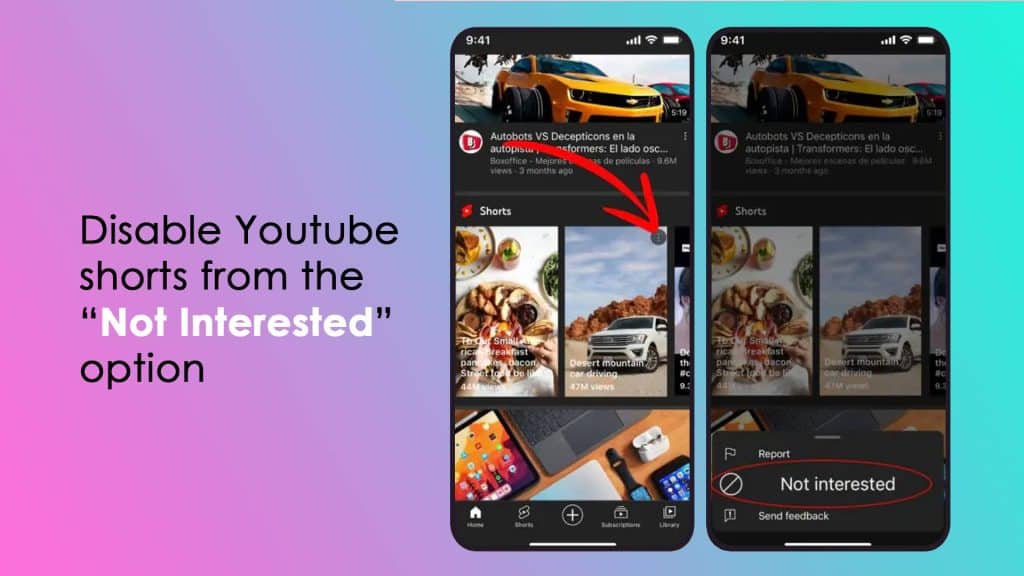
Disabling YouTube shorts on iPhone from the Not Interested option is the most popular way, and it is also known as the three dots method. If you use the Youtube app and are looking for the easiest way to disable Youtube shorts video, then you can try this method. To get rid of YouTube shorts through this method, follow the steps below:
- Open the Youtube app on your iPhone.
- Scroll one screen down; you will find a section called “Shorts”.
- Press the “Three dots” icon on the top right corner of the short videos.
- A pop-up window will appear on the bottom of the iPhone screen. And you will see a button “Not Interested” on that window.
- Press the Not interested button
- You will see that the shorts are gone from your screen.
How to get rid of Youtube shorts from the iPhone browser
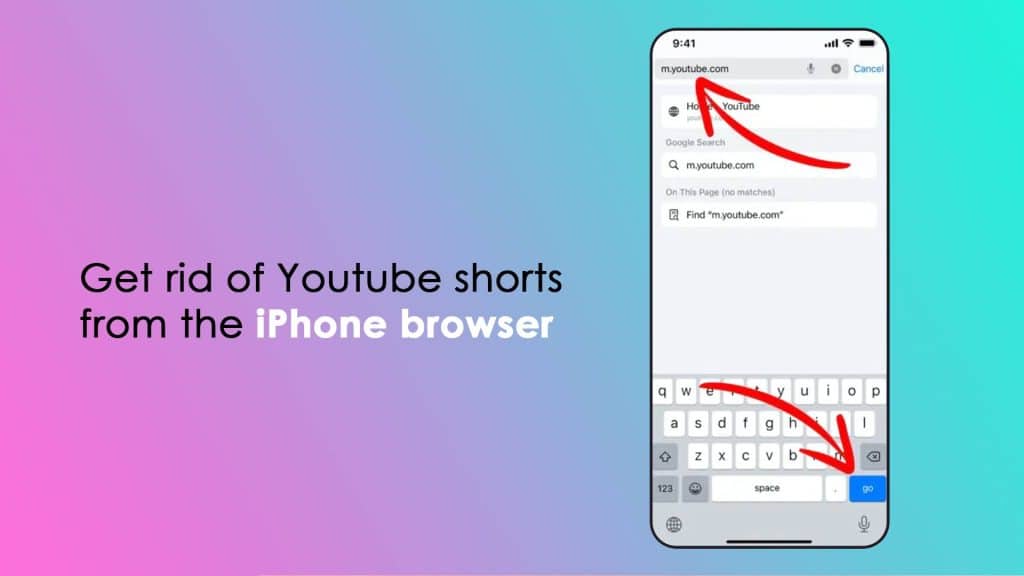
This method for removing YouTube shorts from your iPhone is a bit tricky. If you are a user of the iPhone YouTube app and want to disable YouTube shorts, then this process is not for you. This disabling function is for the YouTube web. So, if you use YouTube on your iPhone browser, then you can follow this process. Here are the steps:
- Open your iPhone browser like safari or chrome.
- In the URL field, type in m.youtube.com and enter.
- Now, scroll down and explore Shorts-free YouTube from your iPhone browser.
How to downgrade the Youtube app to disable shorts
The Older version of the Youtube app didn’t have the Shorts. So, if you have a newer version of the Youtube app on your iPhone, you may downgrade it and use YouTube without shorts. Remember that downgrading the Youtube app on your iPhone may not allow you to get all the new features of Youtube. To downgrade your Youtube app, follow the steps given below:
- Open the setting on your iPhone
- Scroll down
- You will see the YouTube app and tap on the Youtube app.
- From there, you will find the app downgrading button.
- Press on it, and you will be able to use the YouTube app with no shorts.
How to disable YouTube shorts on your iPhone by contacting the Youtube developers
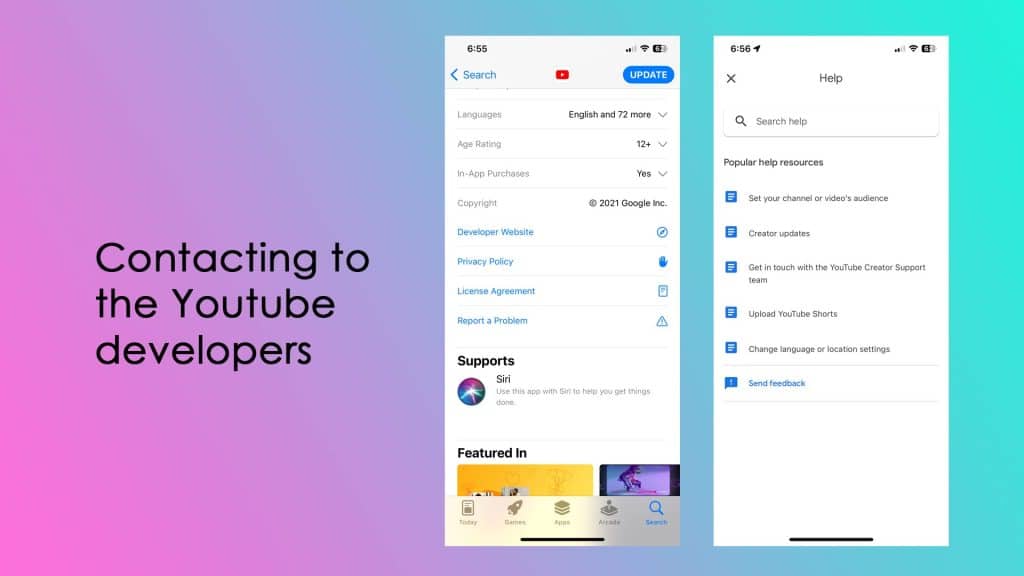
As the customer is the most priority of Apple. Therefore, YouTube developers are bound to provide cutting-edge services to their users. Follow the steps to disable YouTube shorts on your iPhone by Contacting the Youtube developers:
- Open your Youtube app
- Tap on the User at the top right corner
- Tap on the Help & feedback button
- Then tap on the Send Feedback
- You can type that you want to disable the shorts from your iPhone
- The YouTube development team may disable youtube shorts from your app. They are helpful.
Another alternative step
- Go to the App Store
- Search with “YouTube”
- Go to the Youtube App from the app store.
- Scroll a bit; you will find Report a Problem, and tap on that.
- Now write to the Youtube developer that you don’t want Youtube shorts. The development team may disable YouTube shorts from the Youtube app on your iPhone.
How to Disable YouTube shorts using a third-party YouTube player app
There are lots of apps that will let you watch YouTube videos. You can also disable shorts through these apps as well as play YouTube content in the background. Player & Playlist for Youtube is this type of app. By using this app, you can watch YouTube content with lots of customizations. Like you can remove Youtube shorts, play videos in the background, download videos, watch content without ads, create playlist,s and so on.
Tutorial video on how to disable YouTube Shorts on iPhone
Conclusion
Some individuals despise YouTube Short clips because they can occasionally be quite annoying. Therefore, you can access YouTube without watching any short videos by following the aforementioned techniques.