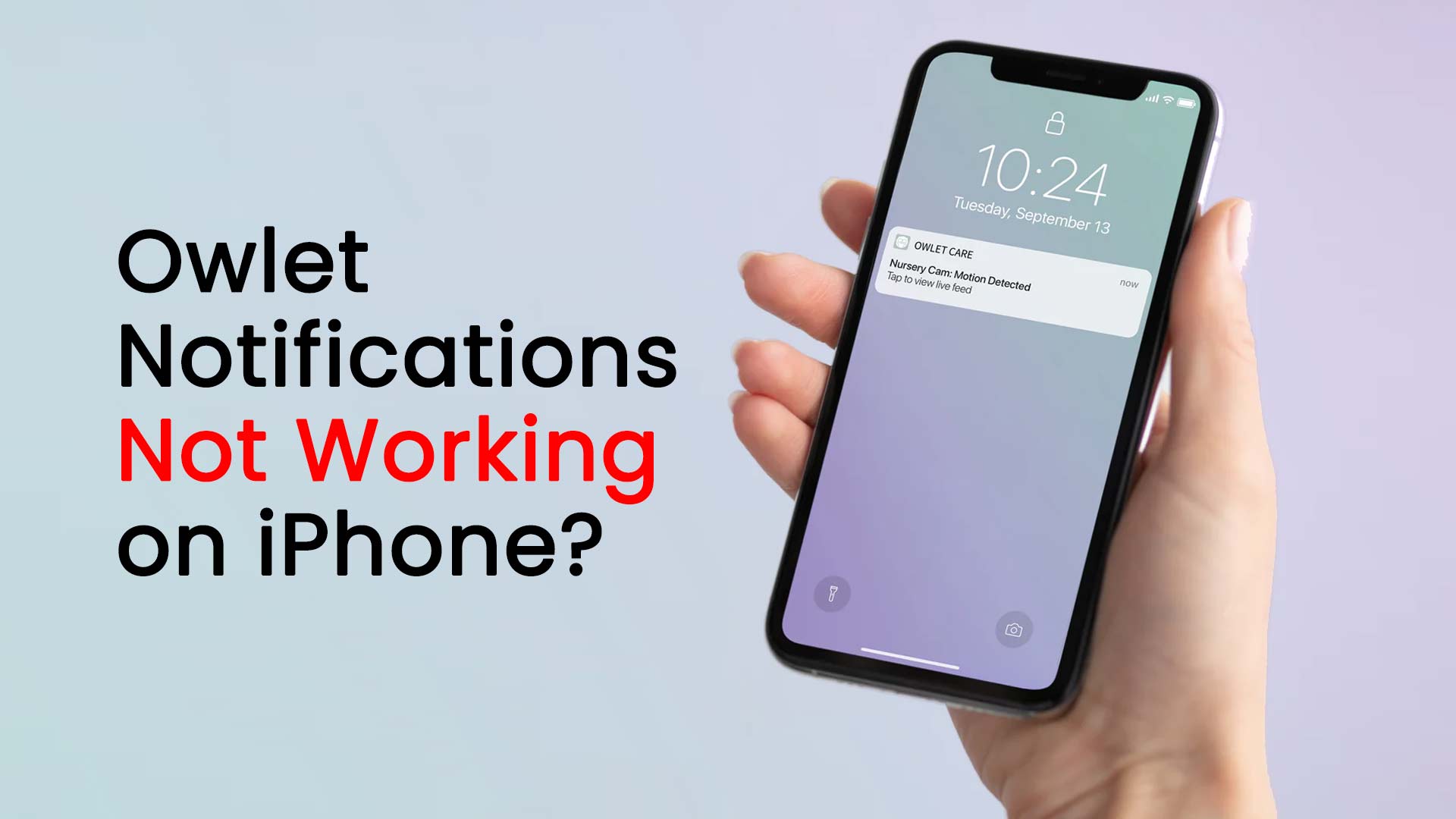With the Owlet App, you can stream and connect to your Owlet items from anywhere. Moreover, you may also see your child’s past sleeping patterns, oxygen saturation, and heart rate. The Owlet app for iPhone also provides notifications on different conditions. The app immediately shows a notification if any major parameters increase or decrease drastically. Thus, you can better monitor your baby’s health. There are basically two Owlet apps on the App store namely Owlet Dream and Owlet. The Owlet dream is for USA and Canada and the Owlet is for other countries. The availability of the country is the main reason for owlet notifications not working on iPhone.
There are several reasons why the Owlet notifications are not working on your iPhone. Some of them you can fix by yourself, and some you can not without the help of the Owlet developer team. The common reasons why the Owlet notifications are not working on your iPhone may involve turning on the Do Not Disturb mode, notifications disabled, app cache, etc.
Why are owlet notifications not working on iPhones?
Owlet App may not work on your iPhone due to several reasons. Similarly, the notifications may not work on the iPhone. Due to the compatibility issue of iPhone devices and iOS versions, Owlet notifications may not work. But the most common reason for owlet notifications not working on iPhone is the poor internet connection. Apart from these, there are lots of other causes. Let’s see them.
Causes of owlet notifications not working on iPhone
Our research and personal experience found several causes for which owlet notifications are not working on your iPhone. These causes are:
- Slow or Poor internet connection
- Geo restriction (Owlet App is restricted in your country)
- The old version of the Owlet app on your iPhone
- The old model of the iPhone
- Old iOS version
- Notifications disabled
- Do Not Disturb (DND) mode is turned on
- Low battery on Smart Sock and Base Station
- Internal server issue of Owlet app
- Bug in the Owlet app
- Accidental Monitoring disruption
Slow or Poor internet connection
Due to the slow or poor internet, you may not get an owlet notification on your iPhone. The Owlet app gets the data from the base station. If you have a poor internet connection, then the app may not connect to the base station. Thus, the app may not get the data. Hence, you won’t get notifications.
Geo restriction
The Owlet Dream app is made for USA and Canada. On the other hand, the Owlet app is for other countries except for USA and Canada. If you want to use the Owlet Dream app in any other country except USA and Canada, you can not access the app. Thus, notifications will not work. The owlet app may be restricted in several countries. If you live in a country where the app is restricted, you won’t get the notification on your iPhone. For all these cases, VPN would be a solution.
The old version of the Owlet app on your iPhone
If you don’t update your Owlet app on your iPhone for a long time, the app may not function properly. Hence, you can not get the notification.
The old model of the iPhone
All the models of iPhone support the Owlet app except the versions earlier than iPhone 6s. If you use any iPhone 5 or 4, the owlet dream or owlet app won’t work. Eventually, you will not get owlet notifications on your iPhone.
Old iOS version
The owlet app for iPhone requires iOS 14 or any advanced version. So, if your iPhone has a version older than iOS 14, the owlet dream or owlet app won’t work. Eventually, you will not get owlet notifications on your iPhone.
Notifications disabled
If you disable your owlet notification, then you will not receive owlet notifications. Check that you have enabled notifications for the Owlet app on your iPhone. To do this, go to your iPhone’s Settings app, then tap “Notifications,” find “Owlet” in the list of apps, and make sure that notifications are enabled.
Do Not Disturb (DND) mode is turned on
You can turn off all the app notifications if your iPhone has iOS 15 or later versions. Moreover, you can also turn off notifications of the Owlet app. So you should check whether you enable the Do Not Disturb(DND) on your iPhone. Thus you will be able to get notifications of Owlet dream and the Owlet app for iPhone.
Low battery on Smart Sock and Base Station
If you have a low or empty battery on Smart Sock and Base Station, your owlet app on iPhone will not receive data. Thus owlet notifications will not work on your iPhone.
Internal server issue of Owlet app
Sometimes due to the internal server error, the Owlet app doesn’t get data from the sock and base station. The owlet app cannot generate notifications if it cannot get data.
Bug in the Owlet app
Recently, the Owlet app for iPhone has gotten some updates on fixing the bugs. Sometimes bugs disable notifications from showing on the iPhone screen. So, if the app contains bugs, you cannot get owlet notifications on your iPhone.
Accidental Monitoring disruption
If the baby accidentally removes the sock from this leg, the app won’t get the information. So, you neither receive your baby’s information on the app nor receive notifications.
How to fix the issue of owlet notifications not working on iPhone
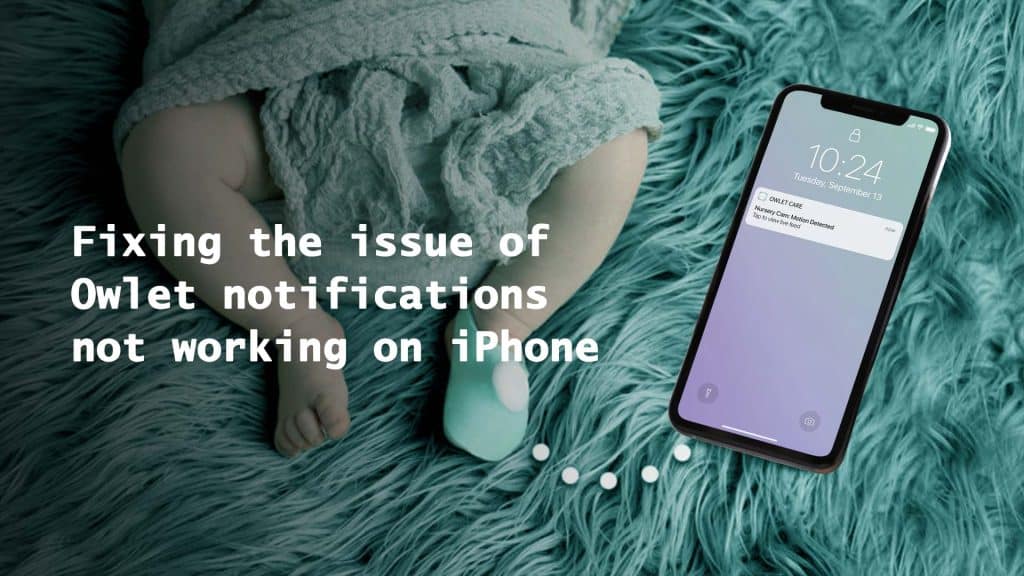
You need to consider some points for resolving the issue of owlet notifications not working on iPhone. They are
- Checking internet connection
- Using VPN
- Updating your iPhone device, iOS version, and the new version of the Owlet App
- Enabling notification from the setting
- Turning off the Do Not Disturb (DND) on your iPhone
- Checking your Smart Sock and Base Station to see whether they have a low battery
- Checking the sock is not displaced
- Contacting the developer of the Owlet app
Checking internet Connection
Internet connection is one of the key points for the performance of the Owlet app. Moreover, with strong internet connectivity, owlet notifications may work on your iPhone. For that reason, check your connection. Take a look at the Wi-Fi connection. If it’s not alright, then check your router. If you use cellular internet on your iPhone, check the data connection.
For assistance, you can contact your internet service provider. If you believe you have a hardware issue, then you can contact the Apple service center.
Using VPN
If the Owlet app is restricted to your country, you cannot use the app. Moreover, the notification may not also appear. In that case, you can use a VPN. Using a good VPN, you can bypass the geo-restrictions.
Updating your iPhone device, iOS version, and a new version of the Owlet App
As the Owlet app is not compatible with old iPhone devices, and iOS versions. You should run the Owlet app on a new iPhone with a new iOS version. As the device and OS is new, you also need to use the newest version of the Owlet app. Hope the Owlet notification will work perfectly on your iPhone.
Enabling notification from the setting
You should check whether the notification is turned on from the setting. If the notification is turned off, owlet notifications are not working on iPhone. To turn the notification on, go to the setting, and find the Owlet app, then turn on the notification.
Turning off the Do Not Disturb (DND) on your iPhone
As the Do Not Disturb (DND) mode does not allow the notifications to pop up on the iPhone, you will not get Owlet notifications on your iPhone if the DND is enabled. So, you should check whether the DND is enabled or not.
Checking your Smart Sock and Base Station to see whether they have a low battery
Low or empty batteries don’t allow the Smart Sock and Base Station to communicate with Owlet app. Thus, the app doesn’t get the data. Therefore, notifications do not pop up on your iPhone. You should check the battery of both the Smart sock and the base station. If you find they don’t have enough charge, you should recharge them.
Checking the Sock is not displaced
In our research, we saw in some cases; the babies displaced the socks from their legs accidentally. Thus the app can not get the data. Hence, the app doesn’t show the notification. You should check that the socks are perfectly placed on your baby’s leg.
Contacting the developer of the Owlet app
If none of the above-mentioned points works, you can contact the Owlet app developers. You can find the contact option on the app landing page on the App Store. Moreover, you can also contact them from their social media accounts.
Conclusion
In conclusion, there could be several reasons why Owlet notifications are not working on iPhone. It could be due to version updates, network issues, incorrect settings, or a faulty device. To resolve this issue, you can try resetting the Owlet device, updating your iPhone iOS version, checking the internet connection, ensuring proper notification settings, and contacting Owlet customer support if necessary. It’s important to troubleshoot and resolve the issue promptly to ensure the safety of the baby and give parents peace of mind.
If you have any questions or suggestions on this blog, feel free to contact us.