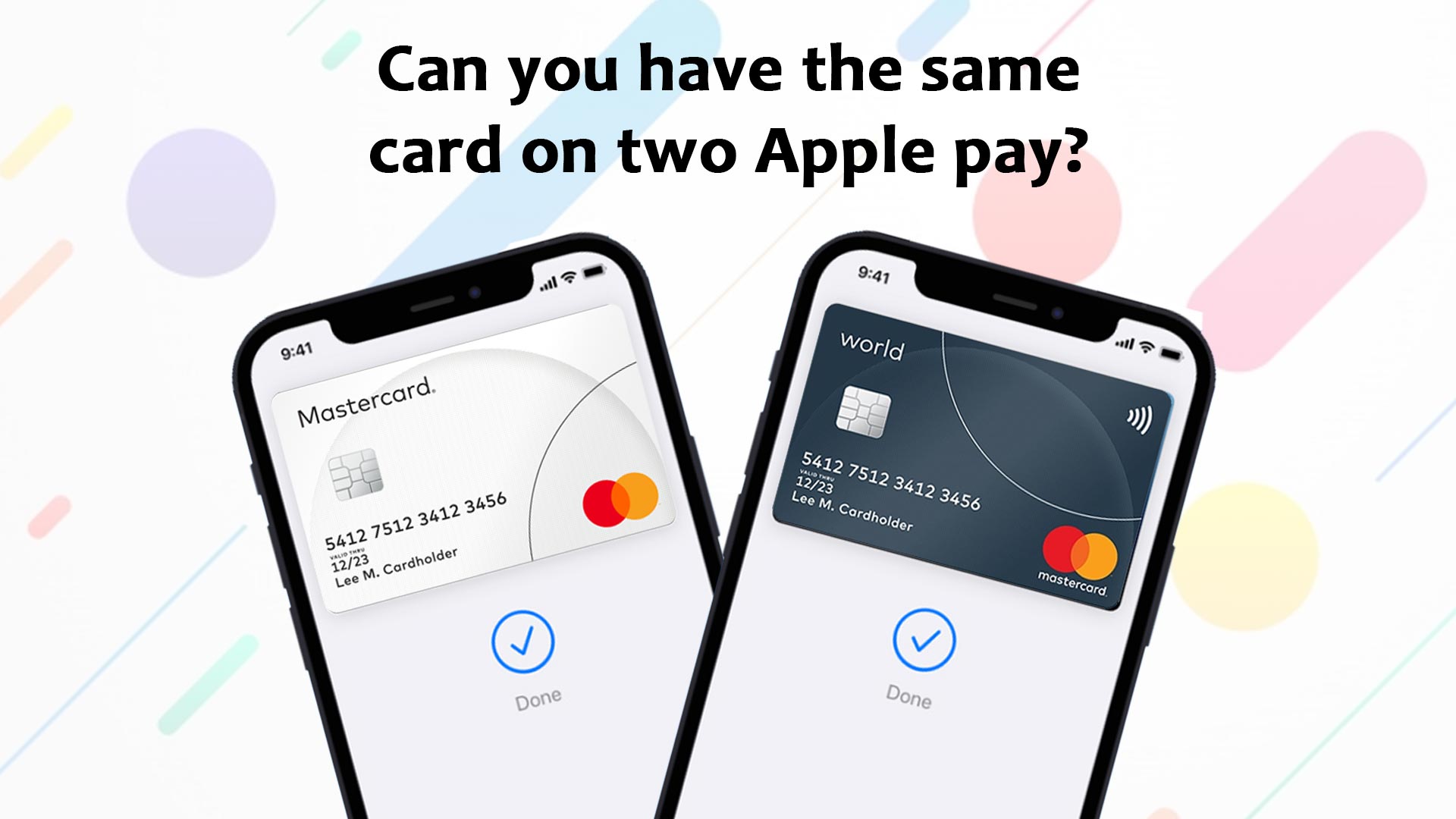Probably you have more than one card. You also use multiple cards simultaneously. So, you also need to use multiple cards on the same Apple pay account.
On the other hand, often, you need to use the same card on two or multiple apple pay accounts. Therefore, you may ask can I have the same card on two apple pay accounts. This blog will answer this question.
What is Apple Pay?
Apple Pay is a contactless payment system that works with Apple products. It was created to shift people away from carrying actual wallets and toward a world where your debit and credit cards are stored on your iPhone or Apple Watch, allowing you to pay with your device rather than a card.
Can you have the same card on two Apple pay?
Yes, you can add the same card to two or multiple Apple Pay accounts. Mover over you can use your apple wallet or apple pay up to nine devices.
As you can add the same card on two or more Apple pay accounts, you should learn how to add the card to apple pay on different devices of apple.
Related article: How to find my apple pay card number
How to add the card to apple pay on your iPhone
Because you probably carry your iPhone with you everywhere, the first place you should set up Apple Pay is on your iPhone. Here’s how you do it:
- On your iPhone, open the Wallet app.
- In the top right corner, press the Plus button.
- On the Apple Pay setup screen, tap “Continue.”
- Choose either “Credit or Debit Card” or “Apple Card” as the type of card you want to add to Apple Pay. If you don’t already have an Apple Card, you can choose this option.
- To add a new card, you can do so in one of two ways: Use your iPhone’s camera to scan the front of your card, or manually enter the card information (name and card number). Then select “Next.”
- Tap “Next” after entering the card’s expiration date and security code.
- Read the terms and conditions and accept them.
- Choose between email, text, or phone verification and input the verification code when prompted. Then press the “Next” button.
- Your bank or card issuer will verify your information, after which you may press “Next” to begin using Apple Pay.
How to add the card to apple pay on your iPad
- On your iPad, open the Settings app.
- Scroll down to “Wallet & Apple Pay” and then “Add Card.”
- On the Apple Pay setup screen, tap “Continue.”
- To add a new card, you can do so in one of two ways: Use your iPad’s camera to scan the front of your card, or manually enter the card information (name and card number). Then select “Next.”
- Tap “Next” after entering the card’s expiration date and security code.
- Read the terms and conditions and accept them.
- Choose between email, text, or phone verification and input the verification code when prompted. Then press the “Next” button.
- Your bank or card issuer will verify your information, after which you may press “Next” to begin using Apple Pay.
How to add card to apple pay on your Apple Watch
- Navigate to the My Watch tab in the Watch app on your iPhone.
- “Wallet & Apple Pay” is the first option, followed by “Add Card.”
- On the Apple Pay setup screen, tap “Continue.”
- To add a new card, you can do so in one of two ways: Use your iPhone’s camera to scan the front of your card, or manually enter the card information (name and card number). Then select “Next.”
- Tap “Next” after entering the card’s expiration date and security code.
- Read the terms and conditions and accept them.
- Choose between email, text, or phone verification and input the verification code when prompted. Then press the “Next” button.
- Your bank or card issuer will validate your information, and then touch “Next” once your card has been verified.
How to add card to apple pay on your Mac
You’ll need a model with Touch ID if you wish to add a card to your Mac. If your Mac doesn’t support Touch ID, you can still use Apple Pay for online purchases if you have an iPhone or Apple Watch, as we’ll go over in more detail below.
Here’s how to use Apple Pay with Touch ID on Mac models:
- On your Mac with Touch ID, go to System Preferences.
- Then select “Wallet & Apple Pay” and “Add Card.”
- On the Apple Pay setup screen, tap “Continue.”
- To add a new card, you can do so in one of two ways: Use your Mac’s camera to scan the front of your card, or manually enter the card information (name and card number). Then select “Next.”
- Tap “Next” after entering the card’s expiration date and security code.
- Read the terms and conditions and accept them.
- Choose between email, text, or phone verification and input the verification code when prompted. Then press the “Next” button.
- Your bank or card issuer will verify your information, after which you may press “Next” to begin using Apple Pay.
If you have a Mac without Touch ID and an iPhone or Apple Watch, follow these steps to set up Apple Pay on your devices:
- Follow the steps above to set up Apple Pay on your iPhone or Apple Watch.
- Open the Settings app on your iPhone or the Watch app on your Apple Watch (depending on the device).
- Turn on “Allow Payments on Mac” under “Wallet & Apple Pay.”
- On your Mac, turn on Bluetooth.
- Have your iPhone or Apple Watch available the next time you wish to use Apple Pay on your Mac to validate the payment.
Conclusion
You can add the same card to two or more apple accounts, there might be a threat. You should manage the account more carefully. When you finish your work at apple pay. You should sign out from the account. It is always wise to use a single account on your apple pay.