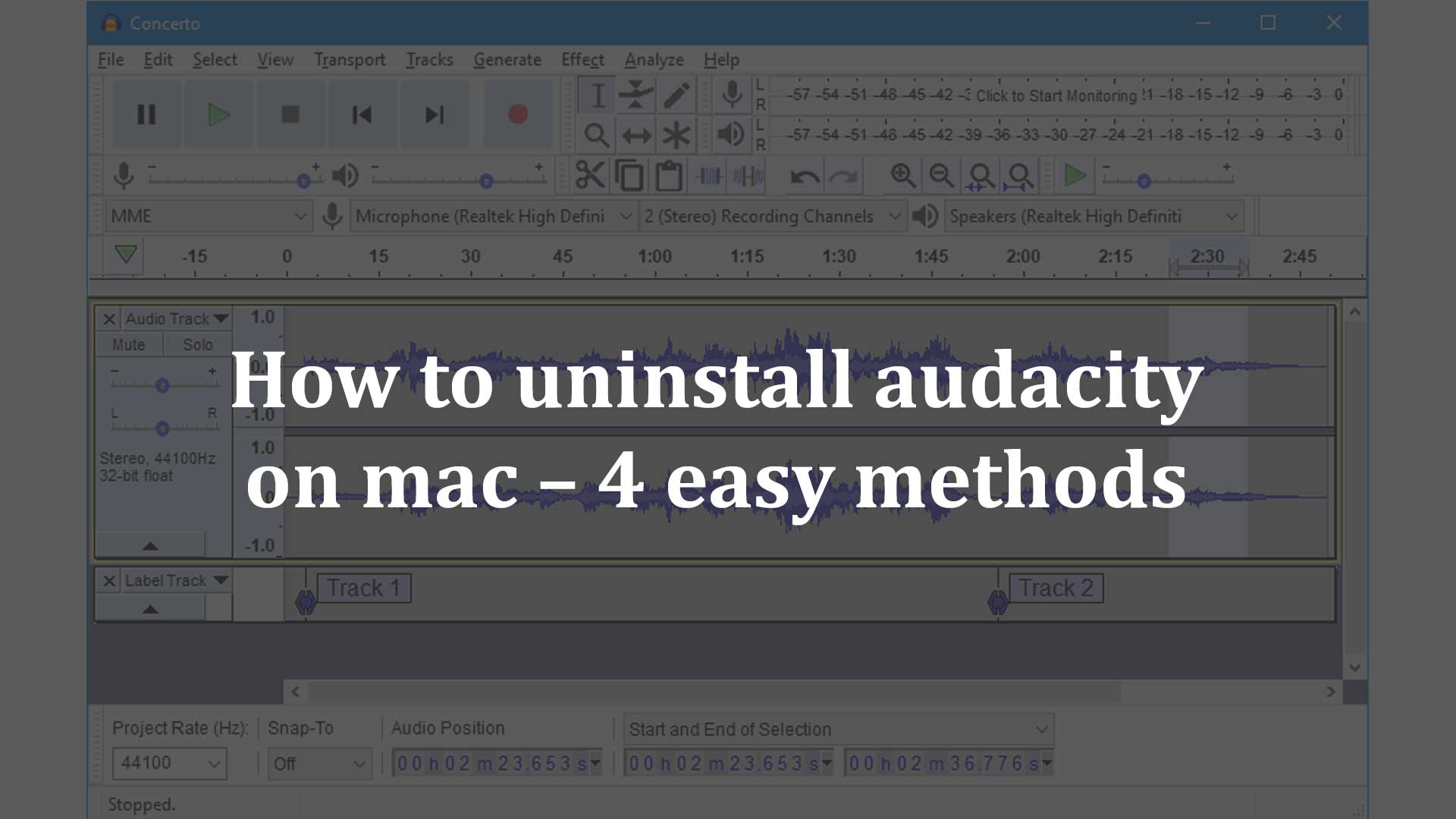Audacity is a free audio editing and recorder application for Mac of Apple. This Application is available for a variety of operating systems, including Mac Os. You’ve probably encountered small issues when using several Mac programs and simply remedied them.
However, there are times when you must reinstall an application in order to resume using it. We can assist you with removing Audacity from your Mac. In this post, we will show how to uninstall audacity on mac in 4 different ways.
- How to uninstall Audacity Manually
- How to uninstall the Audacity Software Automatically using the App Cleaner & Uninstaller application
- Uninstalling the Audacity Software Automatically using the MacRemover
- How to uninstall audacity on mac using the PowerMyMac
- How to uninstall audacity on mac using the Mackeeper application
You can try an app called Cleaner-app from the app store for free. it will help you to uninstall any application, junk files, temporary files, and duplicate images.
How to Uninstall Audacity Manually
The Audacity application contains several software components that are hidden from the common user. We only see a simple interface and utilize the application to achieve our goal. However, once launched, the Audacity program generates many service files in order to function effectively. To thoroughly remove Audacity from your Mac, you must erase all Audacity-related files.
Take the following steps to accomplish this:
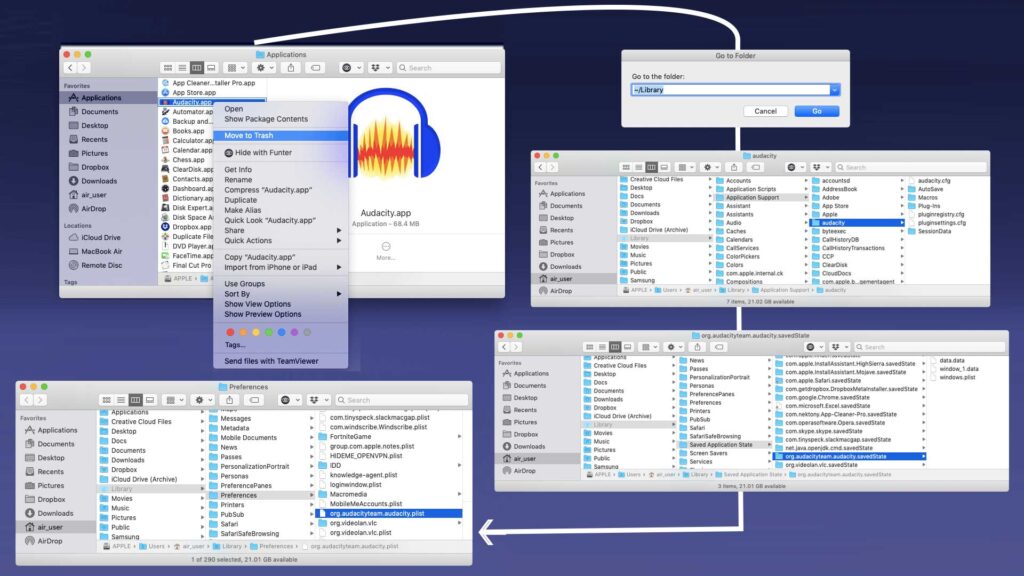
- Quit Audacity.
- Locate the Audacity.app file in the Applications folder. Right-click it and select Move to Trash from the resulting menu.
- You may now delete any unnecessary service files associated with the Audacity software program. The majority of the service files are kept in the secret Library folder. Open Finder, click Go in the menu bar, pick Go to Folder from the drop-down menu, type /Library in the box that displays, and click Go.
- Find and remove all files and folders with the word Audacity in their names within the Library folder. Check the Library folder for them in the following subfolders:
- ~/Library/Application Support/audacity
- ~/Library/Saved Application State/org.audacityteam.audacity.savedState
- ~/Library/Preferences/org.audacityteam.audacity.plist
- There may be additional service files on your disk depending on the Audacity version, your macOS version, and your expertise with this software. As a result, we recommend that you examine the following Library subfolders to determine if any Audacity service files remain:
- ~/Library/Caches
- ~/Library/Logs
- ~/Library/Cookies
- ~/Library/LaunchAgents
- ~/Library/Containers
- ~/Library/Application Scripts
- Then, clear the Trash container to completely remove Audacity from your Mac.
How to uninstall the Audacity Software automatically using the App Cleaner & Uninstaller application
The App Cleaner & Uninstaller application makes it much easier to remove apps on a Mac. App Cleaner & Uninstaller is a free freeware application that runs on macOS 10.10 and later. Audacity may be easily removed from your Mac computer in less than a minute with App Cleaner & Uninstaller.
Complete the following steps to accomplish this:

- Start the App Cleaner and Uninstaller.
- All of your apps are listed on the Applications tab. Choose Audacity from the drop-down menu. All of its service files will be picked at random. Uninstall Audacity by clicking the Uninstall icon next to it.
- Examine the files you want to delete and then click the Remove button to complete the operation.
- Empty the Trash bin to complete the uninstallation of the Audacity app.
How to uninstall the Audacity Software automatically using the MacRemover
Without a doubt, removing apps on a Mac system is considerably easier than on a Windows machine. However, for those new to OS X, physically removing Audacity and thoroughly cleaning away all of its vestiges may appear arduous and time-consuming. Why not attempt a simpler and faster method of completely removing it?
If you want to save time and energy removing Audacity, or if you are having issues eliminating it to the Trash, or if you are unsure which files or folders belong to Audacity, you may use a professional third-party uninstaller to help you. MacRemover is recommended here to help you uninstall Audacity in three simple steps. MacRemover is a lightweight yet strong uninstaller program that assists you in completely removing unwanted, damaged or incompatible software from your Mac. Let’s see how it goes to finish the Audacity removal operation.
- Download MacRemover and install it by dragging its icon to the program folder.
- Launch MacRemover from the dock or Launchpad, choose Audacity from the interface, and then click the Run Analysis button to start.
- Examine the Audacity files or directories, then click the Complete Uninstall button and then Yes in the pop-up dialog box to complete Audacity removal.
- The entire uninstall procedure may take less than one minute to complete, and then all objects linked with Audacity have been successfully uninstalled from your Mac!
Benefits of using MacRemover:
MacRemover has a friendly and simple interface and even first-time users can easily operate any unwanted program uninstallation. With its unique Smart Analytic System, MacRemover is capable of quickly locating every associated component of Audacity and safely deleting them within a few clicks. Thoroughly uninstalling Audacity from your mac with MacRemover becomes incredibly straightforward and speedy, right? You don’t need to check the Library or manually remove its additional files. Actually, all you need to do is a select-and-delete move. As MacRemover comes in handy to all those who want to get rid of any unwanted programs without any hassle, you’re welcome to download it and enjoy the excellent user experience right now!
This post will walk you through two techniques (manually and automatically) for correctly and swiftly uninstalling Audacity, and both will work for the majority of the software on your Mac. If you are having issues removing an undesirable program or software, don’t hesitate to use our automated tool to address your problem.
How to uninstall audacity on mac using the PowerMyMac
You may discover how to totally delete Audacity on Mac by using the application PowerMyMac. This is an iMac application that will help you easily optimize your Mac machine. Uninstaller is one of the simple tools that may be used to remove Audacity. To erase apps from your Mac without leaving any traces, use the Uninstaller sub-tool. This implies that all remaining files will be deleted as well.
Here are the steps to delete Audacity from your Mac using PowerMyMac:
- Begin by visiting the iMyMac website and downloading PowerMyMac. You may then choose between a free trial and purchasing the product outright. The software will then be installed on your Mac machine. Then you may start using it on your smartphone straight immediately.
- Choose the module you want to utilize. In this case, we’ll utilize the Uninstaller module. This might be found on the interface’s left side.
- You may choose it by clicking the Scan button. Wait until the software has completed looking for all of your Mac’s programs.
- Choose Audacity and any connected files and folders. After that, be sure you select the Clean option.
- Wait until PowerMyMac alerts you that the process of removing Audacity from your Mac has been completed.
How to uninstall audacity on mac using the Mackeeper application
Mackeeper allows you to clean any type of unnecessary applications or apps from your Mac devices. The Mackeeper app has a powerful cleaning and optimization tool. To uninstall Audacity app from you mac, follow the steps below
- Open the Mackeeper app on your Mac PC.
- Click on the application
- From the application tab, you can see “Audacity”.
- Then click on the uninstall button
- The Audacity app will immediately be installed your Mac PC.
Conclusion
Audacity is an excellent audio editing application. Despite its limited scope, it excels at what it does. But Audacity isn’t for you if you need to do a lot of audio editing; it’s like trying to build a home with only a hammer and a saw. It is theoretically feasible, and it may be as excellent as anything anyone could construct. It does, however, lack the characteristics that professionals and those aspiring to be professionals require.
Finally, we’ve recommended the most effective way to remove Audacity on Mac. This is possible using iMyMac’s PowerMyMac module. It comes with an uninstaller that makes it simple to remove the software from your Mac.