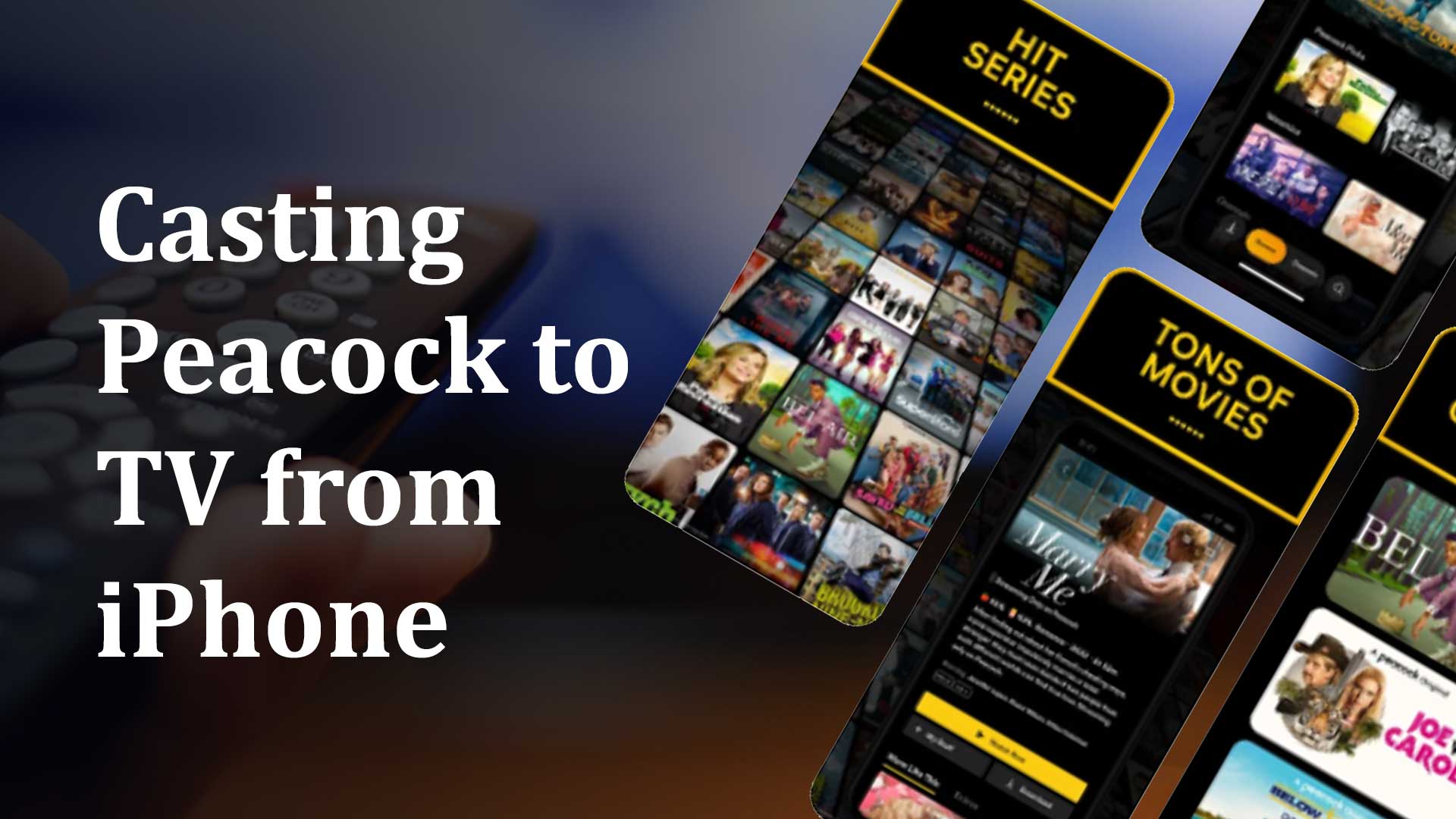Peacock TV is a streaming service that provides access to over 1000 TV series. You may also watch content from studios such as Focus Features, Universal, and Dreamworks. It also includes news stations such as CNBC, MSNBC, NBC News, and others. They also feature hand-picked selections for children. It is possible to cast Peacock to tv from Android. But can we cast Peacock to tv from iPhone? Peacock TV may be effortlessly cast to a Chromecast-enabled TV or a TV with built-in Chromecast compatibility from iPhone.
You may also access the Peacock TV service by subscribing to one of the offered packages from your iPhone. The premium editions cost $4.99 per month, while the premium plus versions cost $9.99 per month. The premium may change from year to year. The most amazing thing is that you can access Peacock TV for free from your iPhone and Android. Those with Xfinity or COX internet can get Peacock TV premium for free. You may also watch Peacock TV for free. You will, however, have access to the restricted material.
How to cast Peacock to TV from iPhone
At the time of its release, the Peacock TV did not support Chromecast and iOS. That is why you could not get Peacock on your iPhone. However, the developer has said that compatibility for Chromecast and Android TV, and iOS will be available in December 2020. It means you can cast Peacock TV content to your Chromecast directly from your iOS or Android devices without needing Google Home or other screen mirroring apps. Also, because Peacock TV is also accessible via a web browser, you may cast the shows using the Chrome browser on your PC or iPhone. So you can cast Peacock to tv from iPhone in four methods. They are:
- cast Peacock to tv from iPhone using the default peacock app
- casting Peacock to tv from iPhone using the browser of the iPhone or PC
- cast Peacock to tv from iPhone using the Roku remote app for iPhone
- casting Peacock to tv from iPhone using airplay
How to cast Peacock to TV from iPhone using the default peacock app
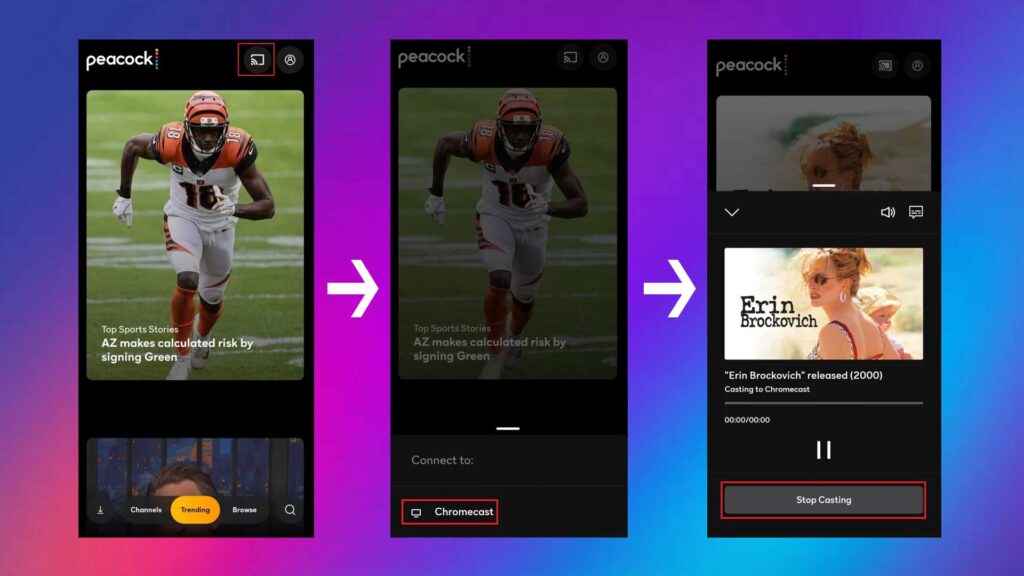
Follow the steps given below to cast Peacock to tv from your iPhone using the default peacock app.
- Connect your device to the internet and make sure your device and TV are connected to the same internet connection.
- Install the peacock app on your iPhone and lunch the app.
- On the top right corner, you can see the cast icon; click on that icon
- You will get a device request; choose your Chromecast device. And you have to wait for some seconds from connecting.
- Once the connection has been established, pick and play the desired content.
- The media will be played on the Chromecast-enabled TV.
- To disconnect the casting from your iPhone, click the Cast button once more and select Stop Casting.
How to cast Peacock to tv from iPhone using the browser of the iPhone or PC
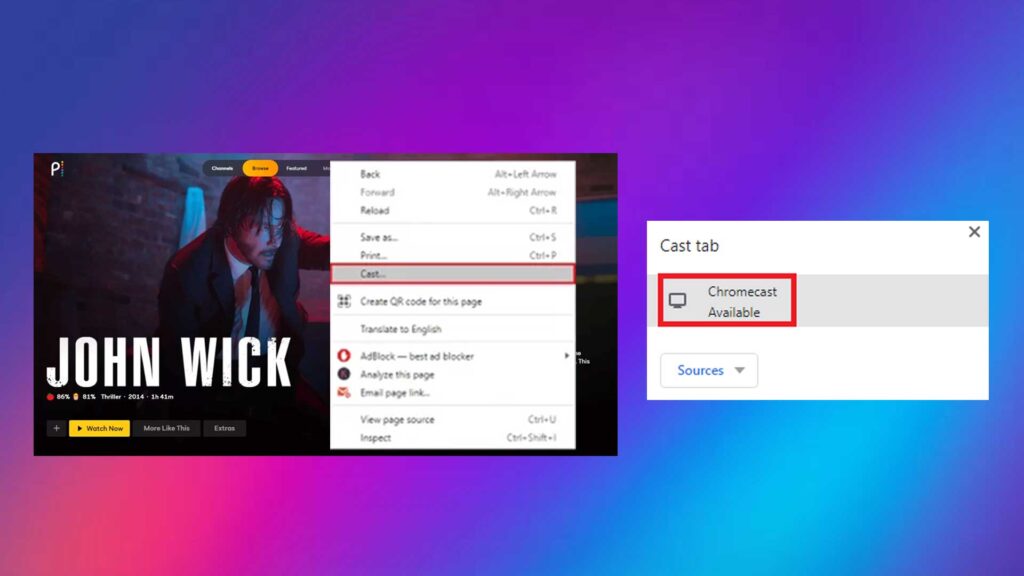
Follow the steps given below to cast Peacock to tv from the iPhone using the browser of the iPhone or PC.
- Open the Chrome browser on your iPhone or desktop, or laptop.
- Visit Peacock TV’s official website at https://www.peacocktv.com and sign in to your account.
- After you’ve logged in, go to the media material you wish to watch.
- Right-click the screen and select the Cast option.
- Select your Chromecast device and then start playing the material.
- You may now watch the specified media material on TV.
How to cast Peacock to tv from iPhone using the Roku remote app for iPhone
Follow the steps given below to cast Peacock to tv from iPhone using the Roku remote app for iPhone.
- Install the Ruku app on your iPhone
- Navigate to the Peacock from the content section
- Tap on the cast screen button underneath the title of the media content.
- You will get a device request, choose your Chromecast device. Give some time for connecting.
- Once the connection has been done, pick and play the desired content from your iPhone.
- The media will be played on the Chromecast-enabled TV.
- To disconnect the casting from your iPhone, click the Cast button once more and select Stop Casting.
How to cast Peacock to tv from iPhone using the airplay
Follow the steps given below to cast Peacock to tv from iPhone using the airplay.
- On your iPhone, download the airplay app.
- Log in to your Peacock account or launch the Airplay software on your iPhone or Mac device to begin streaming the material.
- To connect your Mac or iPhone to a compatible smart TV, pick the AirPlay symbol in the menu bar.
- Press Play and make any display changes using the AirPlay drop-down menu on your Mac/iPhone, highlighted blue when switched on.
Peacock TV Not Working on Chromecast
Try these simple fixes if you’re having difficulties casting the Peacock TV on Chromecast.
- Ascertain that your Chromecast and casting device are both connected to the same network.
- On your smartphone, update the Peacock TV app. Simultaneously, upgrade your Chromecast firmware to the most recent version.
- If the problem persists, restart your Chromecast device before casting the Peacock TV app.
Because Peacock TV is only available in the United States, those outside the country can access the web version by using a reliable VPN provider. You may view Peacock TV for free because it offers a free and ad-supported version.
Some important information about Peacock
Here is some important pieces of information that you should know about Peacock TV.
Which TVs support Peacock?
Peacock is not available on all smart TVs. A list of compatible devices may be found on Peacock’s website. The following major categories are represented on the list of compatible TVs: Smart TVs such as Android TV, Apple TV, and Roku are available.
- Android TV: The Peacock app is compatible with Android TVs such as Sony Bravia and set-top boxes such as NVIDIA Shield that run Android 5.1 or later.
- Apple TV: Fourth-generation and later Apple TVs with tvOS 13 or above.
- Roku TV: Roku TVs, as well as a variety of Roku streaming devices, such as the Roku 2 4210X, Roku Streaming Stick, Roku Express and Express+, and Roku Premiere and Premiere+, are supported.
- LG Smart TV: Models running LG WebOS 3.5 or later.
How to Download the Peacock App on A Smart TV?
Accessing the Peacock TV app is comparable to installing any other app on your smart TV, which is normally accomplished by searching for the app in the system’s app store and creating an account. If you don’t have a Samsung smart TV or the app isn’t accessible on your device (for example, Fire TV), you can obtain Peacock by using a Roku, Chromecast, or other compatible streaming devices.
- Select Search from the Home menu to discover the Peacock App in the Roku Channel Store.
- To add a channel to your channel library, choose the app result and then Add Channel.
- Once it is downloaded, tap OK and launch the app by selecting Go to channel or returning to the Home menu.
- If you don’t already have an account, click Sign Up to Watch for Free after launching the app. If you’ve already subscribed, go to the upper right and click the Sign In button.
- Enter your email address and password, then click the Start Watching button.
How can I stream Peacock from my iPhone to my TV?
There are several methods for watching Peacock, from your iPhone to your TV. One method is to utilize an app such as AirPlay or Google Cast. Another option is to utilize a digital media receiver such as the Apple TV or Roku.
Is it possible for me to cast Peacock on my television?
Yes, you can see Peacock on TV. To do so:
- Ensure that your TV is connected to the same network as your computer.
- Launch Peacock and press the “Cast” button. Your television should appear in the list of devices.
- Choose it, and you’re ready to go!
Is it possible to cast Peacock TV from my iPhone?
Yes, you can use your iPhone to cast Peacock TV. To do so, launch the Peacock app and select the cast option. Choose your device and begin streaming. Yes, you can use your iPhone to screen mirror Peacock. Open the Peacock app and press the three lines in the upper left corner of the main screen to do so. Then, pick your device by tapping Cast.
What is the best way to watch Peacock on my smart TV?
To watch Peacock on your smart TV, you must first install the NBC app. Most smart TVs and streaming devices such as Roku and Apple TV include the NBC app. After downloading the app, launch it and sign in with your TV provider’s credentials. After that, you’ll be able to watch Peacock live or on-demand.
Can you do AirPlay with Peacock TV?
Yes, you can do AirPlay with Peacock. The software is free to download from the App Store and allows you to view live TV stations worldwide.
Is it possible to cast Peacock from my iPad to my TV?
Yes, you can use your iPad to cast Peacock to your TV. To accomplish this, ensure that both devices are linked to the same network. Then, open the Peacock app and press the Cast button on your iPad. Choose your TV from the list of available devices, and you’re ready to begin!
How can I cast to Chromecast from my iPhone?
You’ll need to install the Google Home app on your iPhone in order to Chromecast from it. Then, launch the app and sign in with the same Google account you used to configure your Chromecast. Tap the Cast button in the top right corner of the screen once logged in. You may select the device to which you want to cast.