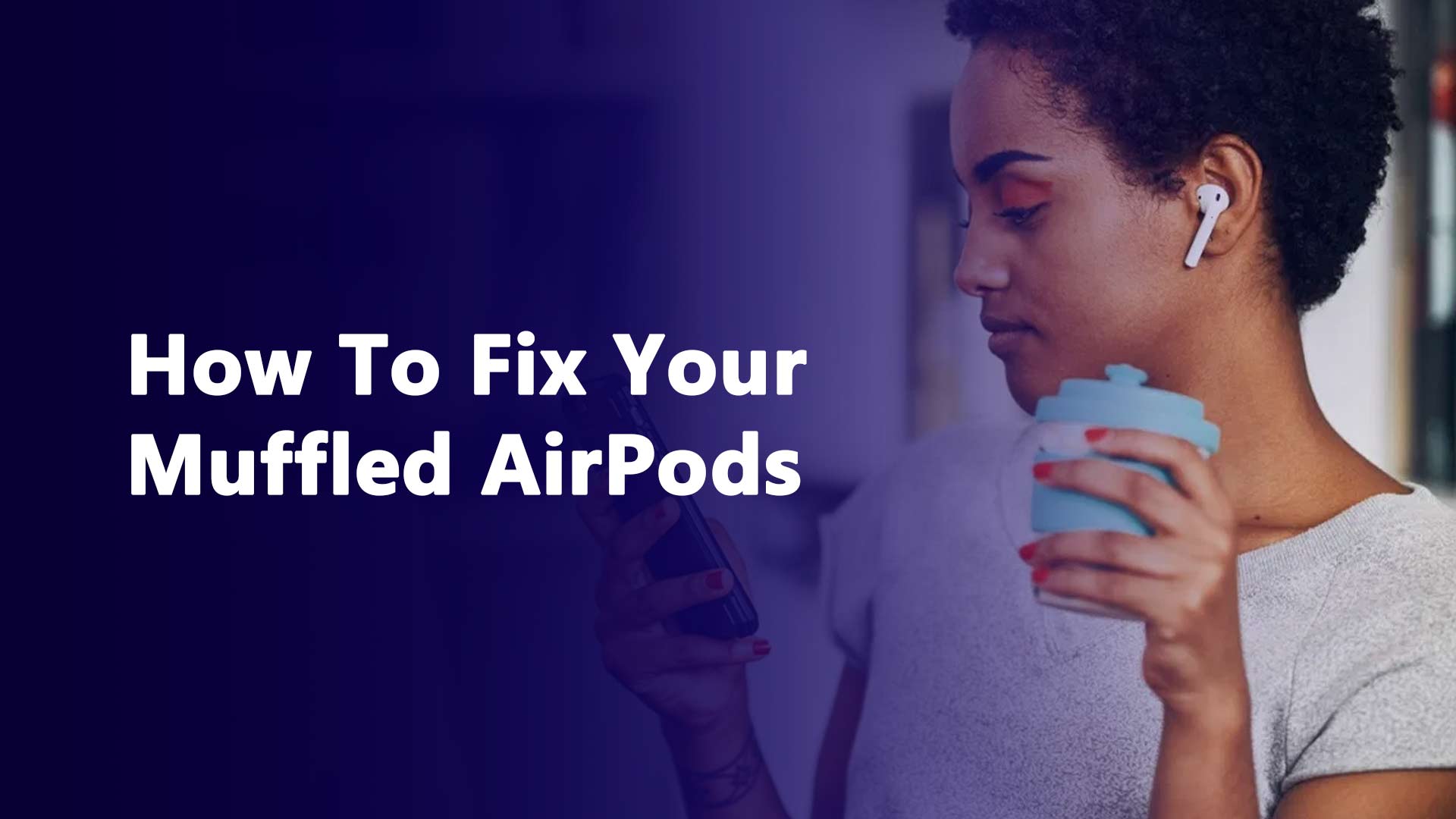One of the most well-known and pricey earbuds on the market is the Apple AirPods. In addition to Active Noise Cancellation for the Pro version, they provide great sound quality and long battery life. Regardless of the model you own, AirPods have issues. Mainly the muffled airpods issue.
After a few years of use, AirPod customers frequently complain that the sound and music have grown muffled. Don’t panic if you’re having this problem. There might be an easy fix. Several factors can cause the sound coming from Airpods to become muffled.
AirPods sounding muffled is most frequently caused by speaker grilles that are filthy. Apple’s wireless earbuds lay in the ear canal, which is a place where earwax and other debris can build up over time. Sound quality may be impacted by certain elements. Incorrect audio balancing, a lack of Dolby Atmos support, Headphone Safety, and more are other factors.
Why Do Your AirPods Sound Muffled?
In-ear headphones like the Apple AirPods have the potential to physically block the sound coming from your earbud speakers when earwax builds up over time. Your speaker grilles may need to be cleaned if you have trouble hearing music coming from your AirPods. This is how you do it:
How To Clean Your AirPods
You’ll need cotton swabs, toothpicks, rubbing alcohol, a microfiber cloth, or an Airpods Cleaner Kit to clean your AirPods and AirPods Pro.
- Put some rubbing alcohol on the cotton swab’s tip.
- Remove the silicone ear tips from AirPods Pro and give them a good wash in water.
- Clean the speaker meshes gently with the cotton swab.
- The earwax and debris buildup will be made easier to remove by the rubbing alcohol.
- Use a toothpick to gently remove any debris from the meshes.
- Never remove trash from the speaker mesh with a toothpick.
- Use a microfiber cloth and rubbing alcohol.
- Utilize the microfiber cloth to clean your AirPods.
- Before putting your AirPods back into the charging case, let them dry.
Technical issues for Muffled Airpods
Due to some technical issue, you can not get the perfect sound on your Airpods. The technical issues for muffled AirPods are:
- Problem with the internal wire
- Problem with the internal circuit
- Lose connection
If you have issues any of these technical issues, you can not get perfect sound on your Airpod. Thus, you have to fix them. But the main challenge is it is very difficult to fix the technical issue. You take help from any electrical worker to fix the issue.
How To Reset Your AirPods
You might need to reset your AirPods if the muddled sound persists despite cleaning them. Your AirPods’ method of connection to your iPhone, iPad, or other Apple device may be the cause of the problem. Resetting them will restore the connection and, hopefully, eliminate the problem with the muffled sound. Resetting AirPods just needs you to reattach the earbuds to your Apple smartphone after it’s finished.
- Close the case’s lid after putting the AirPods inside.
- Open the cover after 30 seconds.
- On your iPhone or other Apple device, go to Settings > Bluetooth.
- Tap the More Info button located next to your AirPods.
- To confirm, tap Forget This Device.
- Press and hold the Setup Button on the case’s back until the light flashes amber and then white for roughly 15 seconds.
- Place your AirPods near your iPhone and follow the instructions on the screen to reconnect them.
How to Turn Off Dolby Atmos in Your Apple Music
You can listen to some tracks in spatial audio with Dolby Atmos if you have an Apple Music subscription. But not every gadget is Dolby Atmos compatible. Using first or second-generation AirPods with Dolby Atmos may result in muted audio when listening to music.
- Install the most recent iPadOS or iOS version on your Apple device.
- Access Settings.
- Select the Music icon.
- Select Dolby Atmos under Audio.
- Choose Automatic or Always On, or disable Dolby Atmos.
- When using AirPods Pro, AirPods Max, or AirPods, you can automatically play compatible songs in Dolby Atmos if you select Automatic (3rd generation).
Why Do Your AirPods Sound Muffled On Mac?
Although it is simple and quick to pair AirPods with a Mac, occasionally they may sound muffled. Users with AirPods who also possess a Mac frequently have this issue. Let’s look at the possible causes of AirPods sounding muffled on Mac and the solution.
AirPods must be configured on your Mac before we can start. Before pairing, make sure the AirPods are in the case and have at least a third of their battery. You must have your AirPods turned on and attached to the case. If the battery is low, it won’t connect. Try these troubleshooting procedures if your AirPods are linked but sound muffled:
- Select the Apple menu option, followed by System Preferences, on your Mac.
- After selecting Input, click the Sound button.
- Your Mac’s model and the connected audio devices affect the options that appear.
- In the list of sound input devices, change Airpods to Internal Microphone as the sound input.
- It will be labeled as Display Audio if your Mac display includes an embedded microphone.
Why Do Your AirPods Sound Muffled On PC?
On your iPhone, AirPods sound great, but when you put them into your PC, the sound is horrible! AirPods are compatible with PCs, however if your sound device settings aren’t set up correctly, they could occasionally seem muffled. You may do a quick repair to get AirPods to function correctly with a PC.
On a Windows PC, there isn’t enough Bluetooth bandwidth to support both high-quality music in the speakers and the microphone at the same time. When you connect AirPods to Windows, two new devices are created. a pair of headphones with 44100 Hz (CD grade) sound and a headset with sound that is comparable to that of a telephone. When you connect your AirPods, do the following actions to prevent them from going into headset mode:
- Join your Windows computer to your Airpods.
- Access the Control Panel.
- Click View Devices and Sound under the Hardware and Sound icon.
- Click the AirPods icon twice.
- choose the Services tab
- Click the Apply button after unchecking Handsfree Telephony.
You can’t use your AirPods as a headset if you have this setting enabled. The sound will now be 44100 Hz when you use your AirPods to listen to music on your Windows PC (CD quality).
Why Does One AirPod Sound Louder Than The Other?
One more frequent criticism with AirPods is that one wireless earbud has a stronger sound than the other. Learn how the AirPods 3 and AirPods Pro stack up. People who experience this issue frequently gripe that they can’t hear music or podcasts at maximum level, despite being able to plainly hear noises played by Siri.
Apple’s traditional EarPods seldom have this issue, while wireless headphones are more prone to it. Thankfully, there is a solution to the problem. By looking at your iPhone’s settings, you may determine whether one of your AirPods isn’t functioning properly.
- To access the settings, go to Settings > Sounds & Haptics.
- Headphone Safety: Tap.
- Reduce Loud Sounds slider should be adjusted.
Verify if one of your AirPods is currently playing at maximum volume. You might need to alter the audio balance on your iPhone if the level is still too low on one side.
- Launch Settings.
- Click on Accessibility.
- Click Audio/Visual.
- To restore the audio balance to normal, move the slider to the middle.
Using the Bluetooth Volume Booster app is another possible solution to the low-volume AirPod problem. With the help of the app, you may listen to music at maximum volume on both sides of your headphones.
Why does Siri sound muffled on AirPods?
There are basically 5 reasons why the Siri sound is muffled on Airpods. These points are:
- Low power of Airpods
- Dirty AirPods due to various reasons
- Issues after any update
- Long run time
- Bugs
Let’s the points for why the Siri sound is muffled on Airpods.
Low power of Airpods
Is the battery on your phone becoming low? Is the low power mode selected? Problem solved if you said “yes.”
I hear you exclaim, “But this has never occurred before.” In that case, your phone’s battery is probably maturing more like that can of sardines you opened last month than fine wine if it has been older than six months. Welcome to the delights of the IT sector.
Change your phone’s power mode from low to normal, and keep it charged. Unless there is a greater problem, that ought should solve it.
Dirty AirPods due to various reasons
If you’ve ever questioned why Siri seems muddled while you’re using AirPods, it’s because they are filthy. While Siri talks, it is startling since you might not notice it when listening to a real voice.
Clean the pods frequently with alcohol wipes to keep them pristine. Since alcohol quickly evaporates and won’t harm your devices, they are the safest instrument for the job.
Issues after any update
When they updated to iOS 15.1, it appears that everyone experienced this issue. Overnight, everyone started grousing and searching for solutions to this issue. We believed Evil Siri was taking control, as stated on one forum thread.
Less than a week later, there was another update that fixed this problem. After switching from low to regular power mode, several customers discovered that Siri sounded normal.
If the update is the culprit, your only option is to wait. Additionally, create some noise online.
Long run time
Have you attempted turning it on and off once more?
At the very least once every week, you should restart your iPhone and/or iPad. Yes, it is true. After a restart, many small problems resolve themselves.
A minimum of five minutes should pass after the gadget is turned off. If it’s charging, that’s alright, but unplug every other accessory. In particular, if your phone or tablet is connected to several devices, turn off the Bluetooth as well. Then simply sit back and let the magic happen.
Bugs
Are there too many third-party applications installed on your device? Your iPhone or iPad might be bugged.
The wisest course of action is to go for simplicity. Take your time and get rid of any programs you downloaded impulsively but rarely use. Never download anything from unverified sources in the future, even how entertaining they may seem.
Another issue is your browser. All those cookies cause your device to work more slowly and may have other negative effects. Switch to a private browser like Brave, Avast, or Onion, or use a VPN and ad and tracker blockers.
How To Make AirPods Louder
When using AirPods to listen to music and you can’t hear it very well, it’s not fun. Fortunately, there is something that could offer a solution. First, check to see whether your device’s volume isn’t too low. If it is, first adjusts that. We have also a blog on why are my Airpods so quiet.
Set the AirPods’ calibration using your iPhone
As the two devices could perceive “full volume” differently, your AirPods and iPhone may need to be adjusted. The provided audio may not be fully used by your AirPods as a result. Although it may not seem like it, fixing it is rather simple.
- Start listening to music after inserting your AirPods.
- Using the volume buttons on the iPhone, lower the volume all the way. Your AirPods shouldn’t be making any sound at this time.
- Swipe down from the top-right corner of your iPhone to see the Control Panel, then tap the Bluetooth button to turn it off. Don’t take them off.
- Resuming music playback on your iPhone’s internal speakers. Using the volume buttons on your iPhone, completely turn down the sound.
- Follow the on-screen directions to reconnect your AirPods. Open the Control Panel and choose Bluetooth to restart Bluetooth. Additionally, you might need to launch the Settings app, click Bluetooth, and then choose AirPods.
- Change the volume to start the music again.